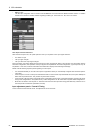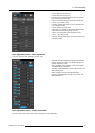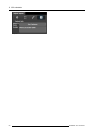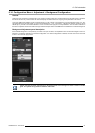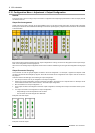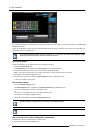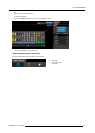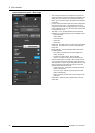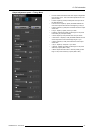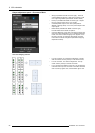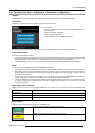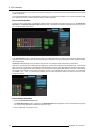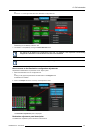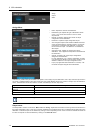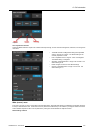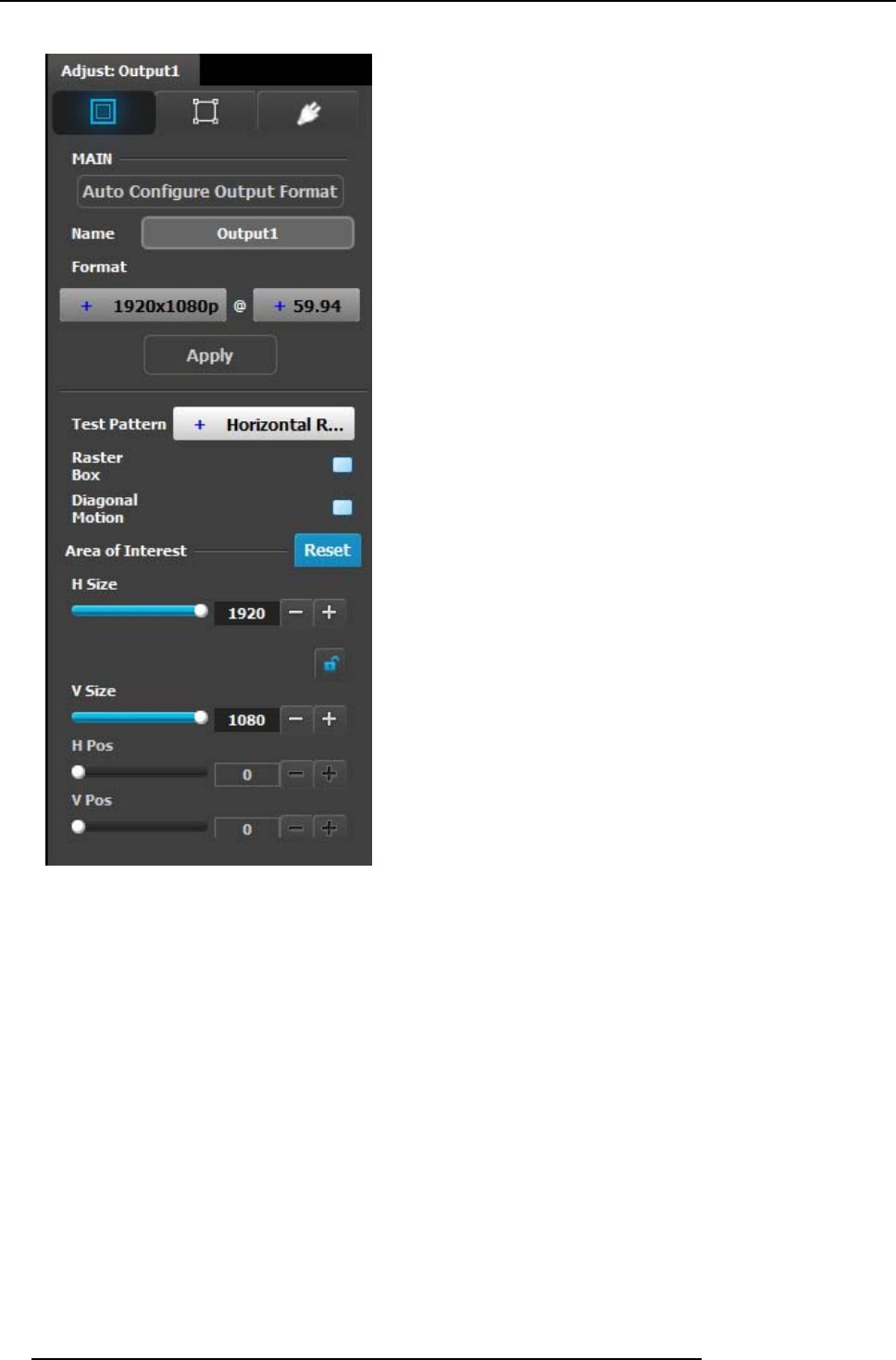
6. GUI orientation
Output adjustment panel > Main page
• Auto Configure Output format: Selects the output format
will be set to match the form at contained in the EDID of the
display device connec ted to t he corresponding output(s).
• Name: The name of the output configuration can be edited
in this field.
• Format: Selects the video format of the o utput configuration
from the drop down menu. The available formats are in
compliance with the output configu ration type. For example,
if the configuration is 4K, only 4K formats will be presented
in the drop-down menu.
• Test pattern: Turns the Test Patterns ON and select the
desired type. The default setting is OFF. Test pattern types :
- Horizo ntal Ramp
- Vertical Ram p
- 100% Color Bars
- 16x16 Grid
- 32x32 Grid
• Raster box: Turns ON or OFF on a raster around the default
active area. This raster box is a white, single-pixel-wide
broken line.
• Diagonal M otion: Turns the Diagonal Motion ON or OFF
for select patterns
- The motion is a bottom-right to top-left diagonal for
16x16, 32x32 grid
- The motion is right to left for 100% Color Bars.
- There is no motion in Horizontal and vertical Ramps
• Area of Interest (AOI): Turns ON or OFF a raster box that
can be positioned and sized within the output active are a.
This raster box is a green, single-pixel-wide broken line that
helps you adjust the AOI within the output’s active area.
The handles for the AOI menu are:
- H Size and V size : A djusts the horizontal and vertical
positions respectively
- H Pos and V pos: A djusts the horizon tal and vertical
positions respectively
- Note a lock button to allow user to lock the aspect ratio
of the size.
• Reset button: resets the AO I to default which is the full
output area
96
R5905948 E2 12/12/2014