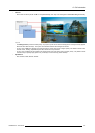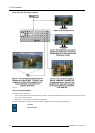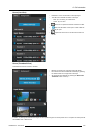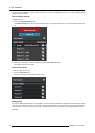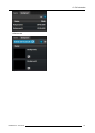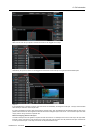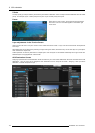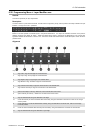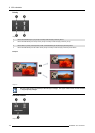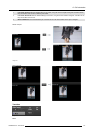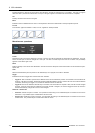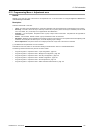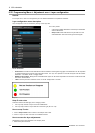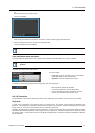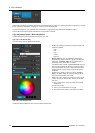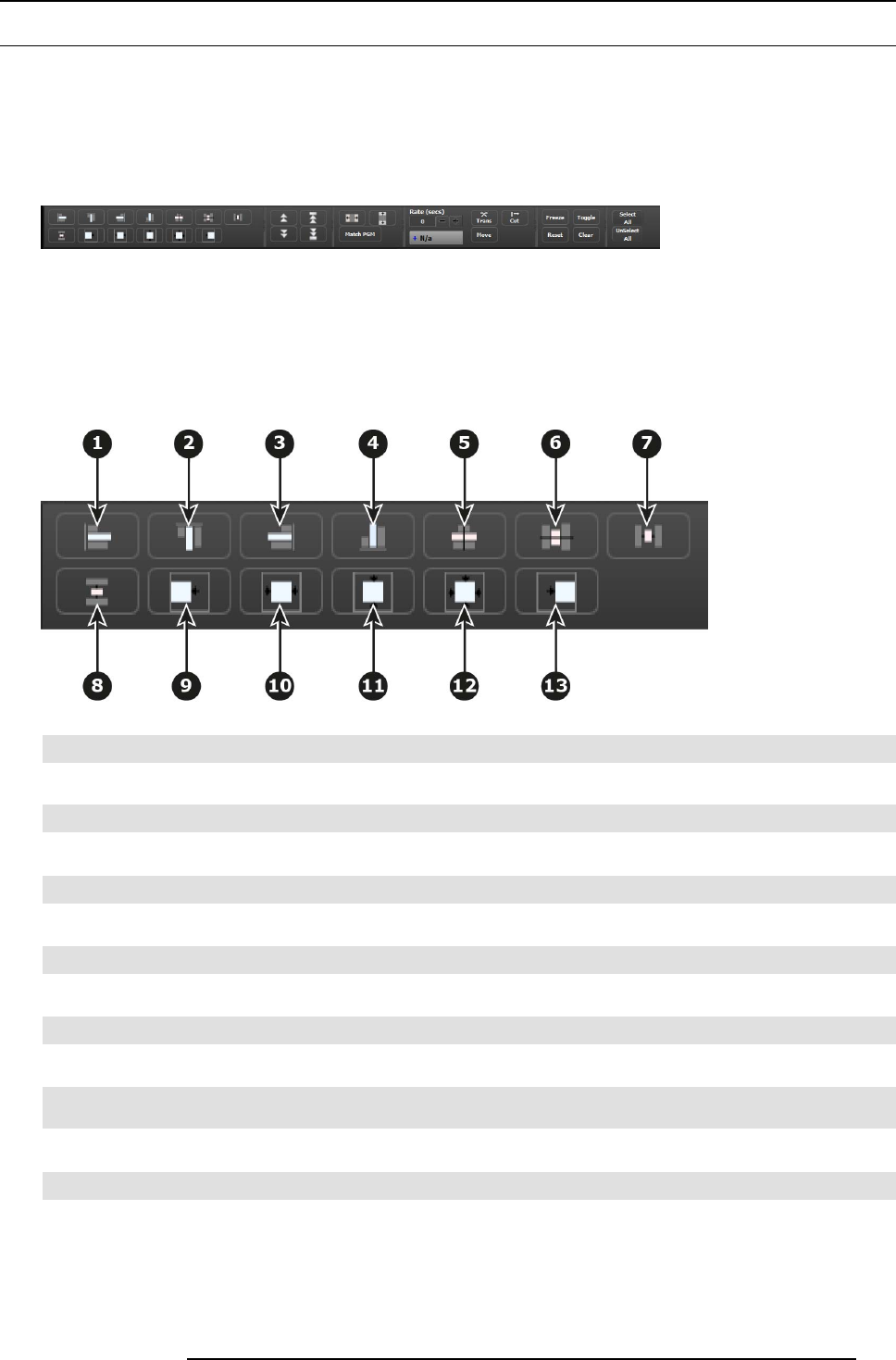
6. GUI orientation
6.20 Programming Menu > Layer Modifier area
General
This area is specifically for layer adjustments.
Description
The area is broken up into several sub areas. The left side is for alignment, priority, size and position of the layer. Middle is for layer
transition. The right is for misc. operations.
Image 6-44
Buttons in this ar ea operate on selec ted lay ers in the preview d estinations. If no layers are selected, all buttons in this panel is
disabled, ex cept for the “Select All” button. “Select A ll” selec ts all the layer s in preview for the Destinations in the current view,
regardless whether the Des tination is armed or not. The area is divided into several sections. D etail desc ription of each section is
provided below.
Alignment
Image 6-45
1 Align Left to align the left edges of all selected PIPs.
2 Align Top to align the top edges of a ll selected PIPs.
3 Align Right to align the right edges of all selected PIPs.
4 Align Bottom to align the bottom edges of all selected P IPs.
5
Align Centers H orizontally to align the horizontal axes of all selected PIPs.
6
Align Centers Vertically to align the vertical axes of all selected PIPs.
7
Space horizontally & uniformly -reference is the horizontal size of the s creen.
8 Space vertically & uniformly - reference is the vertical size of the screen.
9
Align all selected PIPs al
ong the destination’s left edge.
10
Center Horizontally to c
enter all selected PIPs horizontally, along the destination’s vertical ax is. PIPs do not change
vertical position.
11
Center Vertically to center all selected PIPs vertically, along the destination’s horizontal axis. P IPs do not change
horizontal position.
12
Center to center all selected PIPs vertically and horizontally, along the destination’s horizontal and vertical axes.
13 Align all s elected PIPs along the destination’s right edg e.
R5905948 E2 12/12/2014
115