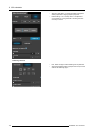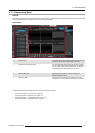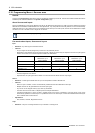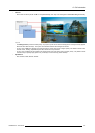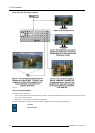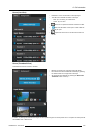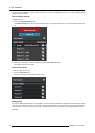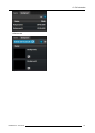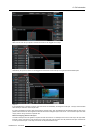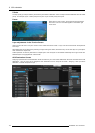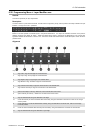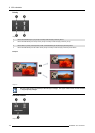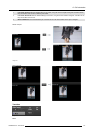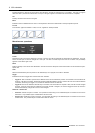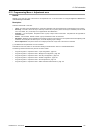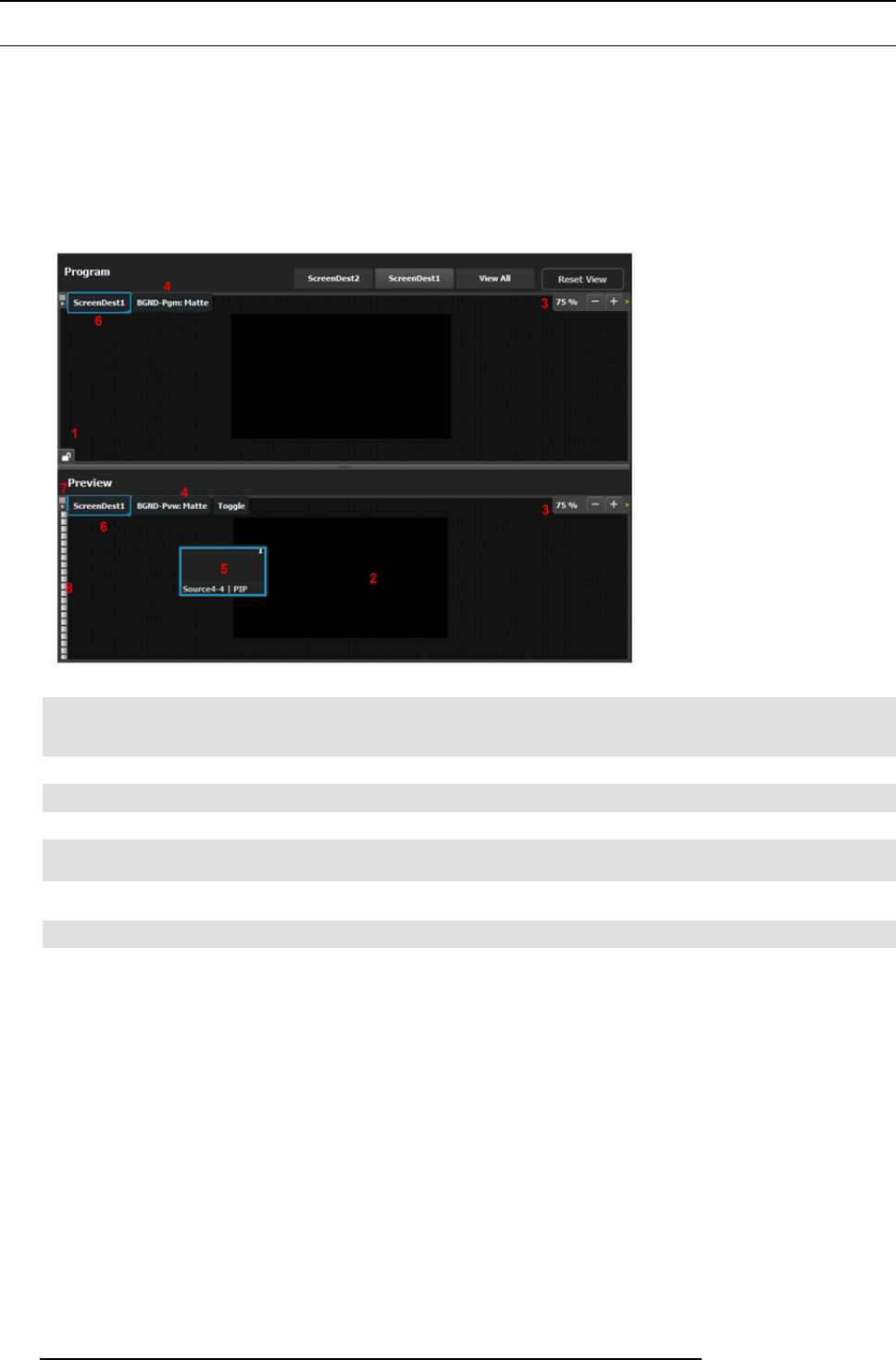
6. GUI orientation
6.19 Programming Menu > Diagram area
General
The middle of the Program ming Page is the Programming diagram area where the Program, Preview and AUX screens are com-
posed.
Description
Each Program/Preview screen can be viewed individually or all of the screens can be shown simultaneously by selecting the corre-
sponding tab on the top of the Program window.
On the top left corner has a label that shows the name of the destination.
Image 6-39
1 Lock icon indicates w hether the PGM destination is locked. When locked, the Program screen can only cha nge after a
Mix or C ut transition. When the program screen is unlocked, the user can click on a layer that is on PGM and move o r
resize it. The user can also assign a differ
ent Source into that lay er or adjust the background.
2
Preview screen where the program is composed before is transitioned to program.
3
Users can zoom in / out of the diagram area, in from 25% to 150%, in 25% increments.
4
BGND Input tab. This is the menu where users d rop the assigned Background inputs preview screens.
5
Selected sources are dropped in the layers defined in the preview sc reen. A layer can be plac ed outside or partially in
the preview area.
6
The D estination tab can be clicked to arm the Destination and become part of the next transition.
7
A sm all arrow on the left hand side o
f Destination n ame expands or collapses the Des tination view.
8 Users can m anually c ontrol the transition by clicking on the bar or by sliding the mouse.
Layer and Source into the previous screen
Users can drag layers to the preview screen as long as the layer is not on program. In the example below, since no source has been
assigned to the layer, the layer will be blac k and default to a square shape.
112
R5905948 E2 12/12/2014