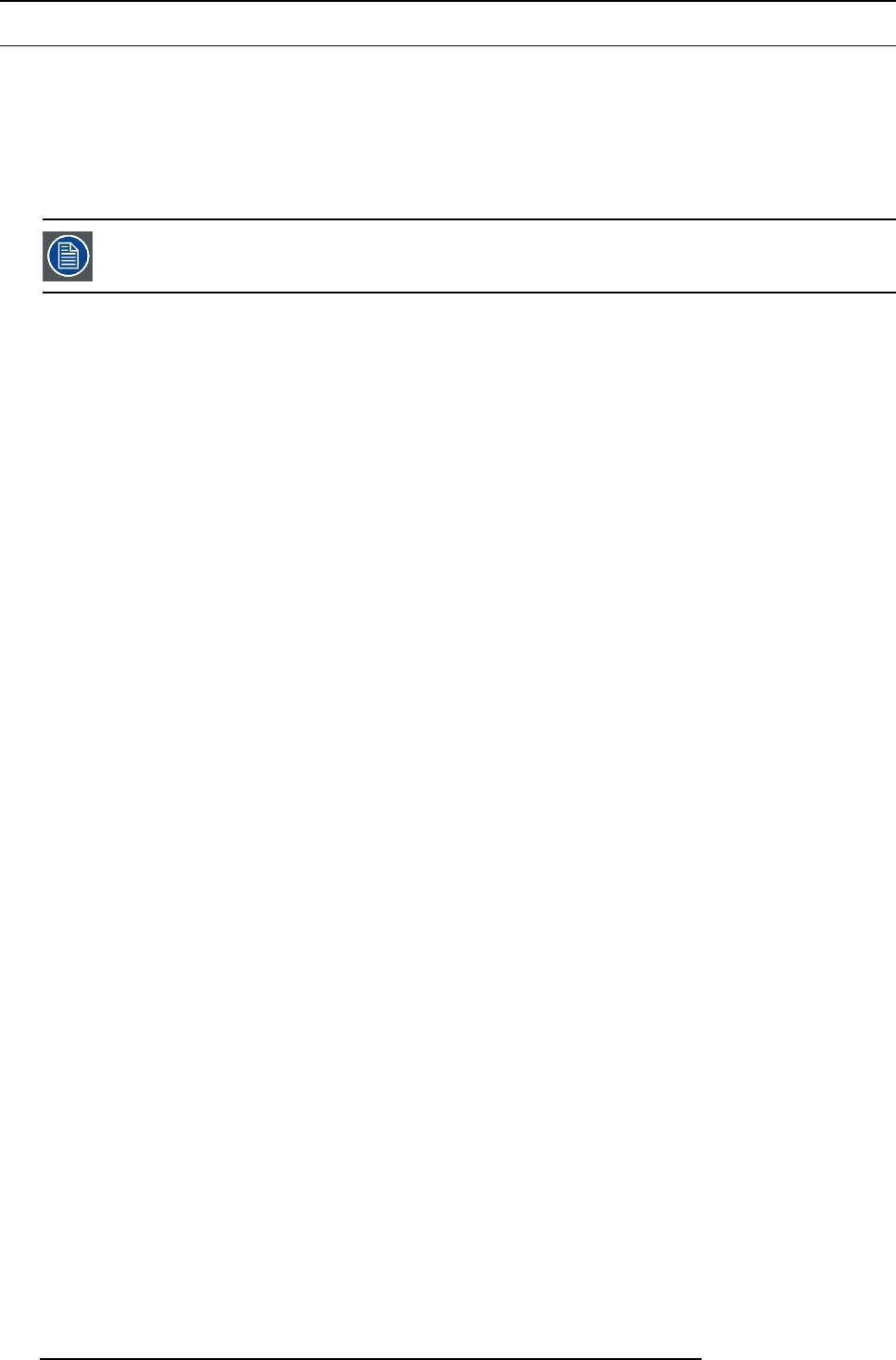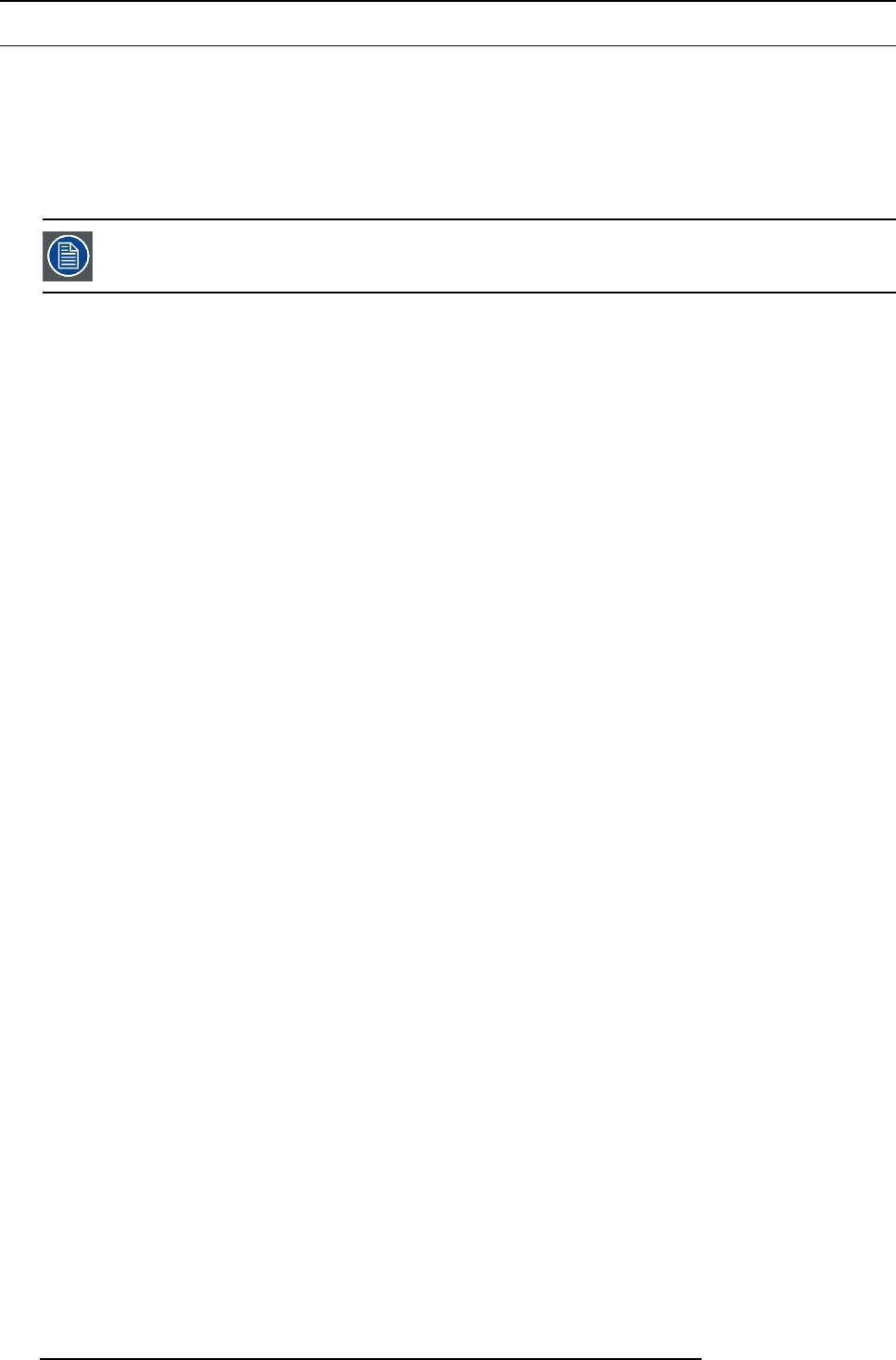
7. System Setup
7.15 Configuration Menu > Add Aux Destinations
General
In this procedure, you will Add Aux D e stinations from the defined outputs.
Prerequisite
• Ensure that you are familiar with the Configuration Menu. For details on this menu, please refer to chapter "Configuration
Menu", page 76
If more than one Aux Destination is utilized, repeat the b elow steps until all Destinations are ad ded.
Add Aux Destinations
1. Click on the Destination tabtodefine destinations for the defined outputs.
2. From the diagram area click on the output that you w ant to be part of the destination.
3. Click on the +Add Aux Destination blue button to assign the output to the Aux destination .
4. When the destination is created a box appears next to the E2 diagram.
(Optional) Edit the Name
1. Double click on “Destination1” in the Name list to edit the name .
2. When the area turns blue, click t he eraser icon to clear the field.
3. Type a new name and hit enter when done.
(Optional) Adjust Destination Parameters
Click on the “Adjust” tab that is located on the top. F rom this menu you can adjust:
1. Edit the name.
2. Select Format v alue, color space and connector type.
3. Enable Test Patterns with raster box and enable diagonal motion.
4. Define the Area of interest (AOI).
5. Perform color adjustments.
6. Read the timing parameters associated with the selected format.
7. Select SDI type and SMPTE standards.
(Optional) Delete Destinations
1. Click on the blue button Delete Destination(s).
2. From the Name list click o n the “x” space next to the output(s) you wish to delete.
3. Hit the red button Delete Destination(s) button. All of the selected Des tination(s) will be removed from the list.
172
R5905948 E2 12/12/2014