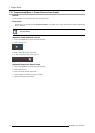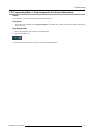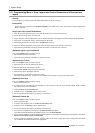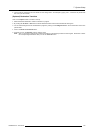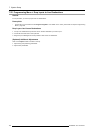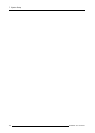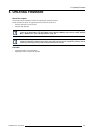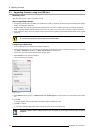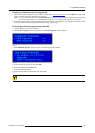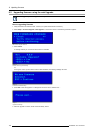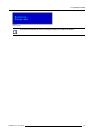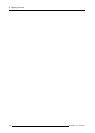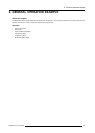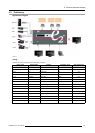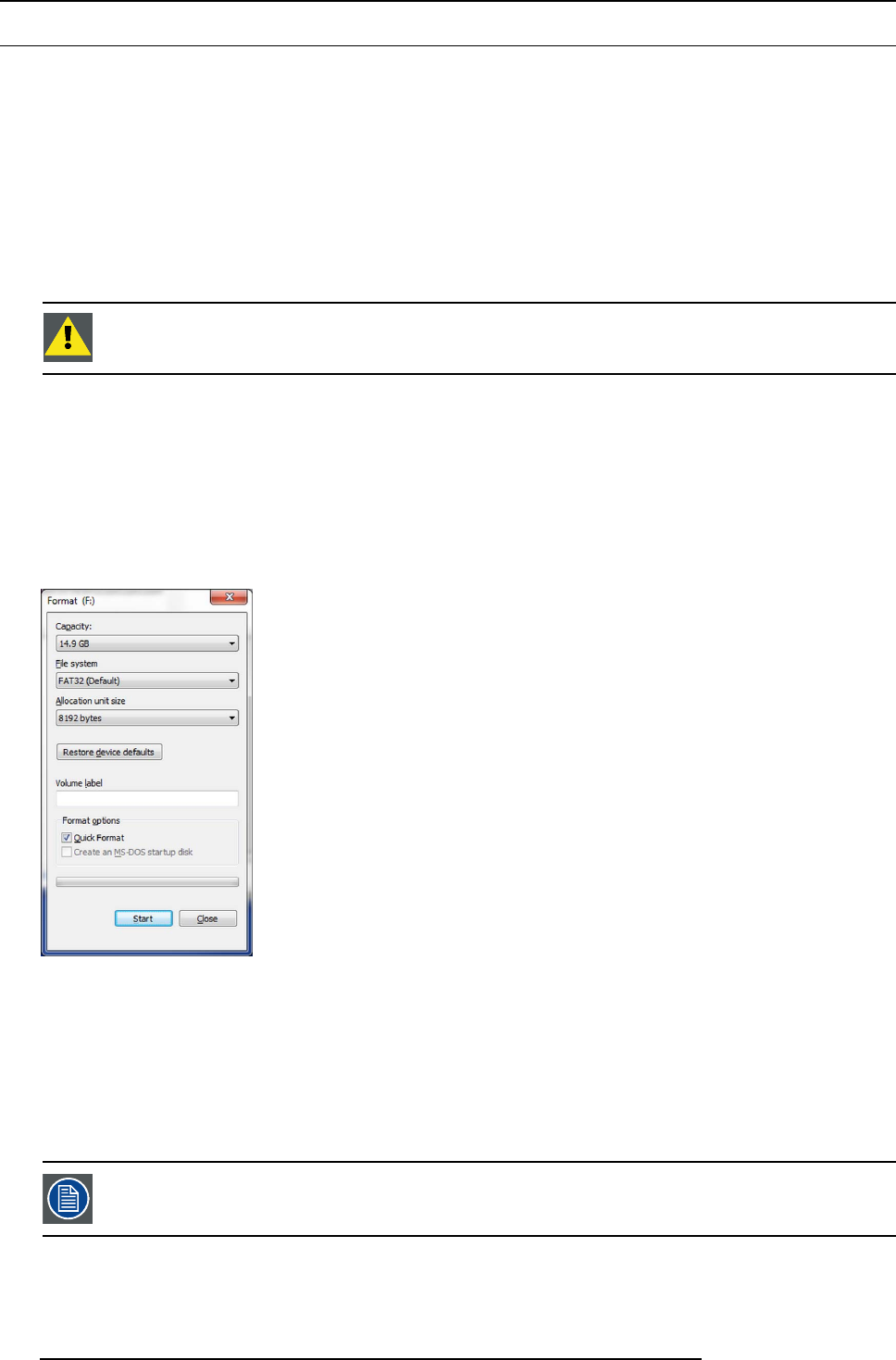
8. Updating firmware
8.1 Upgrading firmware using the USB port
Necessary tools
USB drive (Not supplied by Barco) formatted in FAT32.
How to upgrading firmware
1. Ensure that your flashdriveisformattedtousetheFAT32file system. If necessary, reformat the drive as described in the following
section “Formatting the flash drive”.
2. Prepare the flash drive with the upgrade file as describe below in the section “P reparing the flash drive with the upgra de file”
Note: Upgrading software with the USB po rt requires the “e2_update_vp.xx.xx.tar.gz” file to be within a direct
ory named E2.
3. When the drive is ready, refer to the chapter “Performing the firmware upgrade using the USB” describe below for the upgrade
procedure.
CAUTION: Ref or matti ng the flash drive erases existing d ata. To avoid l osing data, download to a computer
or a secure site an y files yo u wish to keep, then format the drive.
Formatting the flash drive
1. Insert the flash drive into a Windows PC or laptop’s U SB port.
2. Select a Windows Explorer or a panel allowing an overview on the disk drives and the hardware connected to your computer
(e.g. Start > Computer on Windows 7 or St art > My Computer on Windows XP) .
3. On this view, r ight-click the dr ive that represents the flash d rive.
4. Select Format from the menu that appears.
The Format Disk screen appears.
Image 8-1
Format Disk screen
5. Select FA T32 as the file system, and Quick Format under Format O ptions , as shown abov e in the Format Disk screen illustra-
tion.
6. Click Start.
A message appears, warning that data will
be eras ed during t he formatting process.
7. Click OK to continue.
Aconfirmation mes sage appears after a few seconds. The flash drive is now ready to use
Upgrading software with the USB port requires the “e2_update_vp.xx.xx.tar.gz” file to be within a directory
named E2 .
184 R5905948 E2 12/12/2014