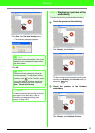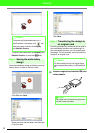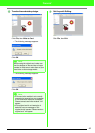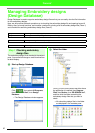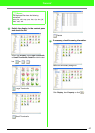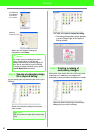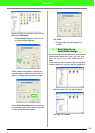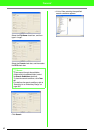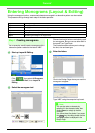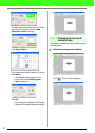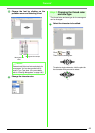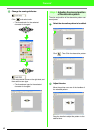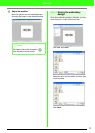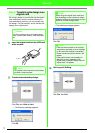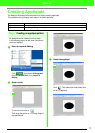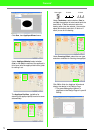66
Tutorial
Entering Monograms (Layout & Editing)
Using the monogram function, ornamented characters arranged in a decorative pattern can be created.
This procedure will go through each step of the basic operation.
Step 1 Creating monograms
As an example, we will create a monogram with a
decorative pattern added to the letters “ABC”.
Start up Layout & Editing.
Click , then select All Programs,
then PE-DESIGN Ver7, then Layout &
Editing.
Select the monogram tool.
Click , then .
Diamond and script fonts are exclusively used
for monograms. But you can use other built-in
fonts and True Type Fonts.
The illustration above allows you to change
the font, size and sew type.
Enter the letters.
Click in the Design Page where you want the
monogram to appear.
Type “ABC” using the computer key board.
Step 1 Creating monograms
Step 2 Changing the font and character size
Step 3 Changing the thread color and sew type
Step 4 Adjusting the size and position of the decorative pattern
Step 5 Saving the embroidery design
Step 6 Transferring the design to an original card
1
2
a Note:
• You can also enter a character by
selecting it in the character table, then
clicking
Insert
, or simply by double-
clicking it.
• You cannot insert line feeds. If you press
the key, the dialog closes and the
monogram pattern is displayed in the
Design Page.
3
Enter