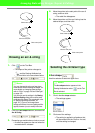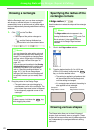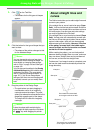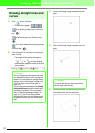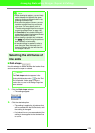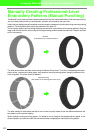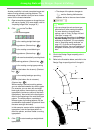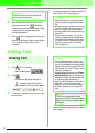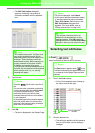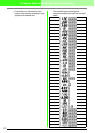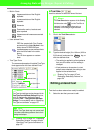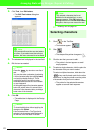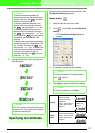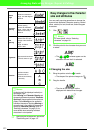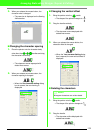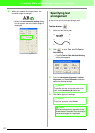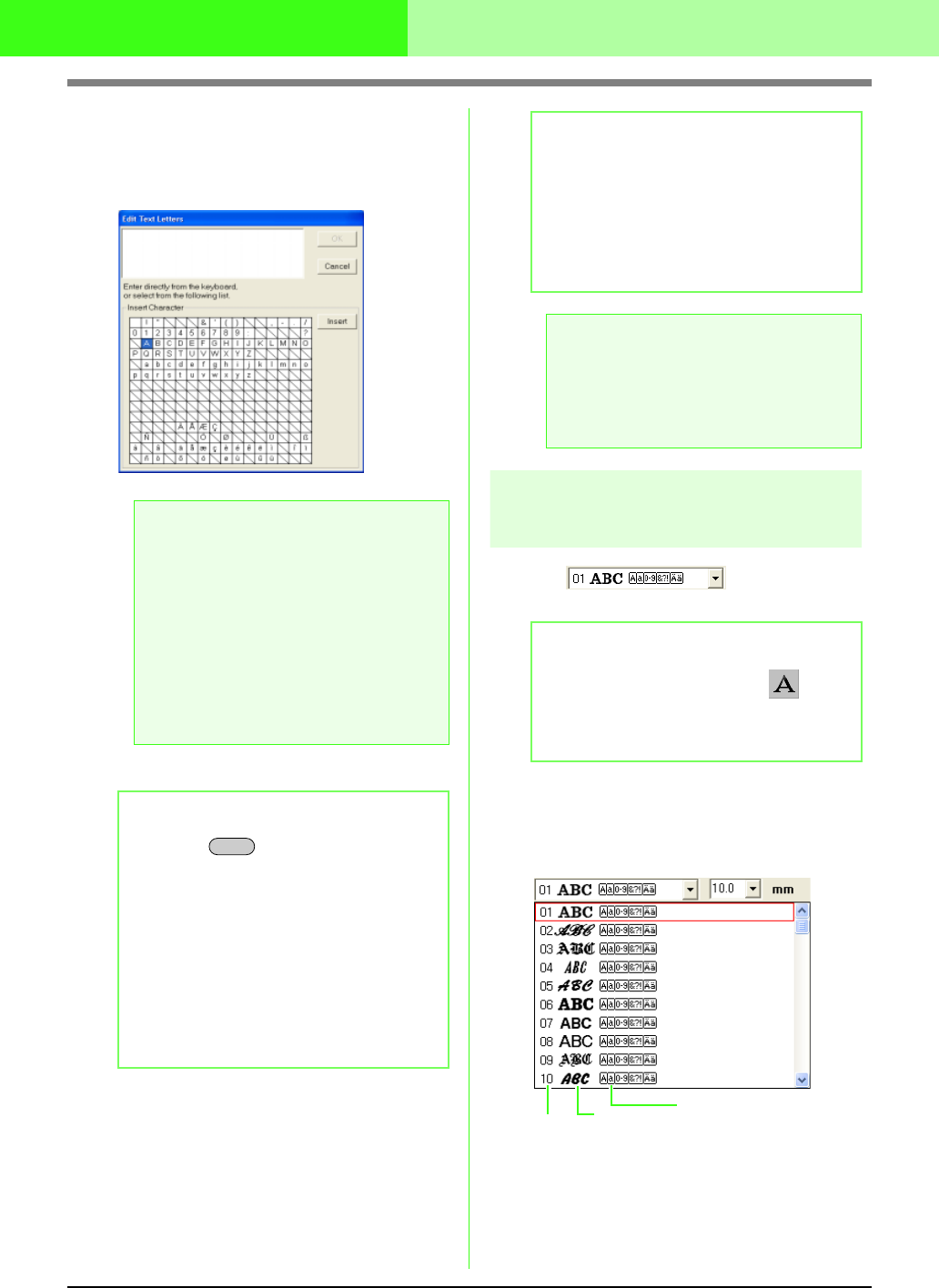
128
Arranging Embroidery Designs (Layout & Editing)
→ The Edit Text Letters dialog box
appears, containing a chart with all
characters available with the selected
font.
5. Type the text.
6. Click OK.
→ The text is displayed in the Design Page.
Selecting text attributes
■ Font
Use this selector to select a font for the text.
1. Click in the Font selector.
→ A list of fonts appears when clicking on
the menu arrow at the right.
2. Click the desired font.
→ The setting is applied to all text patterns
that you will create, until the setting is
changed.
a Note:
Text created using certain TrueType fonts
may not be converted correctly into an
embroidery pattern due to the shape of the
character. These characters cannot be
embroidered correctly. Before sewing your
project, embroider a trial piece of fabric.
In addition, text created using some
TrueType fonts cannot be converted at all. In
this case, the converted text will be replaced
with a question mark (?), or a warning
message will appear.
b Memo:
• Press the key to enter a new line of
text.
• You can also enter a character by selecting
it in the character table, then clicking
Insert
,
or simply by double-clicking it. This is
particularly useful if you have to enter
accented characters that are not available
on your keyboard.
• An enlarged image of the character appears
below the pointer when it is moved over a
character in the character table, providing a
better view of the character.
Enter
b Memo:
• To quit the operation, click Cancel.
• If you want to edit the entered text, select
it, and then select the menu command
Text – Edit Letters. Edit the text in the
Edit Text Letters dialog box that
appears. (For more details, refer to
“Editing entered text” on page 130.)
a Note:
If you entered a character that is not
available for the selected font, an error
message appears. Click
OK
to close the
message and return to the
Edit Text
Letters
dialog box, where you can correct the text.
b Memo:
The
Font
selector appears when on the
Tool Box is selected. It also appears when text
or a character in the Design Page has been
selected.
Font
Font sample
Types of characters
number
available