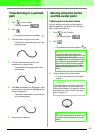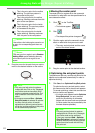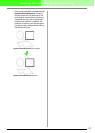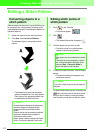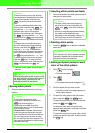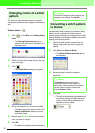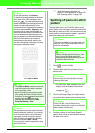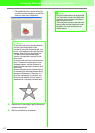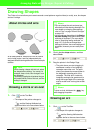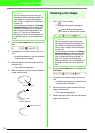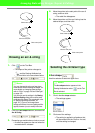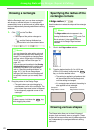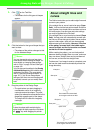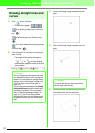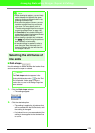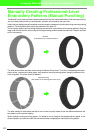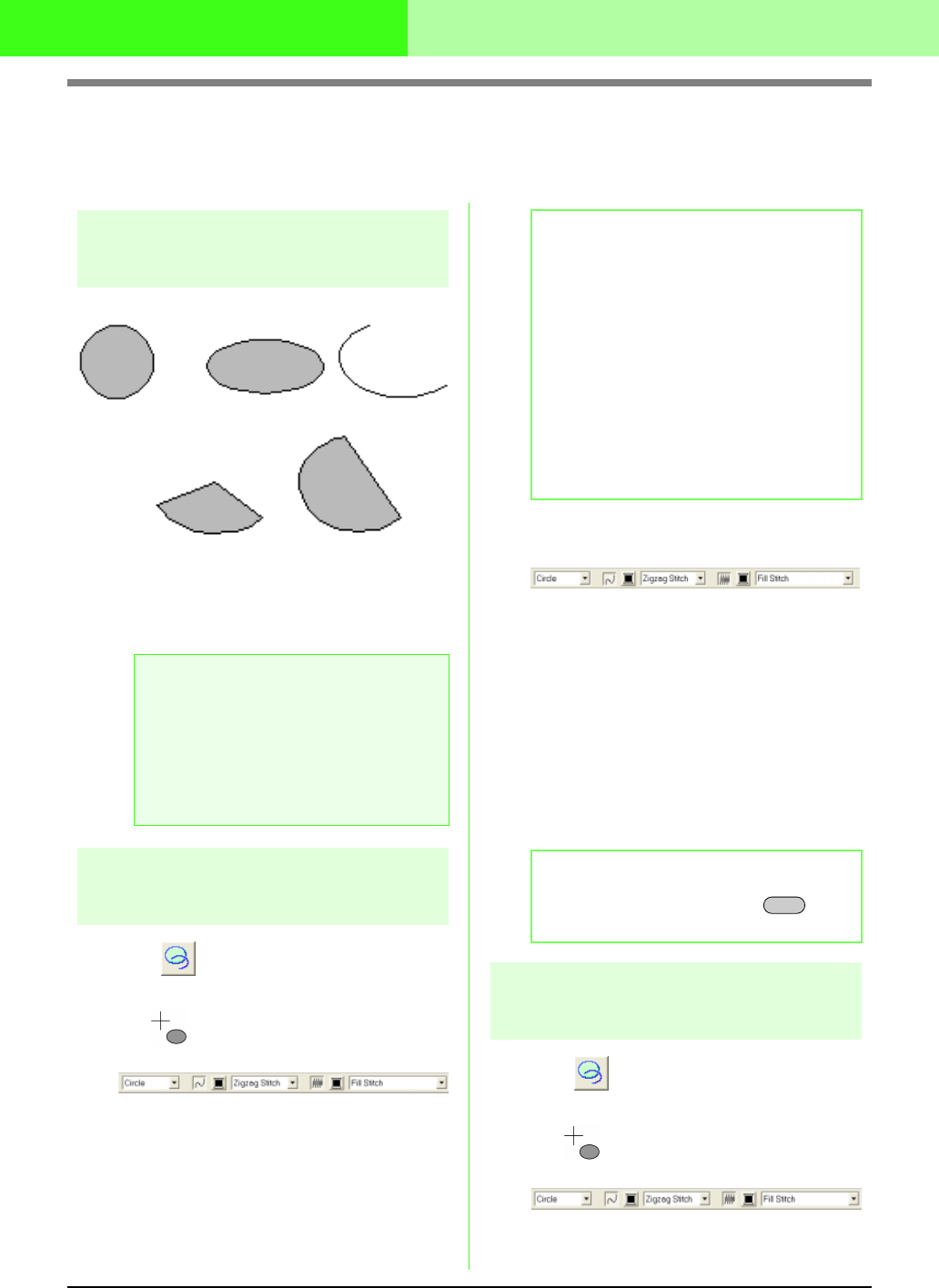
118
Arranging Embroidery Designs (Layout & Editing)
Drawing Shapes
The Circle or Arc tool allows you to create several curved patterns: regular circles (or ovals), arcs, fan shapes
and arc & strings.
About circles and arcs
All of these patterns, except arcs have an outline
and a inside region, and can independently be
assigned different sewing attributes. Arcs are simple
outlines.
Drawing a circle or an oval
1. Click on the Tool Box.
→ The shape of the pointer changes to
, and the Sewing Attributes bar
appears similar to the one shown below.
2. Click in the Arc shape selector, and then
select Circle.
3. Drag the pointer in the Design Page.
→ The point where you start dragging is
considered a corner of an imaginary
rectangle around the oval. The point
where you release the mouse button is
the diagonally opposite point of the
rectangle. The oval will fit inside this
imaginary rectangle (its greater axis is
along the longer edge of the rectangle,
and its smaller axis is along the smaller
edge).
Drawing an arc
1. Click on the Tool Box.
→ The shape of the pointer changes to
, and the Sewing Attributes bar
appears similar to the one shown below.
a Note:
When drawing a shape with this tool, select
the shape before drawing. You cannot, for
example, draw a circle, then change it to an
arc afterward.
The setting is applied to all patterns that you
will create with the Circle or Arc tool, until the
setting is changed.
Circle Oval Arc
Fan shape Arc & string
b Memo:
• You can change the color and sew type
either before or after drawing the shape. For
more details on changing these settings,
refer to “Color” on page 149 and “Sew type”
on page 150.
• You can also use the settings in the
Sewing
Attribute Setting
dialog box to define other
attributes of the shape. (For more details,
refer to “Specifying sewing attributes” on
page 151.) If you do not change these
settings at this time, the current settings will
be applied, however you can modify them
later.
b Memo:
To draw a circle, hold down the key
while dragging the pointer.
Shift