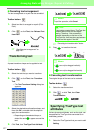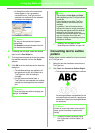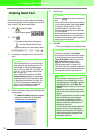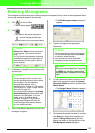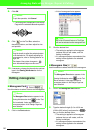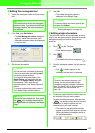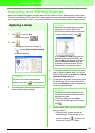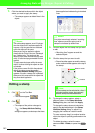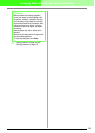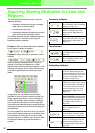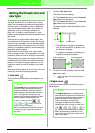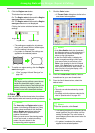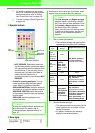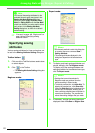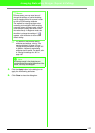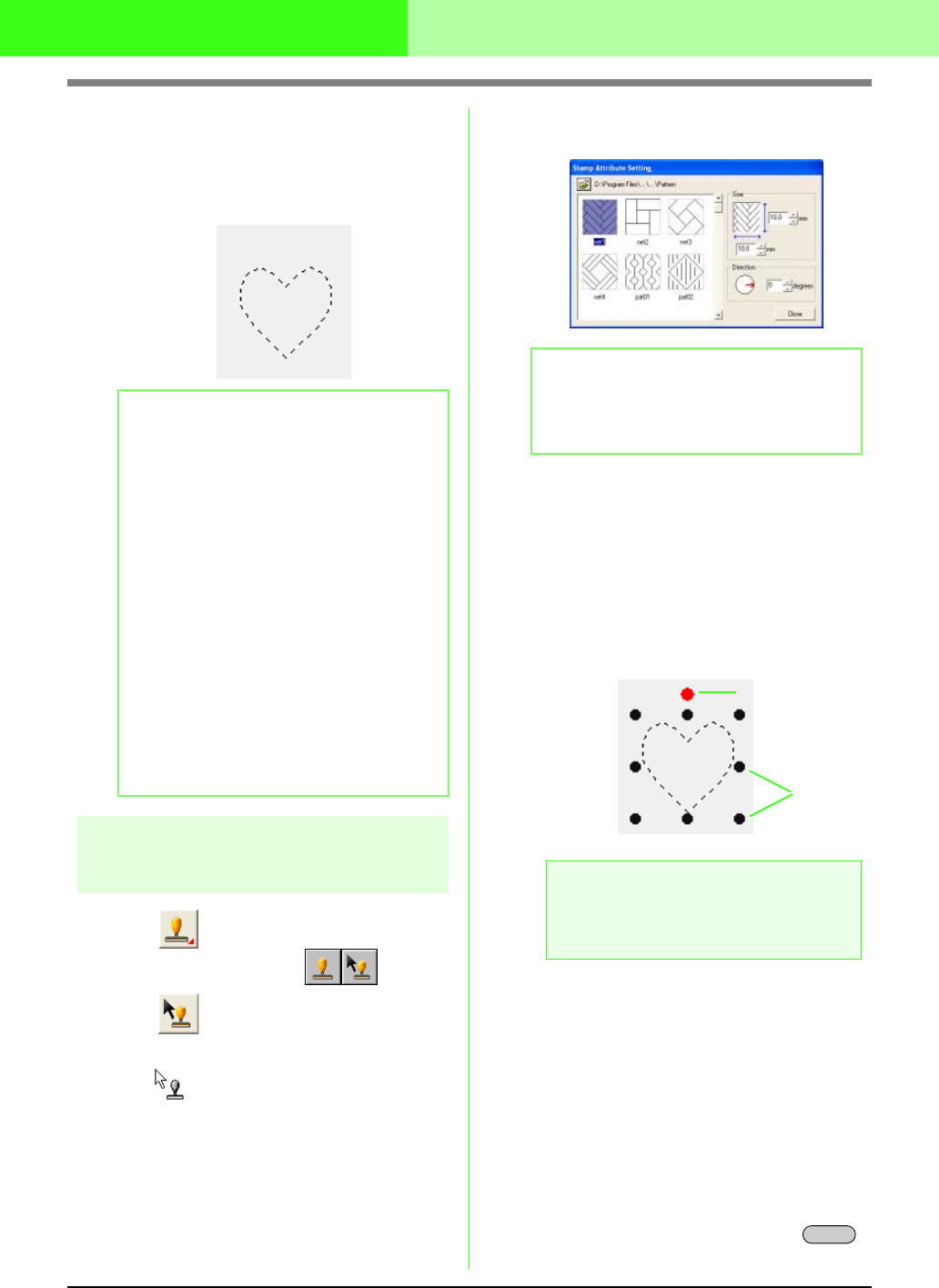
145
Arranging Embroidery Designs (Layout & Editing)
7. Click the desired locations within the object
where you want to apply the stamp.
→ The stamps appear as dotted lines in the
object.
Editing a stamp
1. Click on the Tool Box.
→ Two buttons appear: .
2. Click .
→ The shape of the pointer changes to
, the Stamp Attribute Setting
dialog box appears, and stamps that have
been applied are indicated by pink dotted
lines.
3. Click the object with the stamp that you want
to edit.
→ “Marching lines” appear around the
selected object.
4. Click the stamp that you want to edit.
→ Round handles appear around the stamp,
and a rotation handle appears at the top of
the stamp.
5. To change the stamp pattern, select a
different pattern in the Stamp Attribute
Setting dialog box, and then click Apply.
To change the stamp size and orientation,
specify the desired settings in the Stamp
Attribute Setting dialog, or adjust it by
dragging the handles or rotation handle.
To move a stamp, drag it to another location
within the object or partially positioned on the
object.
To delete the stamp, select the menu
command Edit – Delete, or press the
key.
b Memo:
• The whole stamp appears, even if it is larger
than the object that it has been applied to,
however, only the parts that are enclosed
within the object will be sewn.
• Stamps can only be applied to objects
drawn with the Circle or Arc tool, Rectangle
tool, Outline tools, Text tools and the
Manual Punch tools and that have the satin
stitch, fill stitch and programmable fill stitch
applied.
• To apply several stamps within the same
object, continue clicking the object as often
as needed.
• If the pointer cannot fit within the selected
object, the stamp cannot be applied.
•The
Stamp Attribute Setting
dialog box
appears only after a stamp tool is selected.
• Stamps are only sewn within the object that
they have been applied to.
b Memo:
If an object was already selected, “marching
lines” appear around the region, and its
stamps are indicated by dotted lines.
a Note:
Only one stamp can be selected at a time. If
you select another stamp, the previously
selected stamp becomes deselected.
Handles
Rotation handle
Delete