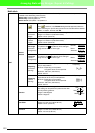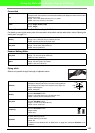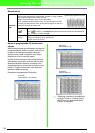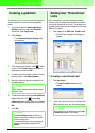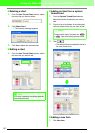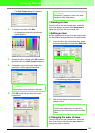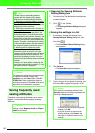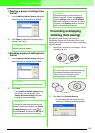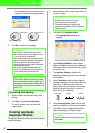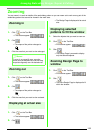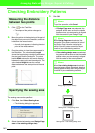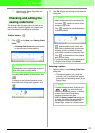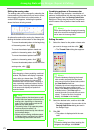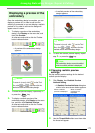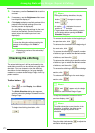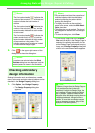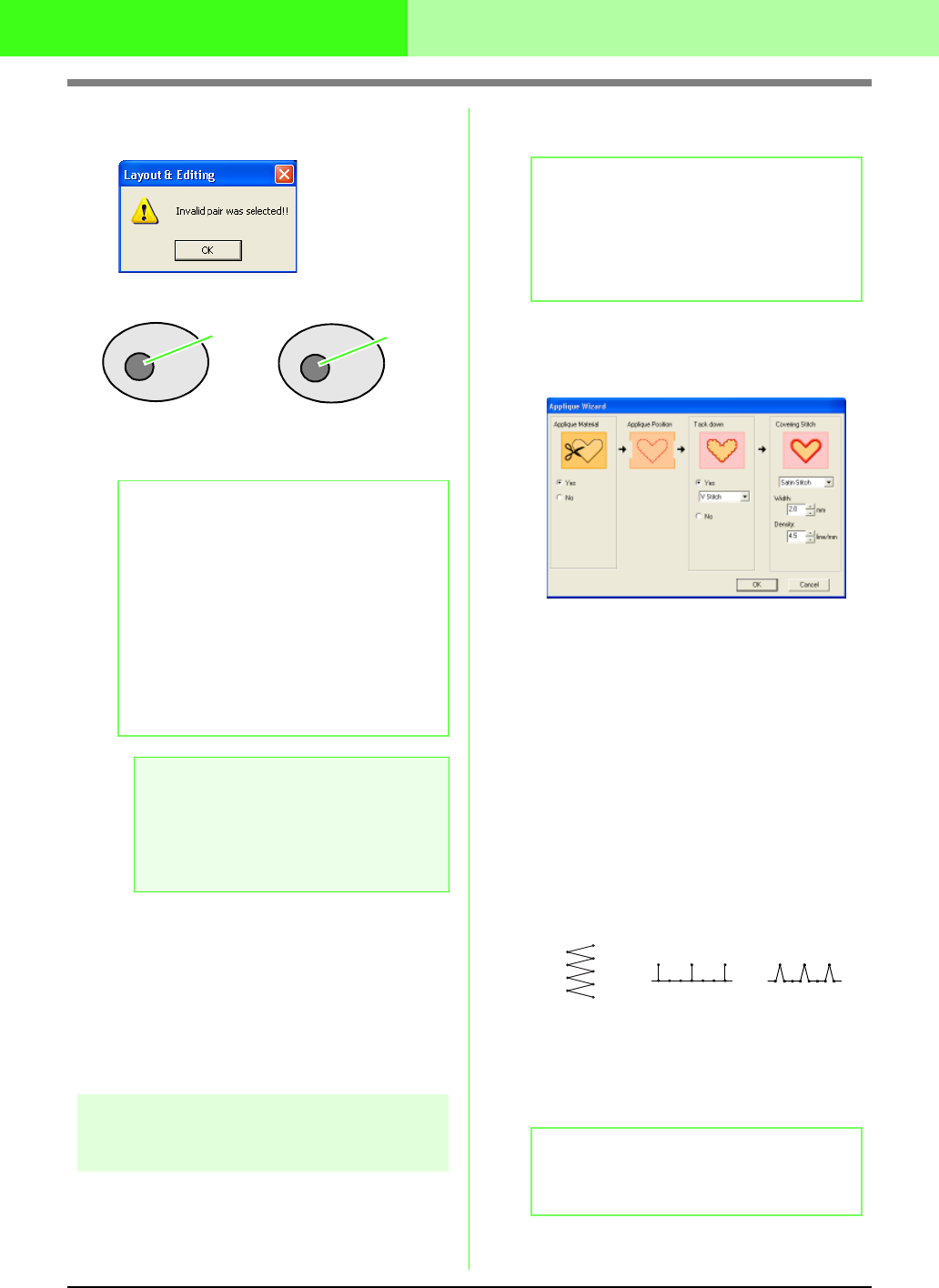
167
Arranging Embroidery Designs (Layout & Editing)
→ If the selected pair cannot be set for hole
sewing, the following message appears.
3. Click OK to remove the message.
■ Canceling hole sewing
1. Select a pattern that has been set for hole
sewing.
2. Click Sew, then Cancel Hole Sewing.
The pair of patterns can now be moved
independently.
Creating appliqués
(Applique Wizard)
The Applique Wizard provides instructions for easily
creating appliqués.
1. Select a pattern with a closed shape, such as
a circle or square.
2. Click Sew, then Appliqué Wizard.
→ The Appliqué Wizard dialog box
appears.
3. Under Appliqué Material, select whether
(Yes) or not (No) the outline of the appliqué is
to be sewn onto the appliqué fabric as a guide
for cutting it out.
4. The Appliqué Position, (guideline for
attaching the applique piece) is set to be sewn
automatically.
5. Under Tack down, select whether (Yes) or
not (No) the appliqué is to be basted onto the
base fabric. If Yes is selected, select the
basting stitch from the selector. You can also
select which stitch (satin stitch, E stitch or V
stitch) to use for the basting.
6. Under Covering Stitch, select the sew type
and other attributes for finishing the appliqué.
7. Click OK to finish the Applique Wizard and
display the design in the Design Page.
b Memo:
• Once a pair of patterns has been set for
hole sewing, they will move together if you
try to move one of the patterns.
• When setting hole sewing to three or more
objects, first set hole sewing to two objects.
After this, select the first two grouped
objects and the next one object and repeat
the hole sewing setting.
• The outline of patterns created with the
Outline, Fan Shape and Arc & String tools
can be edited with the Point Edit tool.
a Note:
To see better what the hole sewing setting
does, previewing the patterns before and
after setting hole sewing (For details, refer to
“Displaying a preview of the embroidery” on
page 172.)
Hole sewing not set
Hole sewing set
Sewn twice
Sewn once
b Memo:
• A pattern with lines that cross over
themselves cannot be selected.
• The pattern selected for creating the
appliqué will be deleted after the Applique
Wizard is used.
b Memo:
To quit the operation and close the dialog box,
click
Cancel
.
E stitch V stitch
Satin stitch