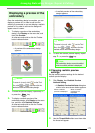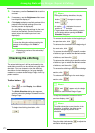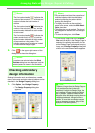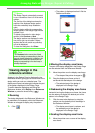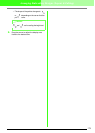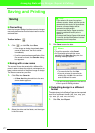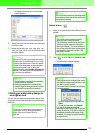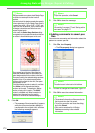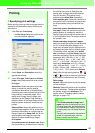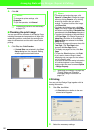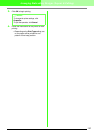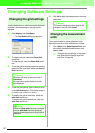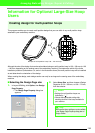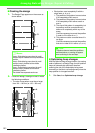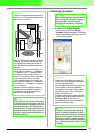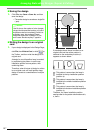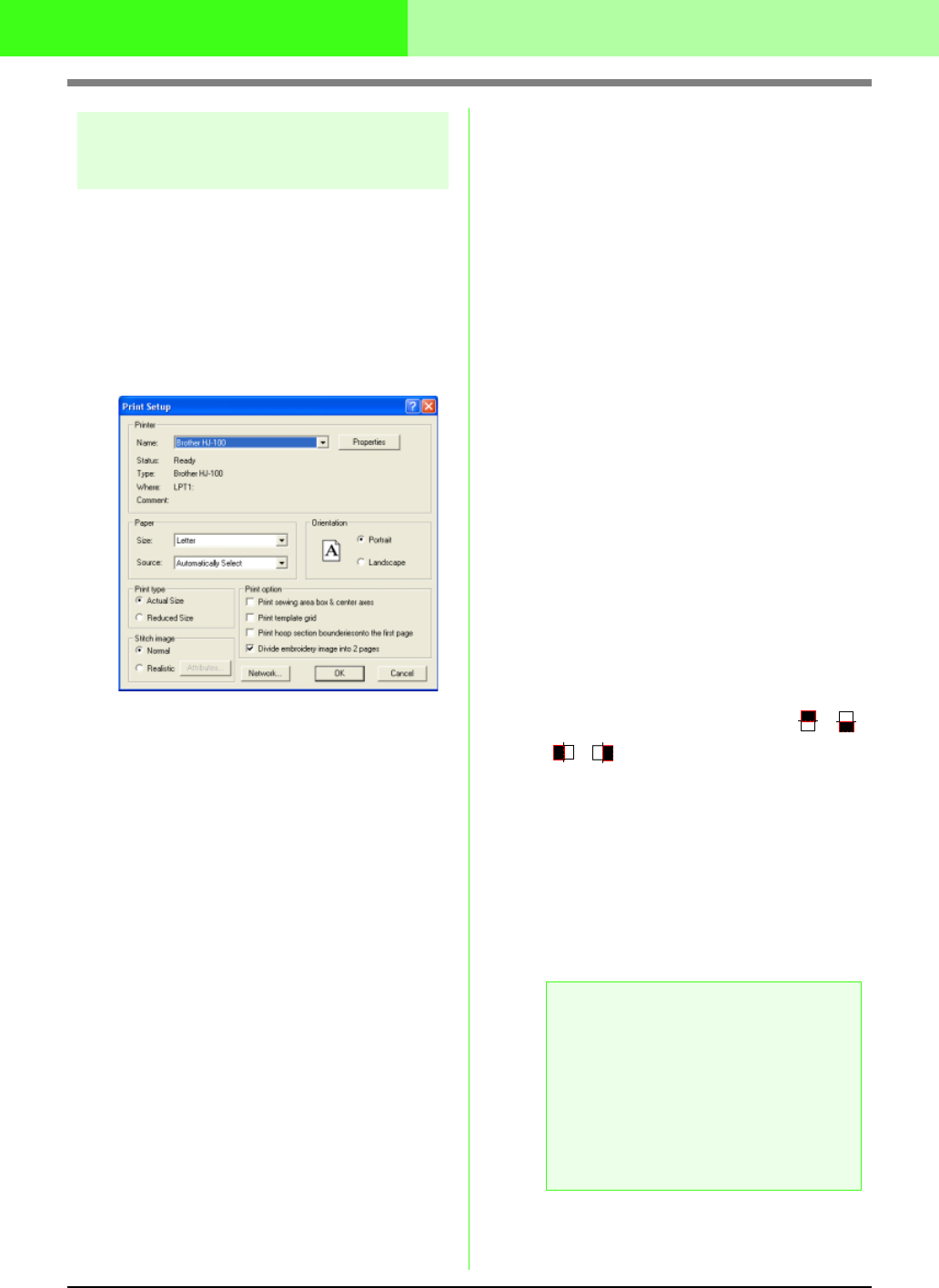
180
Arranging Embroidery Designs (Layout & Editing)
Printing
■ Specifying print settings
Before printing, you may need to change the print
settings for the embroidery design files that you
want to print.
1. Click File, then Print Setup.
→ A Print Setup dialog box similar to the
one shown below appears.
2. Under Paper and Orientation, select the
appropriate settings.
3. Under Print type, Print Option and Stitch
image, select how the data is to be printed.
Print type
Actual Size: Select this option to print the
design in actual size and the sewing
information (dimensions of the embroidery,
the sewing color order and the stitch count, the
hoop position) on separate pages. If the
design size is larger than the paper size,
depending on the Design Page settings, a
reduced version of the large design and the
different pattern sections in actual size are
printed.
Reduced Size: Select this option to print a
reduced image together with all of the above-
mentioned information on a single page for
Design Pages set to Hoop Size, and on the
same page as the image for each hoop
section of custom-sized Design Pages.
Print option
Print sewing area box & center axes: Select
this check box to print black lines to indicate
the sewing area (refer to “Specifying the
sewing area” on page 169) and the center
axes for the data. (This setting is only
available when Actual Size is selected.)
Print template grid: Select this check box to
print green lines to represent the grid printed
on the embroidery sheet included with the
hoop.
Print hoop section boundaries onto the
first page: Select this check box to print the
design sections of a design for which the
Design Page has been set to a custom size or
to a multi-position hoop. The pattern sections
are printed in red.
Divide embroidery image into 2 pages:
Select this check box to print in actual size and
on A4- or Letter-size paper design that is
larger than the paper size by dividing them in
two and printing each half on different pages.
(This setting is only available when Actual
size is selected in the Print Setup dialog box
and when the Design Page is set to the larger
hoop sizes [300 × 200 mm (11 3/4" × 7 3/4"),
200 × 300 mm (7 3/4" × 11 3/4"), 180 × 300
mm (7" × 11 3/4"), 300 × 180 mm (11 3/4" × 7")
when set to Hoop Size, and 170 × 290 mm
(180 × 300 mm) 6.69" × 11.41" (7" × 11 3/4")
or 290 × 190 mm (300 × 200 mm) 11.41" ×
7.48" (11 3/4" × 7 3/4") when set to Custom
Size].) With this split printing feature, /
or / is printed in the lower-right corner
of the paper to indicate which half is printed.
Stitch image
Normal: Select this option to print the design
as lines and dots.
Realistic: Select this option to print a realistic
image of the design. To change the settings of
the realistic image, click Attributes. (For
details, refer to “Changing realistic preview
settings” on page 172.)
a Note:
• If the
Divide embroidery image into 2
pages
check box is cleared and you print
on a larger paper size, the design does not
print in two halves. Likewise, if you print on
a smaller paper size, the design might be
cut off.
• The stitch and hoop position information is
printed on a separate page, after the
image or design section halves.