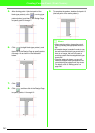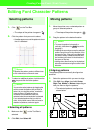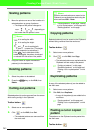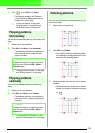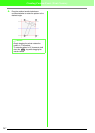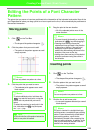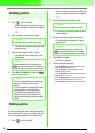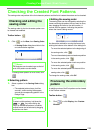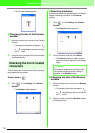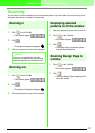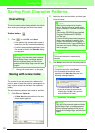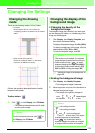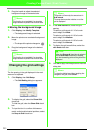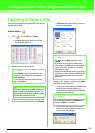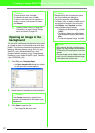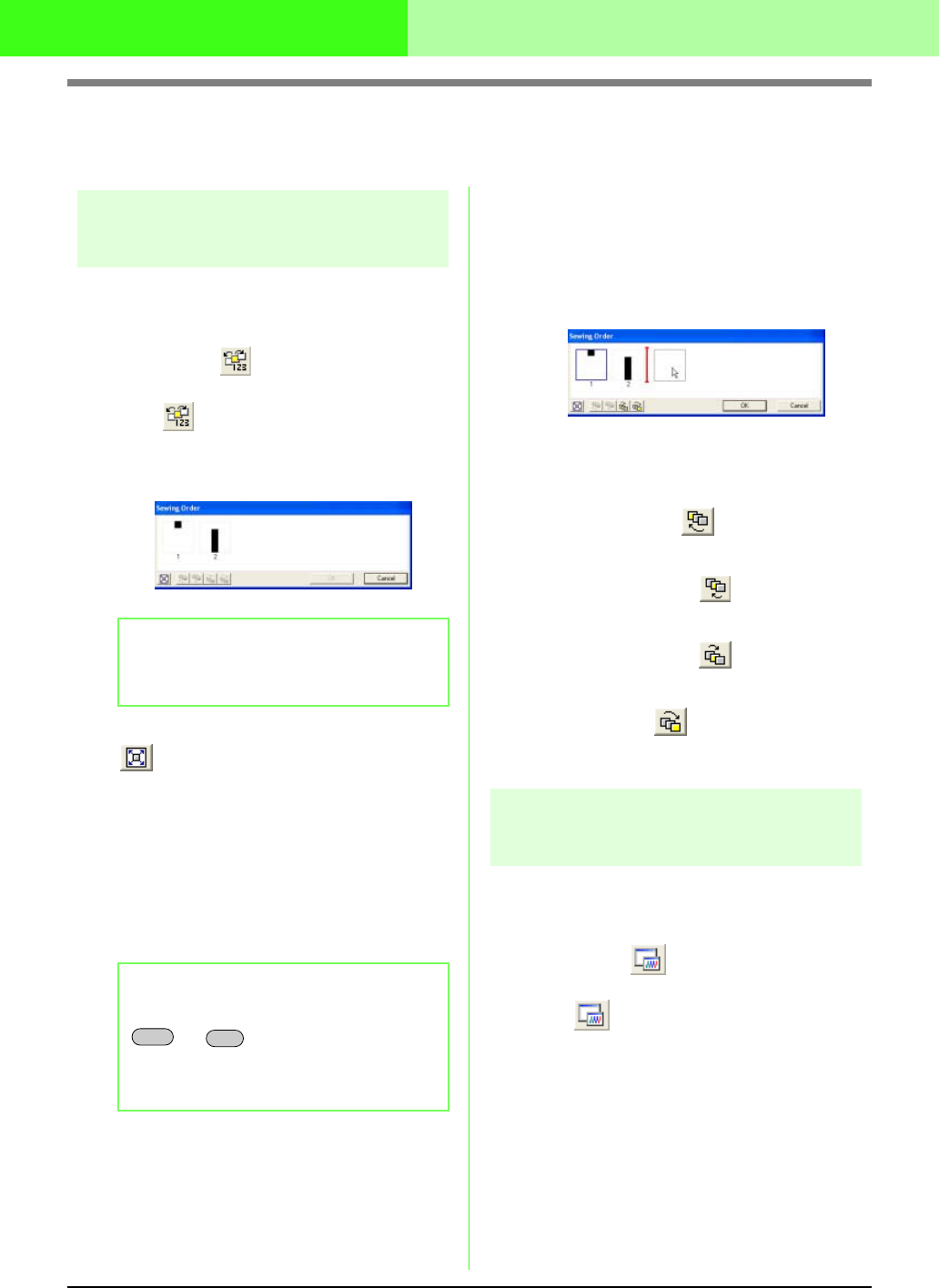
250
Creating Custom Fonts (Font Creator)
Checking the Created Font Patterns
The sewing order and preview of the font character patterns and the list of created characters can be checked.
Checking and editing the
sewing order
The sewing order for the font character pattern can
be viewed and modified.
Toolbar button:
1. Click , or click Sew, then Sewing Order.
→ A Sewing Order dialog box similar to the
one shown below appears.
To enlarge each pattern to fill its frame, click
.
■ Selecting pattern
1. Select a pattern in the Sewing Order dialog
box.
→ The selected pattern has a pink line
around it, and marching lines appear
around the corresponding pattern in the
Design Page.
■ Editing the sewing order
The sewing order can be changed by selecting the
frame containing the pattern that you want to move,
then dragging the frame to the new location. A
vertical red line appears, indicating the position
where the frame is being moved.
An alternative method for moving the frames is by
clicking the buttons at the bottom of the dialog box.
To move the selected pattern to the beginning of
the sewing order, click .
To move the selected pattern ahead one position
in the sewing order, click .
To move the selected pattern back one position
in the sewing order, click .
To move the selected pattern to the end of the
sewing order, click .
To change the sewing order, click OK.
Previewing the embroidery
pattern
A realistic preview of the Font pattern can be viewed
in the Preview window.
Toolbar button:
1. Click , or click Display, then Preview
Window.
b Memo:
The dialog box can be made longer so that all
parts of the pattern can be viewed.
b Memo:
To select multiple patterns, hold down the
or
key while clicking the
frames for the desired patterns. In addition,
multiple frames can be selected by dragging
the pointer over them.
Shift
Ctrl