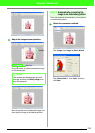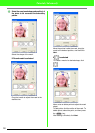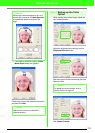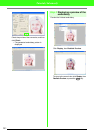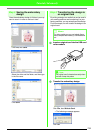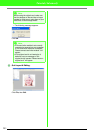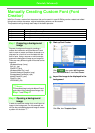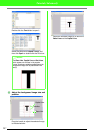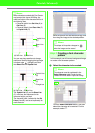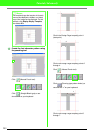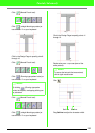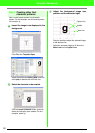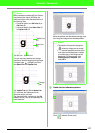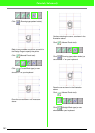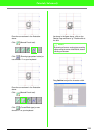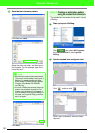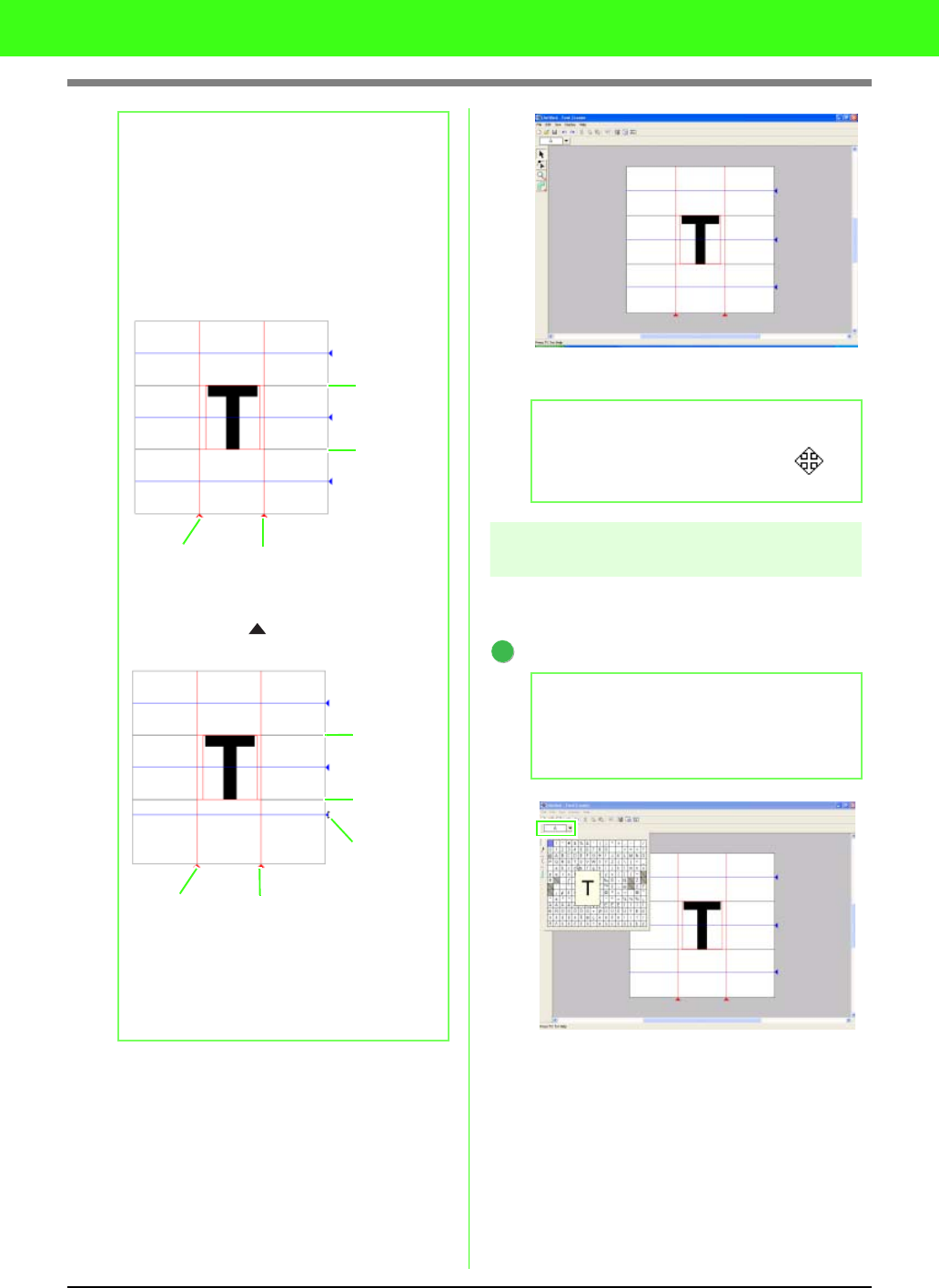
298
Tutorial (Advanced)
Move the pointer over the selected image, and
then drag the image to the desired position.
Step 3 Creating a font character
pattern
In this example, we will trace a background image
to create a font character pattern.
Select the character to be created.
Click the Select character button, and then
select the character to be created. For this
example, select “T”.
b Memo:
• When characters created with Font Creator
are imported into Layout & Editing, the
width and height of the characters will be in
the following area.
• Character width: from
Set Line
(A) to
Set Line
(B)
• Character height: from
Base Line
(C)
to
Capital Line
(D)
• You can use drag operations to change
positions of lines by dragging the right edge
or bottom edge (triangle icon) other
than
Base Line
and
Capital Line
.
•The
Capital Line
(D) and the
Base Line
(C), which are the references for the
character height, are fixed.
• The character width, indicated by the
Set
Lines
(A and B), can be set separately for
each character.
Capital Line
(D)
Base Line
(C)
(A) Set Line (B) Set Line
Capital Line
(D)
Base Line
(C)
(A) Set Line (B) Set Line
Triangle icon
b Memo:
The shape of the pointer changes to
when the image can be moved.
b Memo:
The character must be registered in the
Select Character
table in order for the
created font to be used in Layout & Editing.
1