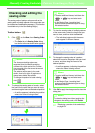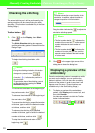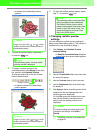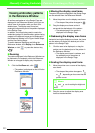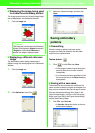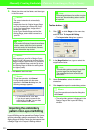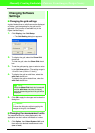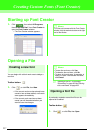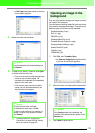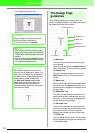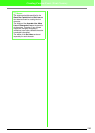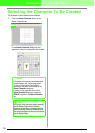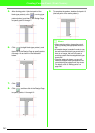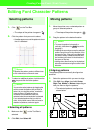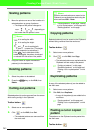238
Creating Custom Fonts (Font Creator)
→ A File Open dialog box similar to the one
shown below appears.
2. Select the drive and the folder.
3. To open a file, select it, and then click Open,
or double-click the file’s icon.
→ If the current work area has already been
saved or has not been edited, the
contents of the selected file immediately
appear in the work area.
→ If the current work area has not been
saved, you will be asked whether you
want to save the changes.
c
“Creating a new font” on page 237,
“Overwriting” on page 253 and “Saving
with a new name” on page 253
Opening an image in the
background
First, we will prepare a background image to create
the custom font character.
You can open an existing image file in the work area
to be used as a background image. There are many
different types of files that can be imported:
Windows bitmap (.bmp)
Exif (.tif, .jpg)
ZSoftPCX (.pcx)
Windows Meta File (.wmf)
Portable Network Graphics (.png)
Encapsulated PostScript (.eps)
Kodak PhotoCD (.pcd)
FlashPix (.fpx)
JPEG2000 (.j2k)
1. Click File, then Template Open.
→ An Open an image file dialog box similar
to the one shown below appears.
2. Select the drive, the folder and the desired file.
3. Click Open to open the file.
b Memo:
To quit the operation and close the dialog box,
click
Cancel
.
b Memo:
• To save the work area, click
Yes
.
• To abandon the work area, click
No
.
• To return to the work area, for example, to
modify it or save it with another file name,
click
Cancel
.
b Memo:
If the
Preview
check box is selected, the
contents of the selected file will appear in the
Preview
box.