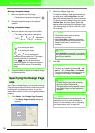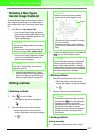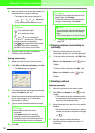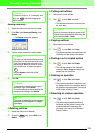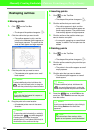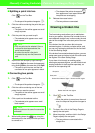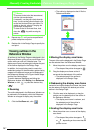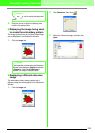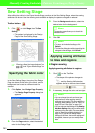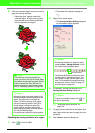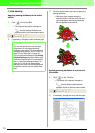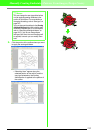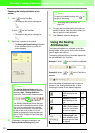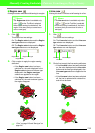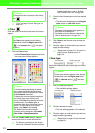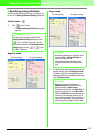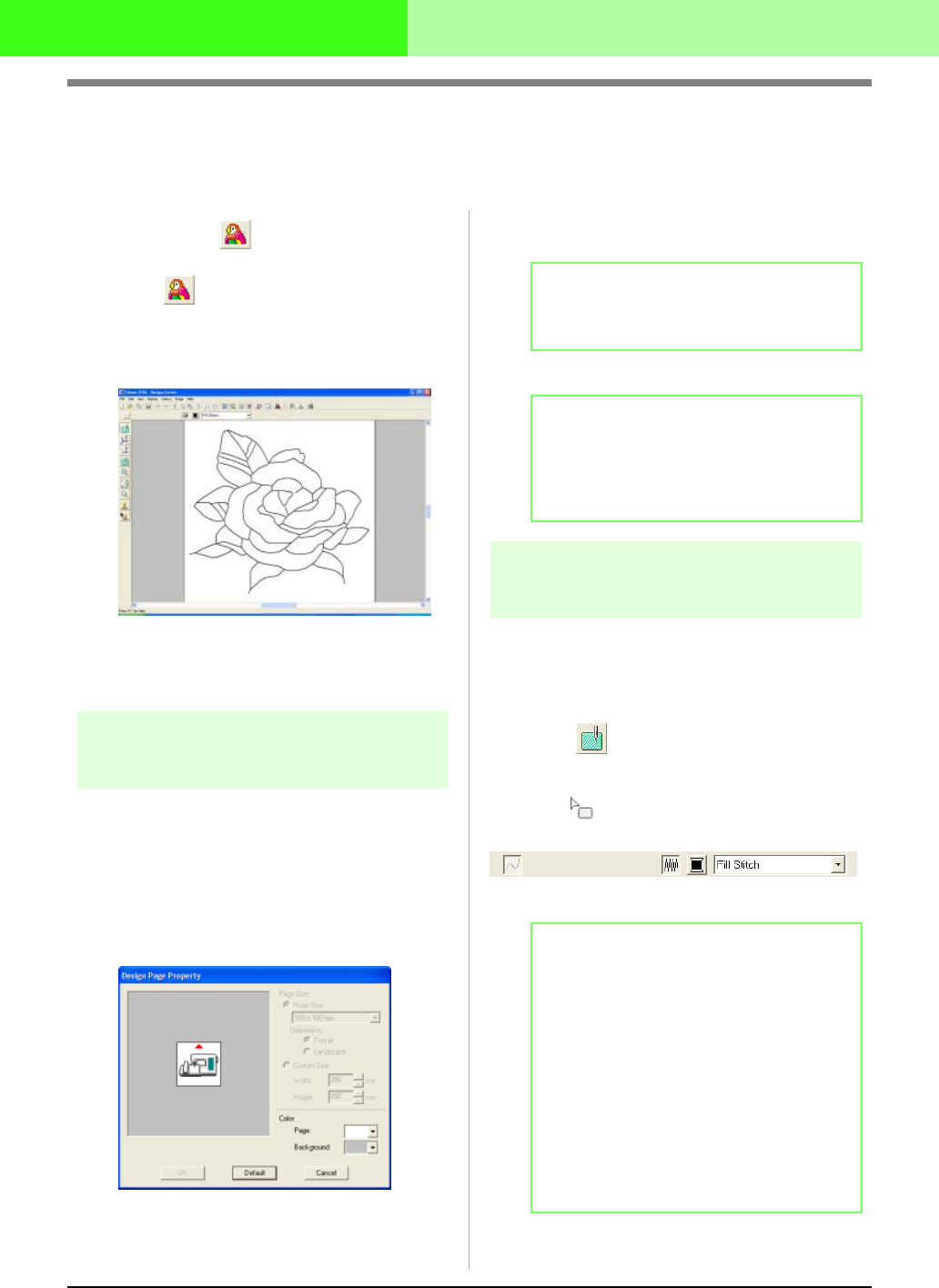
209
Manually Creating Embroidery Patterns From Images (Design Center)
Sew Setting Stage
After editing the outline in the Figure Handle Stage, continue to the Sew Setting Stage, where the sewing
attributes can be set. Use the zooming tools available to display the pattern enlarged or reduced.
Toolbar button:
1. Click , or click Stage, then To Sew
Setting.
→ The pattern is displayed in the Design
Page of the Sew Setting Stage.
c
“Drawing a New line image freehand” on
page 197“ and “Figure Handle Stage” on
page 199
Specifying the fabric color
In the Sew Setting Stage, the color of the Design
Page can be set to the color of the fabric, and its
background can be set to a different color for
contrast.
1. Click Option, then Design Page Property.
→ The Design Page Property dialog box
appears.
2. From the Page selector, select the desired
color for the Design Page.
3. From the Background selector, select the
desired color for the background.
4. Click OK.
Applying sewing attributes
to lines and regions
■ Region sewing
Applying sewing attributes to regions
1. Click on the Tool Box.
→ The shape of the pointer changes to
, and the Sewing Attributes bar
appears similar to the one shown below.
2. If necessary, change the color and sew type.
b Memo:
The preview area allows you to check the
selected colors.
b Memo:
• To return to the default settings, click
Default
.
• To close the dialog box without applying the
changes to the settings, click
Cancel
.
b Memo:
• You can change the color and sew type
either before or after applying sewing
attributes to the region. For more details on
changing these settings, refer to “Color” on
page 215 and “Sew type” on page 215.
• You can also use the settings in the
Sewing
Attribute Setting
dialog box to define other
attributes of the sew type. (For more details,
refer to “Specifying sewing attributes” on
page 216.) If you do not change these
settings at this time, the current settings will
be applied, however you can modify them
later.