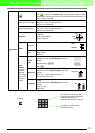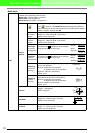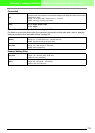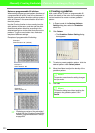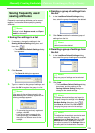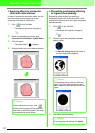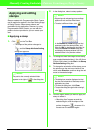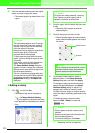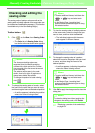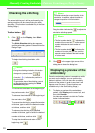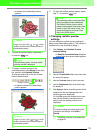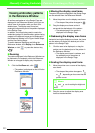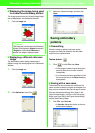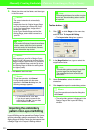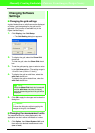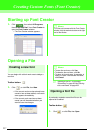230
Manually Creating Embroidery Patterns From Images (Design Center)
Checking and editing the
sewing order
The sewing order of pattern colors as well as the
sewing order of pattern objects of the same color can
be checked and modified as necessary. (This function
is available only in the Sew Setting Stage.)
Toolbar button:
1. Click , or click Sew, then Sewing Order.
→
The
Color
tab of a
Sewing Order
dialog
box similar to the one shown below appears.
2.
To change the sewing order of a color, select
the frame for the color that you want to move,
and then drag the frame to the desired position.
→ A red line appears, indicating the position
where the frame is being moved.
3. To view the sewing order of multiple patterns
of the same color, select the frame that you
want to view, and then click the Part tab.
→ The individual patterns with the same
color appear in different frames.
4. To change the sewing order of a pattern,
select the frame for the pattern that you want
to move, and then drag the frame to the
desired position.
→ A red line appears, indicating the position
where the frame is being moved.
5. Click OK to apply the changes and to close the
dialog box.
c
“Displaying a preview of the embroidery”
on page 231
b Memo:
• The frames containing regions are
separated from the frames containing
outlines with a thick vertical line. Frames
from one side of the line cannot be moved
to the other side.
• The patterns will be sewn in the order
shown, from left to right. All regions are
always sewn before the outlines.
• To enlarge the pattern for better viewing,
click .
b Memo:
• To select additional frames, hold down the
or key and select each
frame.
• In the Design Page, “marching lines”
appear around the selected region or along
the selected outline.
b Memo:
• To select additional frames, hold down the
or key and select each
frame.
• In the Design Page, “marching lines”
appear around the selected region or along
the selected outline.
b Memo:
To close the dialog box without applying the
changes to the sewing order, click
Cancel
.
Shift
Ctrl
Shift
Ctrl