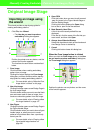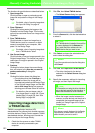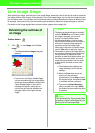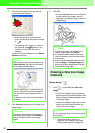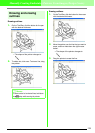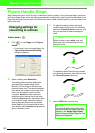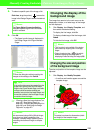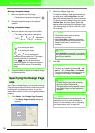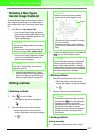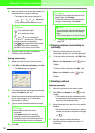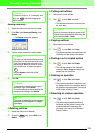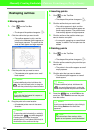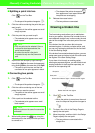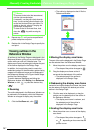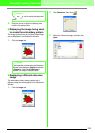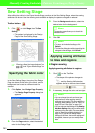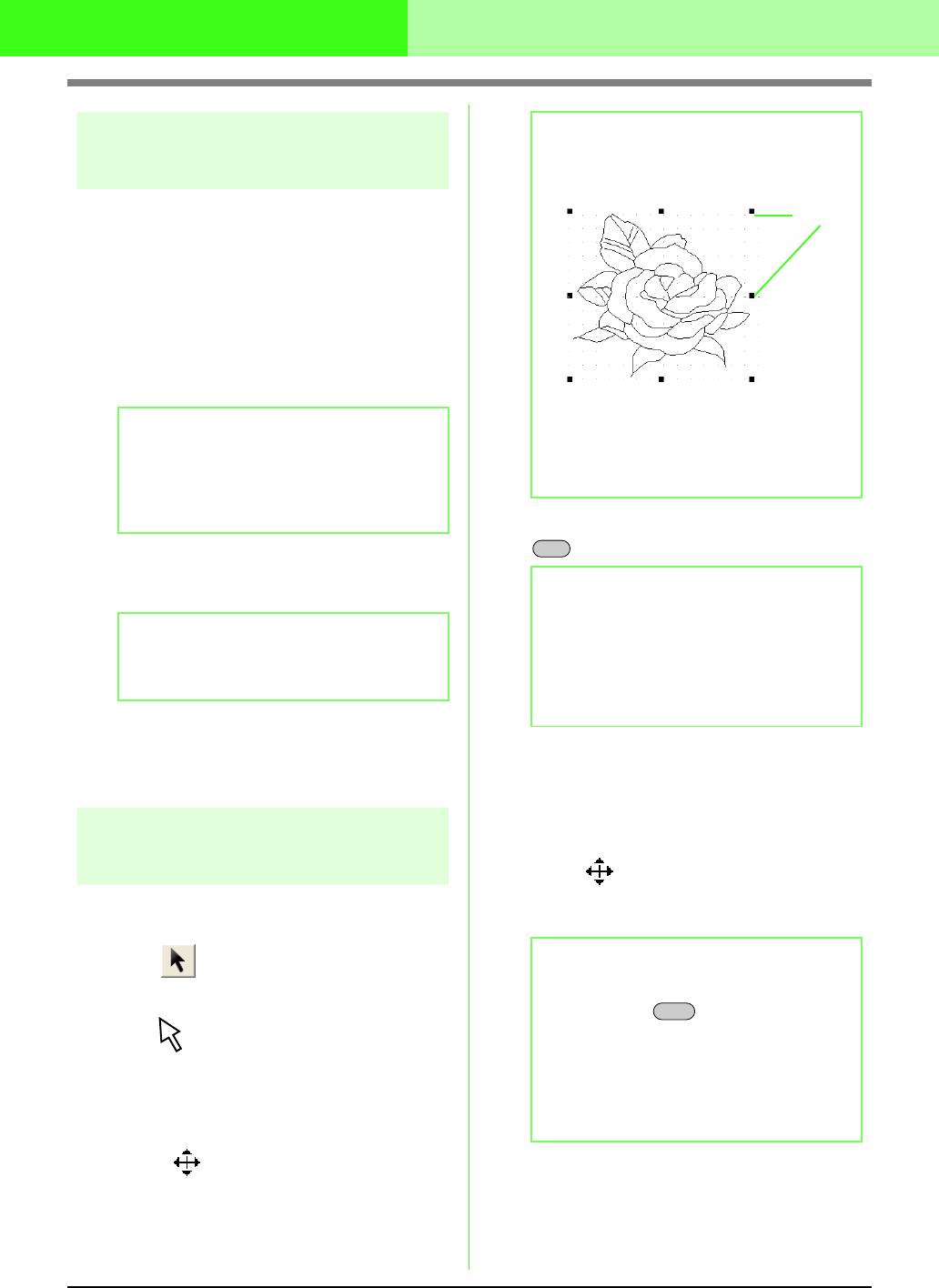
202
Manually Creating Embroidery Patterns From Images (Design Center)
Drawing a New figure
handle image freehand
An empty Design Page can be created in order to
draw a figure handle image or to create patterns
from outlines taken from a previously saved .pem
file.
1. Click File, then New Figure Data.
→ If the current Design Page has already
been saved or has not been edited, a new
Design Page immediately appears in the
Figure Handle Stage.
→ If the current Design Page has not been
saved, you will be asked whether you
want to save the changes.
c
“Importing image data from a TWAIN
device” on page 195, “Saving embroidery
patterns” on page 234, and “Drawing a
New line image freehand” on page 197
Editing outlines
■ Selecting outlines
1. Click on the Tool Box.
→ The shape of the pointer changes to
.
2. Click the outline that you want to select.
→ When the pointer is moved over the
outline, the shape of the pointer changes
to .
3. To select an additional outline, hold down the
key and click the other outline.
■ Moving outlines
1. Select the outline that you want to move.
→ When the pointer is moved over the
outline, the shape of the pointer changes
to .
2. Drag the outline to the desired location.
■ Scaling outlines
Scaling manually:
1. Select the outline that you want to resize.
b Memo:
• The size of the Design Page is the currently
selected size.
• To retrieve data from a saved .pem file, use
the menu command
File
–
Import Figure
.
b Memo:
In the Figure Handle Stage, the file will be
saved as a .pem file.
b Memo:
• When the outline is selected, handles
appear and the outline appears in red.
• The outline will not be selected if an empty
part of it is selected.
• To deselect the outline, select a different
outline, or click in a blank area of the Design
Page.
b Memo:
You can also select outlines by dragging the
pointer across the outline that you want to
select. As you drag the pointer, a selection
frame is drawn. All outlines that are completely
contained in that selection frame are selected
when the mouse button is released.
b Memo:
• To move the outline horizontally or vertically,
hold down the key while dragging it.
• Pressing the arrow keys moves the
selected outline 0.5 mm (about 0.02 inch) in
the direction of the arrow on the key.
Holding down the arrow key for the desired
direction continues moving the outline in
that direction.
Handles
Ctrl
Shift