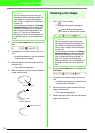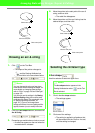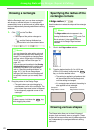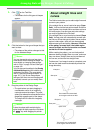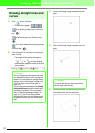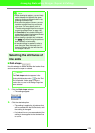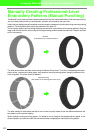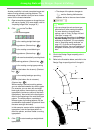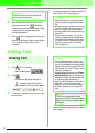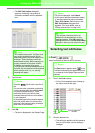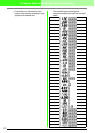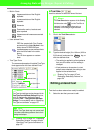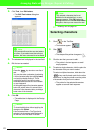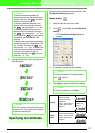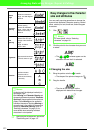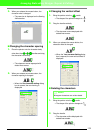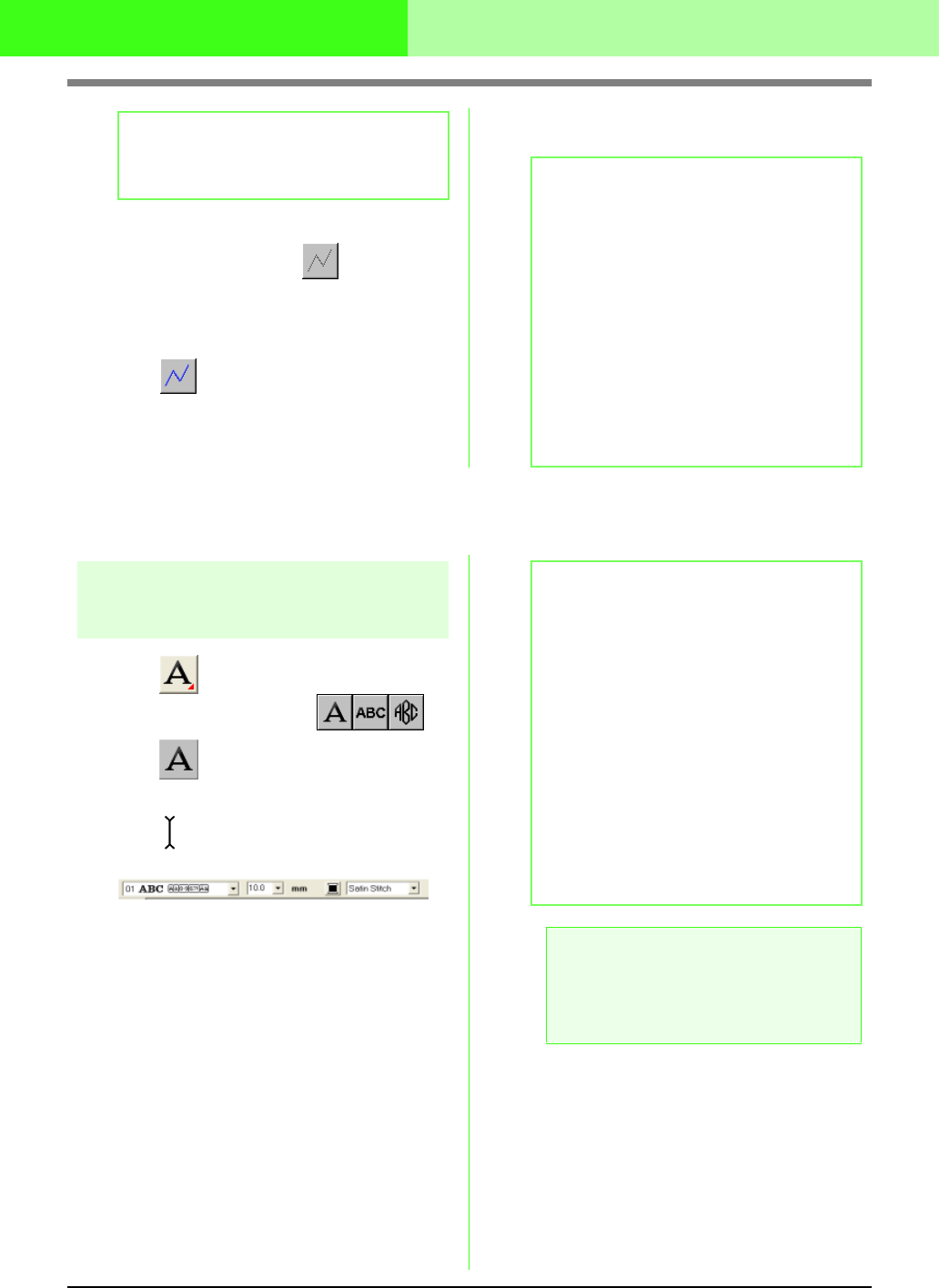
127
Arranging Embroidery Designs (Layout & Editing)
6. After clicking point 8 (the last point of the
block-type pattern), click (feed-type
pattern button), and then in the Design Page
to specify point 9 (the start point of the
running-type pattern).
7. Click (running-type pattern button), and
then click in the Design Page to specify points
10, 11, and 12, as shown in the above
illustration.
8. To complete the pattern, double-click point 13
(the last point of the entire pattern).
Adding Text
Entering Text
1. Click on the Tool Box.
→ Three buttons appear: .
2. Click .
→ The shape of the pointer changes to
, and the Sewing Attributes bar
appears similar to the one shown below.
3. If necessary, change the font, text size, color
and sew type.
4. Click in the Design Page where you want the
text to appear.
b Memo:
To remove the last point that was entered,
click the right mouse button.
b Memo:
• When entering points, change the punch
type by pressing the appropriate shortcut
key.
• A template image is needed in order to use
the semi-automatic block-type punch tool. If
there is no image, this tool will create a
punching pattern like the straight block-type
punch tool.
• Once the pattern is drawn, you can still
transform straight block-type patterns into
curved block-type patterns and vice versa.
For details, refer to “Transforming straight
lines into curves or curves into straight
lines” on page 108.
b Memo:
• You can change the font, text size, color,
and sew type either before or after creating
the text. For more details on changing these
settings, refer to “Font” on page 128, “Text
Size” on page 130, “Color” on page 149 and
“Sew type” on page 150.
• You can also use the settings in the
Sewing
Attribute Setting
dialog box and the
Text
Attribute Setting
dialog box to define other
attributes of the text. (For more details, refer
to
“Specifying sewing attributes” on
page 151
and “Specifying text attributes” on
page 132.) If you do not change these
settings at this time, the current settings will
be applied, however you can modify them
later.
a Note:
If one of the fonts provided with this
application (01 to 35) or user-defined fonts is
selected, the line sewing attributes cannot
be changed.