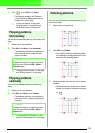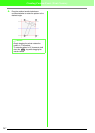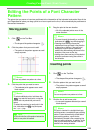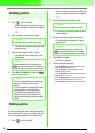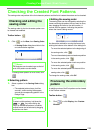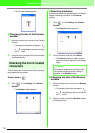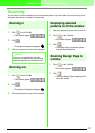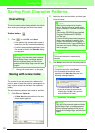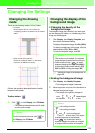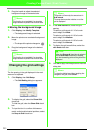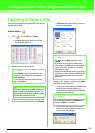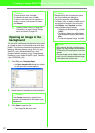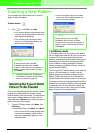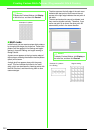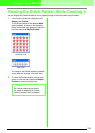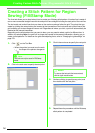254
Creating Custom Fonts (Font Creator)
Changing the Settings
Changing the drawing
mode
There are two drawing modes in Font Creator.
• Fill mode
Blocks appear filled in. In this mode, the
overlapping positions of patterns can be viewed
better.
• Outline mode (Fill mode Off)
Blocks do not appear filled in. In this mode,
points can be edited more easily.
Perform the operation described below to switch
between these modes.
Toolbar button:
1. Click , or click Display, then Fill Mode.
→ The mode switches between the fill mode
and the outline mode.
Changing the display of the
background image
■ Changing the density of the
background image
The template image that remains in the work area
can be displayed or hidden, or a faded copy of the
image can be displayed.
1. Click Display, then Display Template, and
then select the desired setting.
To display the template image, click
On (100%)
.
To display a faded copy of the image, click the
desired density (75%, 50% or 25%).
To hide the template image, click Off.
c
“Opening an image in the background” on
page 238
■ Scaling the background image
1. Click Display, then Modify Template.
→ The background image is selected.
2. Move the pointer over one of the handles of a
selected background image.
→ The shape of the pointer changes to
, , or , depending on
the handle that the pointer is over.
b Memo:
To return to the previous mode, click , or
click
Display
, then
Fill Mode
.
b Memo:
• This function is not available if no template
image has been imported into the work area.
• Press the shortcut key ( ) to switch
between displaying the image (
On (100%)
)
to displaying it faded at each density (
75%
,
50%
and
25%
) to hiding the image (
Off
).
b Memo:
• is for scaling the width.
• is for scaling the height.
• and are for scaling both
dimensions at the same time.
(The height-
to-width proportion is maintained.)
• If the key is held down while a
handle is dragged, the pattern is enlarged
or reduced from the center of the pattern.
F6
Shift