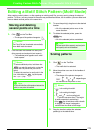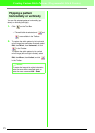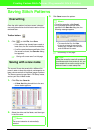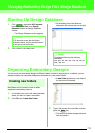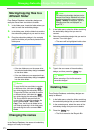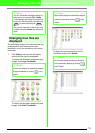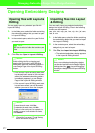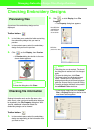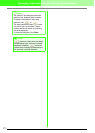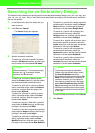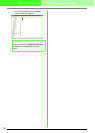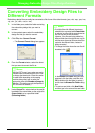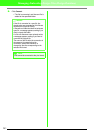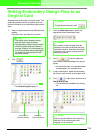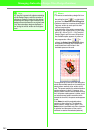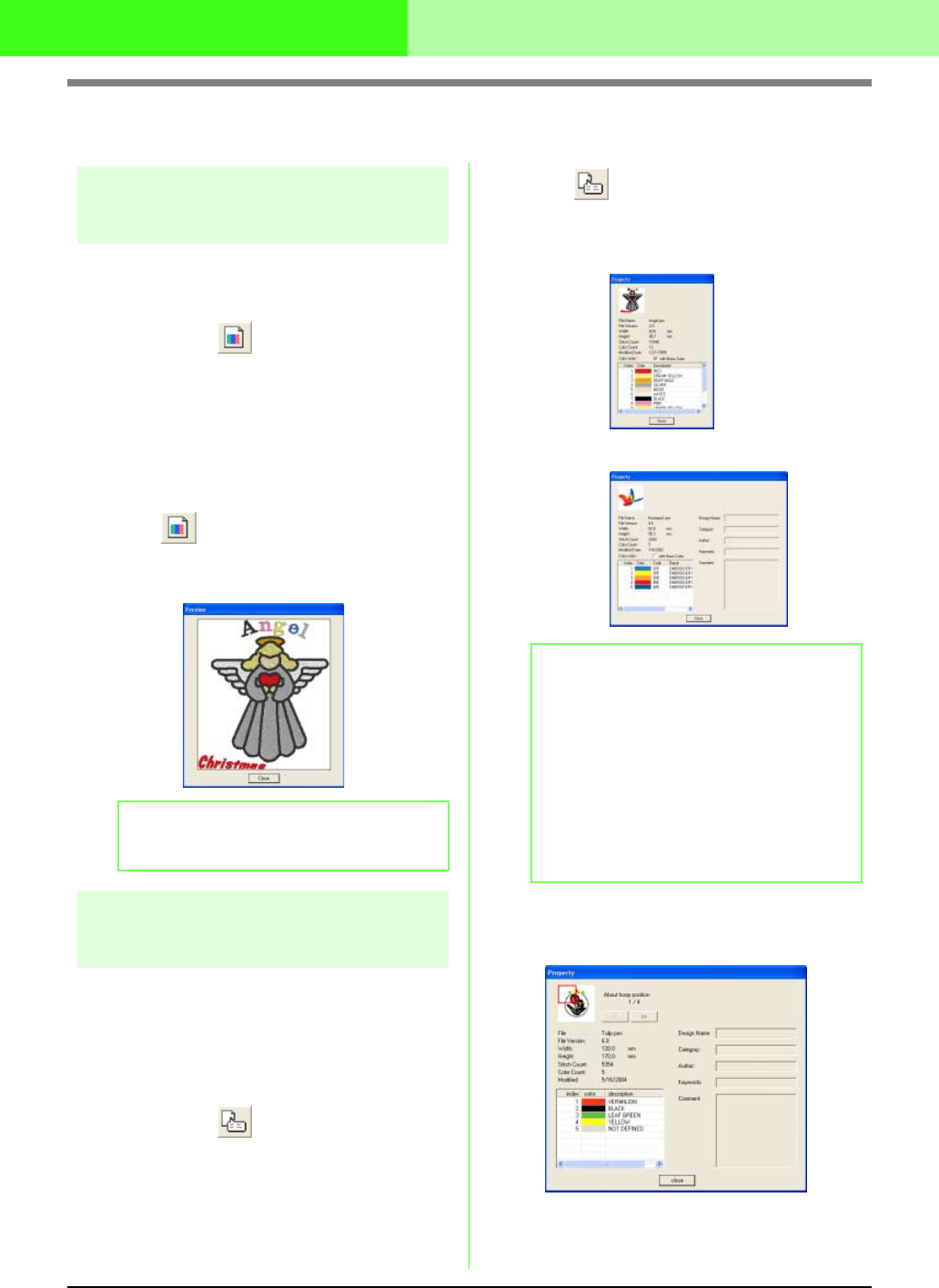
278
Managing Embroidery Design Files (Design Database)
Checking Embroidery Designs
Previewing files
A preview of the embroidery design can be
displayed.
Toolbar button:
1. In the folder pane, select the folder containing
the embroidery design that you want to
preview.
2. In the contents pane, select the embroidery
design that you want to preview.
3. Click , or click Display, then Preview.
→ A Preview dialog box similar to the one
shown below appears.
Checking file information
Sewing information such as the file name, size,
stitch count, color count and modification date can
be checked in the File Property dialog box. With
.pes file, additional information about the
embroidery design can be viewed.
Toolbar button:
1. In the contents pane, select the embroidery
design corresponding to the information that
you want to view.
2. Click , or click Display, then File
Property.
→ The Property dialog box appears.
→ If the Design Page was set to Custom
Size, a Property dialog box similar to the
one shown below appears.
b Memo:
To close the dialog box, click
Close
.
b Memo:
• This dialog box can be resized. The size of
the dialog box is retained until it is changed
again.
• To close the dialog box, click
Close
.
• The thread colors are displayed as basic
colors. Thread colors in .pes files are
displayed according to the thread colors set
when the file was read by Layout & Editing.
• To switch to display with basic colors, select
the
with Basic Color
check box.
PES files
(version 4.0 or later)
Non-PES files
and PES files
from version
3.0 or earlier