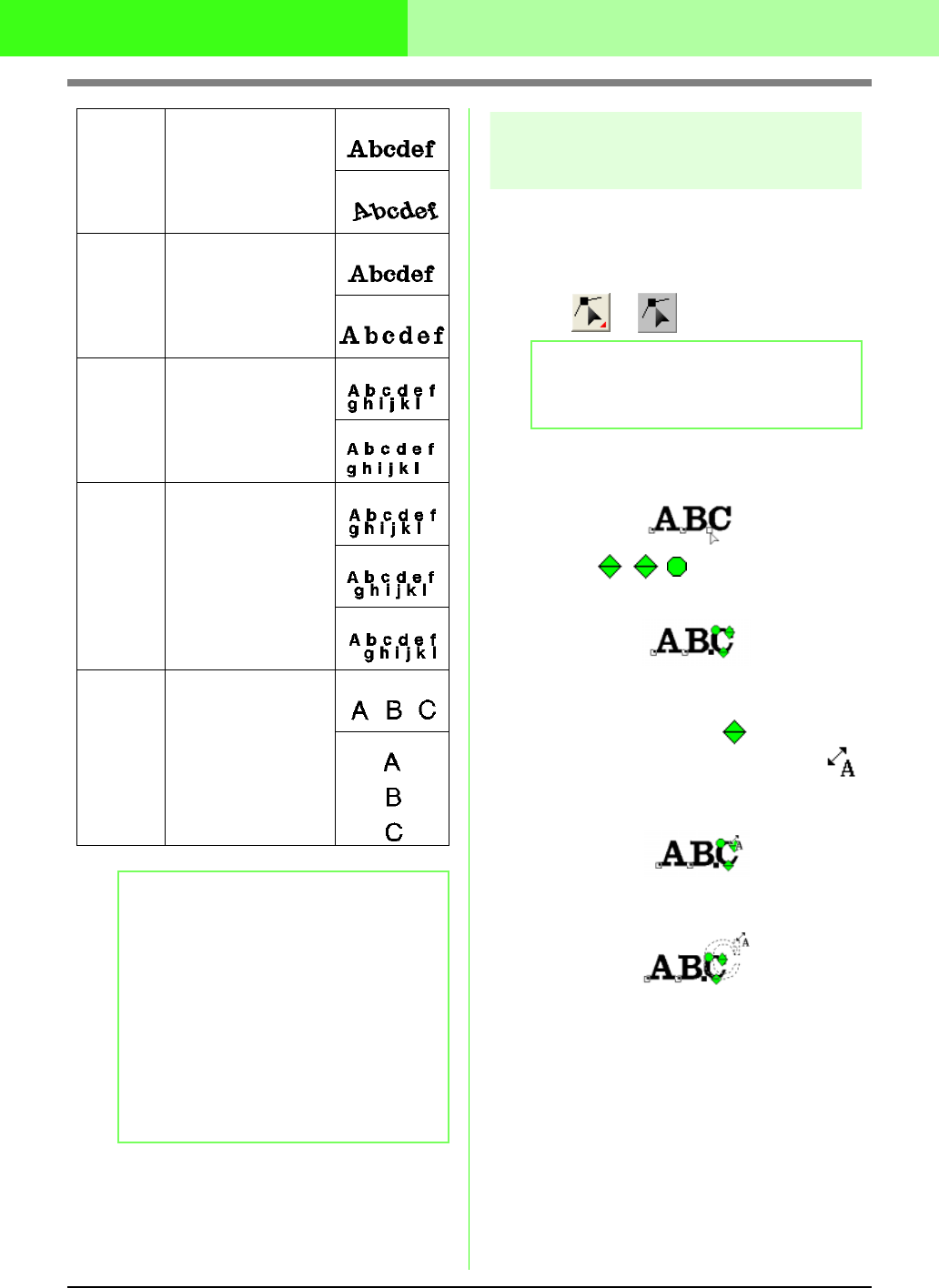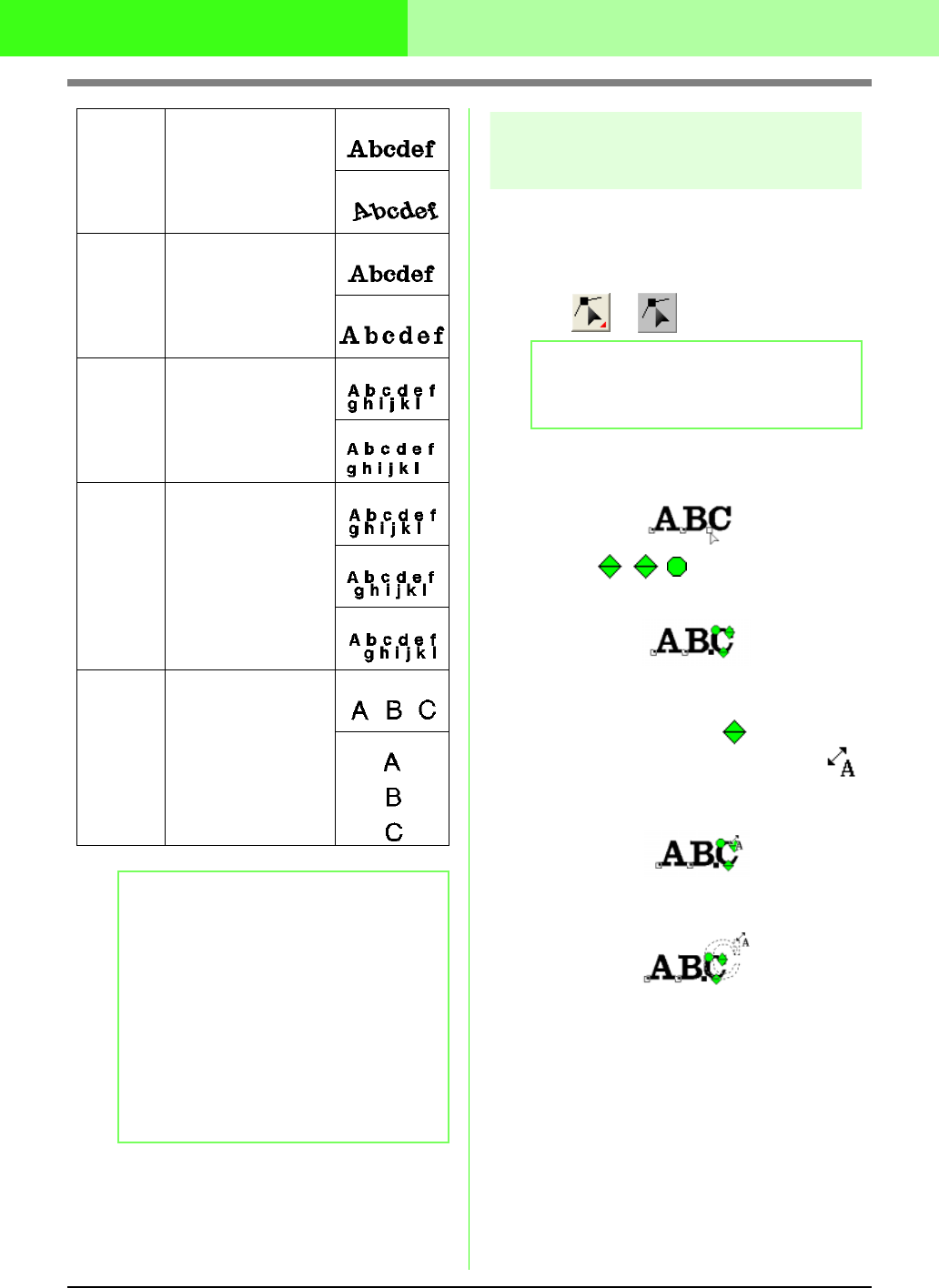
133
Arranging Embroidery Designs (Layout & Editing)
c
“Specifying text arrangement” below and
“Transforming text” on page 137
Easy changes to the character
size and attributes
You can easily use drag operations to change the
size and text attributes (character spacing, vertical
offset, rotation) for text, small text, and monogram
characters.
1. Click → .
2. Click the point for the character that you want
to select.
→ The handles appear on the
character to show that it is selected.
■ Changing the size
1. Bring the pointer onto the handle.
→ The shape of the pointer changes to .
2. Drag the handle.
→ The size of the character outline
displayed with dotted lines changes.
Rotate
angle
Rotates the characters.
Range: 0 to 359 degrees
Default: 0
0 degree
20 degrees
Character
Spacing
Sets the spacing
between all characters.
Range: -100 to 100 mm
(-3.94 to 3.94 inches)
Default: 0
0.0 mm
2.0 mm
Line
Spacing
Sets the spacing
between lines as a per-
centage of the character
height.
Range: 0–1000%
Default: 100%
100%
150%
Alignment
Aligns several lines of text
to the left, center or right.
Left
Center
Right
Direction
Specifies whether
characters will be
positioned horizontally
or vertically.
Horizontal
Vertical
b Memo:
• Vertical text will be displayed vertically on
the Design Page.
• Both
Kerning
and
Character Spacing
set
the spacing between characters.
Character
Spacing
is always applied to the entire text
pattern, while
Kerning
can be applied to
individual characters. Applying
Kerning
to
the entire text in the pattern is the same as
specifying
Character Spacing
. Refer to
“Selecting characters” on page 131 for
more details about selecting individual
characters in a text pattern.
b Memo:
For more details, refer to “Selecting
characters” on page 131.
!btn29