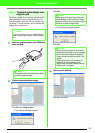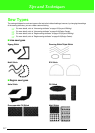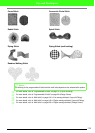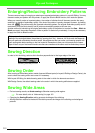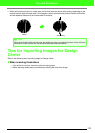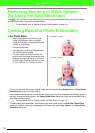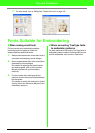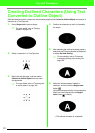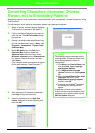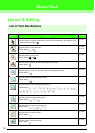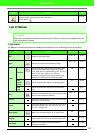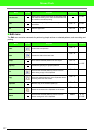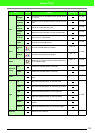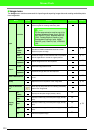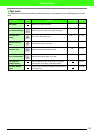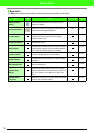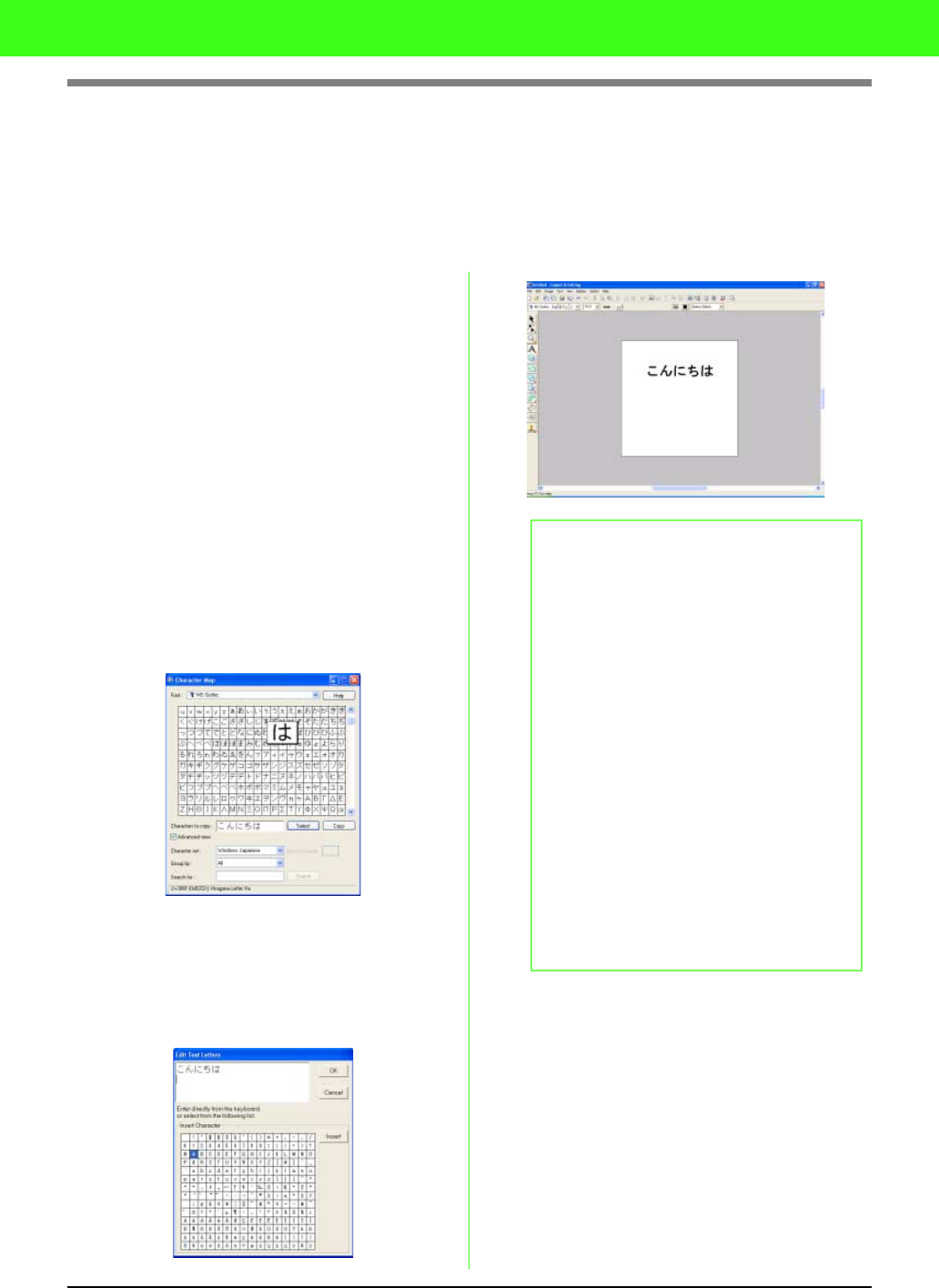
324
Tips and Techniques
Converting Characters (Japanese, Chinese,
Korean, etc) to Embroidery Patterns
Embroidery patterns can be created from various characters, such as Japanese, Chinese, Korean etc, using
TrueType fonts.
For this example, we will create an embroidery pattern from Japanese characters.
1. Select a Text tool, and then select a Japanese
TrueType font (for example, “MS Gothic”).
2. Click in the Design Page where you want to
enter the text. The Edit Text Letters dialog
box appears.
3. Display a character code table different from
the one that appeared in step 2. (Start – All
Programs – Accessories – System Tools –
Character Map)
4. Select MS Gothic from the Font list in
Character Map, and then select the
Advanced view check box. Next, select
Windows: Japanese from the Character set
list, select the desired character, and then
click Select.
(This example shows the Japanese hiragana
for the word meaning “Good Afternoon”.)
5. After selecting all of the desired characters,
click Copy to copy the characters.
6. Paste the characters into the Edit Text
Letters dialog box in Layout & Editing, and
then click OK.
b Memo:
• The following procedure describes how to
install Japanese, Chinese and Korean fonts
on the English operating system for
Windows
®
XP.
1) Click Start, select Control Panel, and
then click Date, Time, Language,
and Regional Options.
2) Click
Regional and Language
Options
, and then click the
Language
tab.
3) Select the Install files for East Asian
languages check box under
Supplemental language support,
and then click OK.
4) Complete the Windows
®
installation
by following the instructions that
appear.
• If Japanese or Korean can be entered
directly from the computer keyboard, those
characters can be entered directly into the
Edit Text Letters
dialog box.