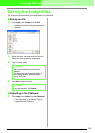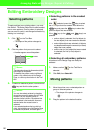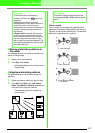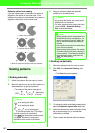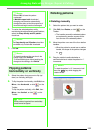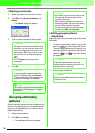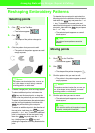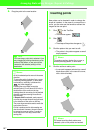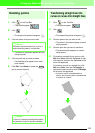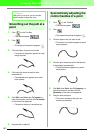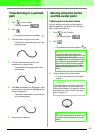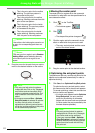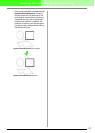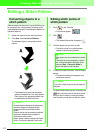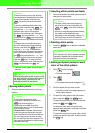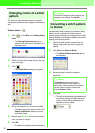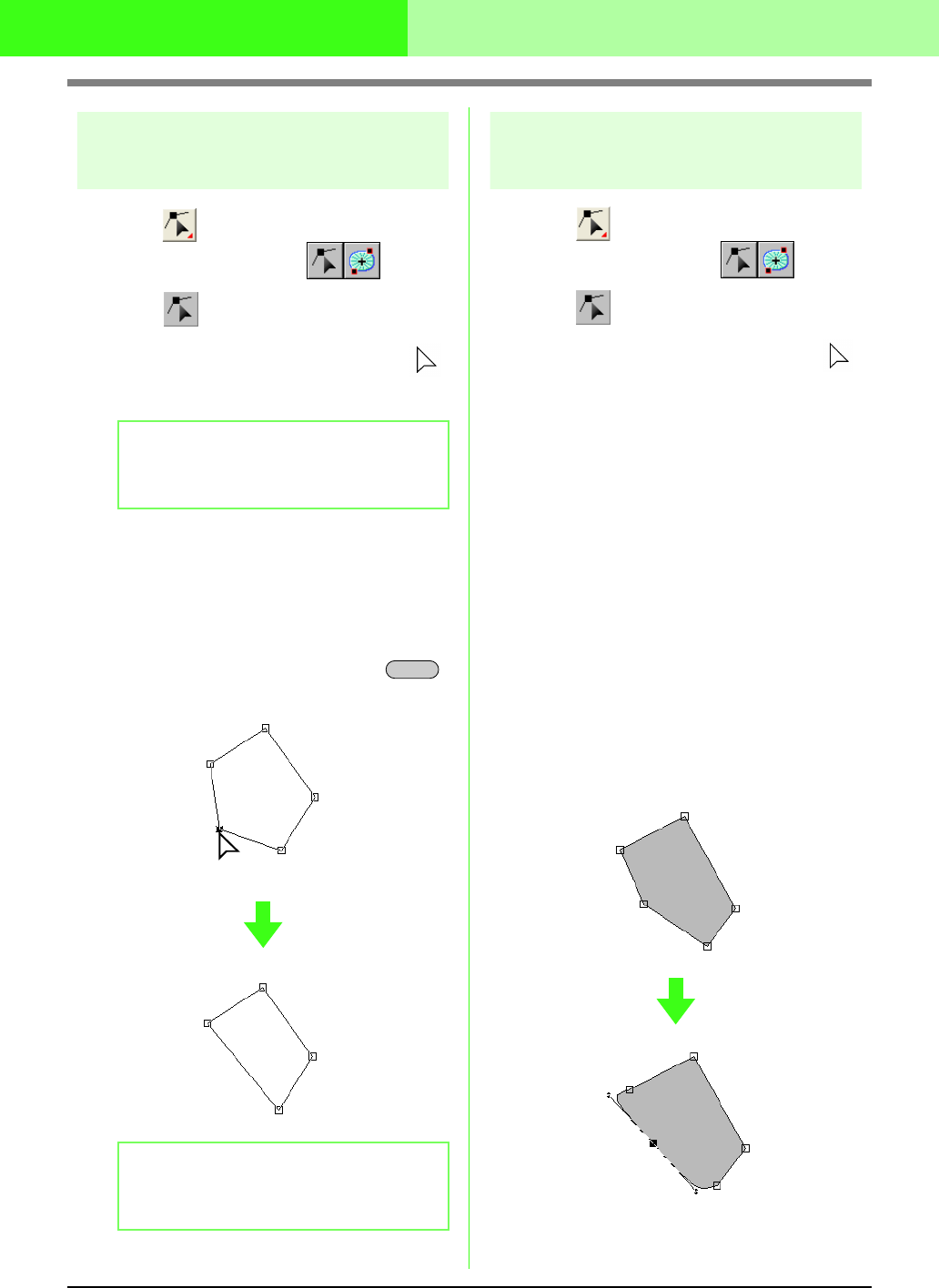
108
Arranging Embroidery Designs (Layout & Editing)
Deleting points
1. Click on the Tool Box.
→ Two buttons appear: .
2. Click .
→ The shape of the pointer changes to .
3. Click the pattern that you want to edit.
→ The points in the pattern appear as small
empty squares.
4. Click the point that you want to delete.
→ The selected point appears as a small
black square.
5. Click Edit, then Delete, or press the
key to remove the point.
Transforming straight lines into
curves or curves into straight lines
1. Click on the Tool Box.
→ Two buttons appear: .
2. Click .
→ The shape of the pointer changes to .
3. Click the pattern that you want to edit.
→ The points in the pattern appear as small
empty squares.
4. Click the point that you want to transform.
→ The selected point appears as a small
black square.
5. To transform a straight line to a curve, click
Edit, then Point, then click To Curve, or right-
click the point, and then click To Curve on the
menu that appeared.
To transform a curve to a straight line, click
Edit, then Point, then click To Straight, or
right-click the point, and then click To Straight
on the menu that appeared.
→ A point on curve is transformed to a
corner, and a corner point is transformed
to a point on a curve.
b Memo:
The pattern can be a broken line, a curve, a
manual punching pattern, or stitch data.
b Memo:
If a point of a manual punching block pattern
was selected, the pair of points are deleted.
Delete