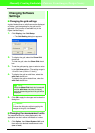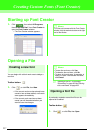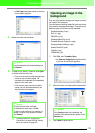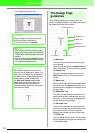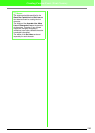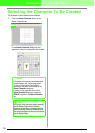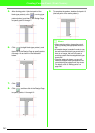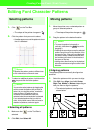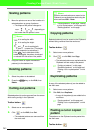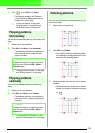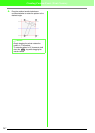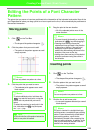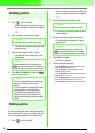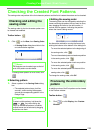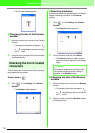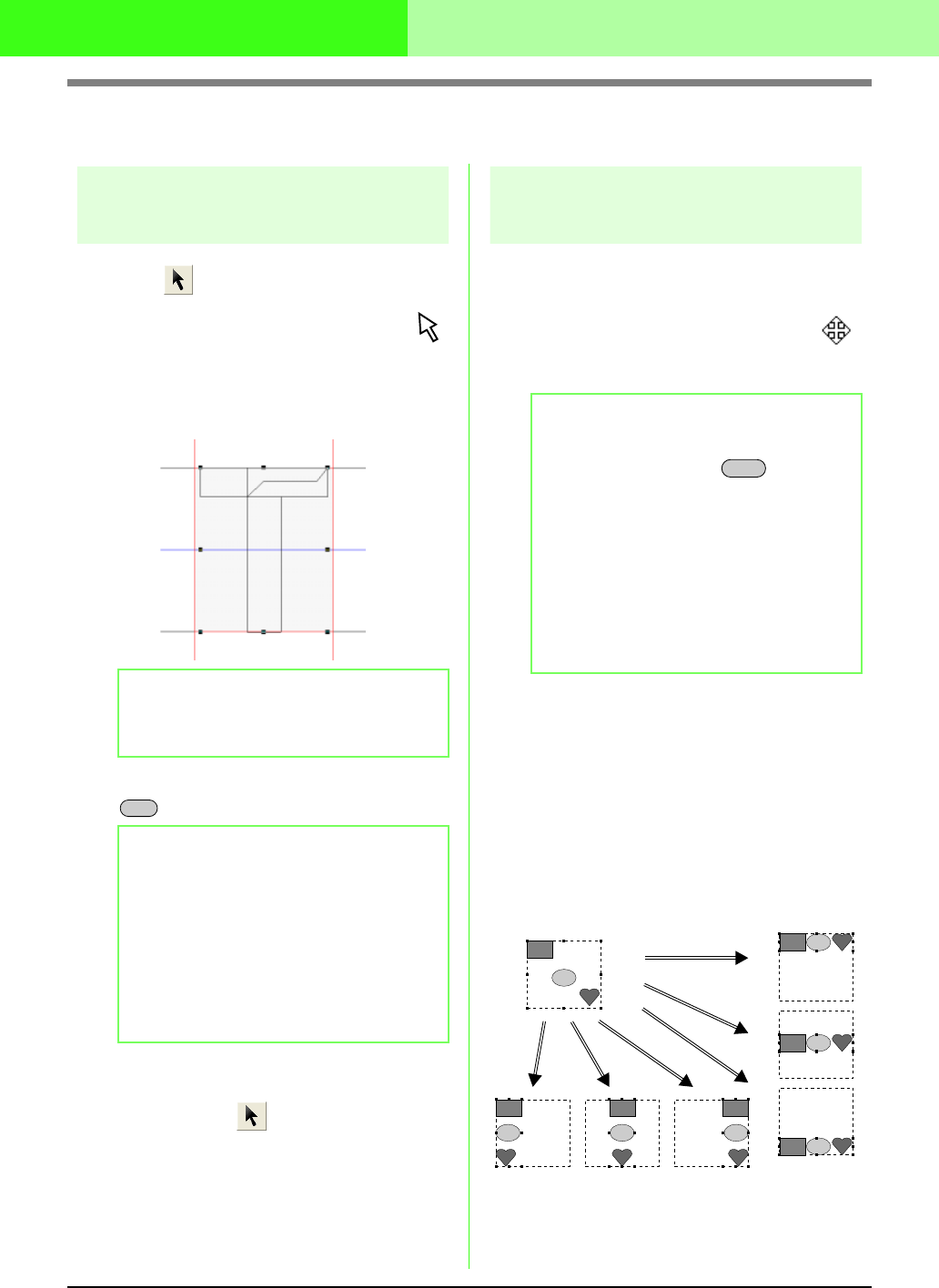
244
Creating Custom Fonts (Font Creator)
Editing Font Character Patterns
Selecting patterns
1. Click on the Tool Box.
→ The shape of the pointer changes to .
2. Click the pattern that you want to select.
→ Handles appear around the pattern to show
that it is selected.
3. To select an additional pattern, hold down the
key and click the other pattern.
■ Selecting all patterns
1. Make sure that on the Tool Box is
selected.
2. Click Edit, then Select All.
Moving patterns
1. Move the pointer over a selected pattern or
group of selected patterns.
→ The shape of the pointer changes to .
2. Drag the pattern to the desired location.
■ Aligning patterns
The selected patterns can easily be aligned as
specified.
1. Select the patterns which you want to align.
2. Click Edit, then Align, then Left, Center,
Right, Top, Middle, or Bottom, depending on
how you want to align the patterns.
→ The selected patterns are aligned as
shown below.
b Memo:
To deselect the pattern, select a different one
or click a blank area of the work area.
b Memo:
• You can also select patterns by dragging the
pointer across the pattern that you want to
select. As you drag the pointer, a selection
frame is drawn. All patterns that are
contained in that selection frame are
selected when the mouse button is released.
• If you selected patterns that you did not
want, click a blank area of the work area to
deselect all patterns, and start again.
Ctrl
b Memo:
• To move the pattern horizontally or
vertically, hold down the key while
dragging it.
• Pressing the arrow keys moves the selected
pattern one grid mark in the direction of the
arrow on the key. If the grid is not displayed,
the pattern moves a distance smaller than
the smallest grid interval in the direction of
the arrow on the key.
• Holding down the arrow key for the desired
direction continues moving the outline in that
direction.
Shift
Bottom
RightCenterLeft
Middle
Top