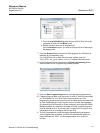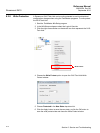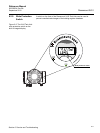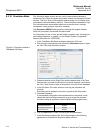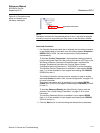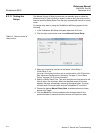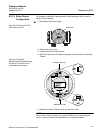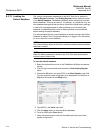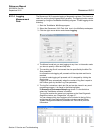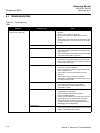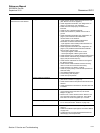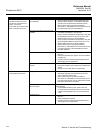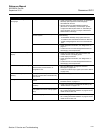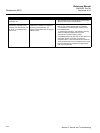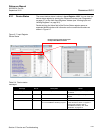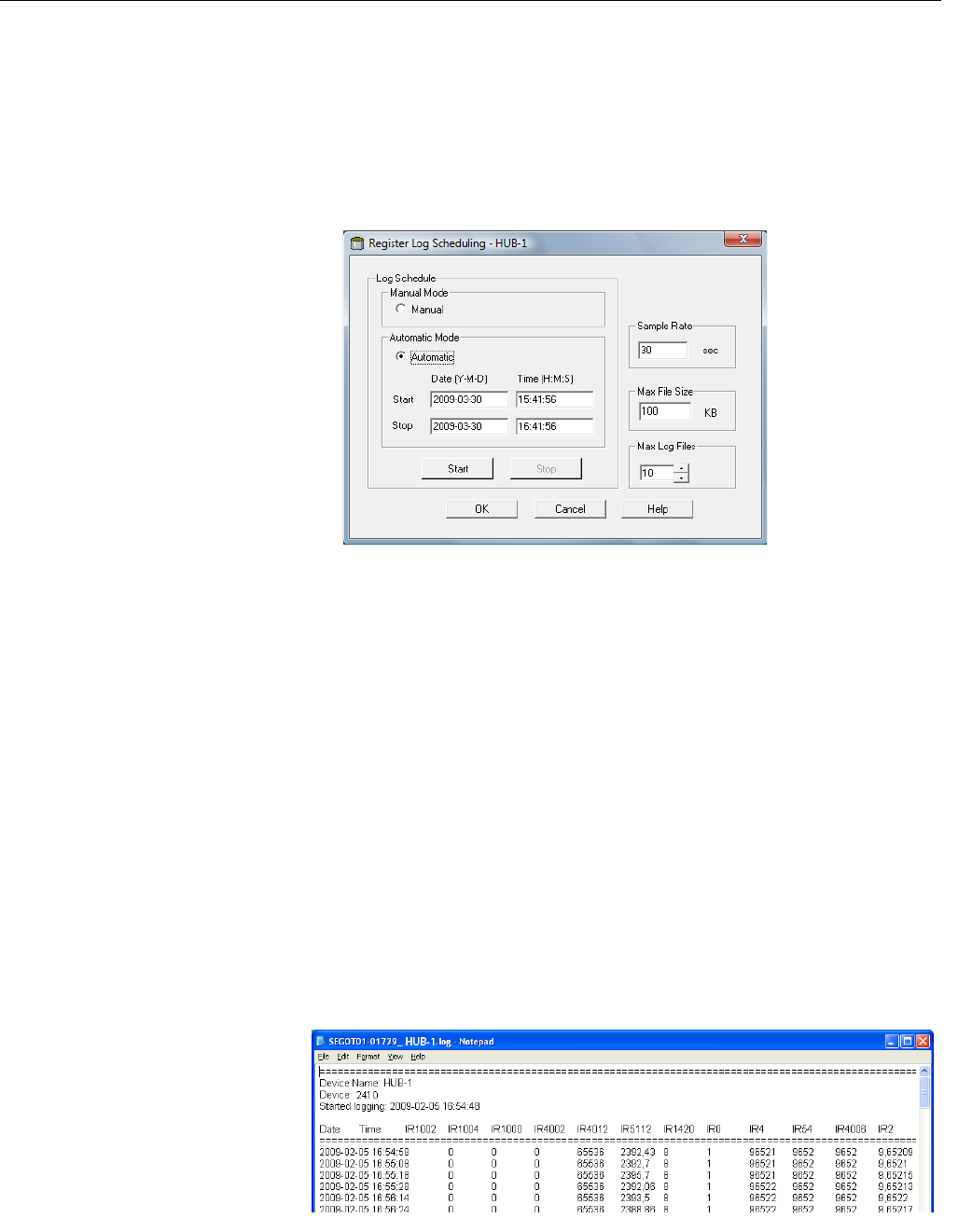
Reference Manual
300530EN, Rev BA
September 2012
6-17
Rosemount 2410
Section 6. Service and Troubleshooting
6.2.14 Logging
Measurement
Data
The Rosemount 2410 supports logging of diagnostic registers. This function is
useful for verifying that the gauge works properly. The logging function can be
accessed by using the TankMaster WinSetup program. To start logging do the
following:
1. Start the TankMaster WinSetup program.
2. Select the Rosemount 2410 Tank Hub icon in the WinSetup workspace.
3. Click the right mouse button and choose Logging:
4. The Manual mode lets you start logging at any time. In Automatic mode
you have to specify a Start and Stop time.
5. The resulting log file will not exceed the size specified by the Max File
Size parameter.
In automatic mode logging will proceed until the stop date and time is
reached.
In manual mode logging will proceed until it is stopped by clicking the
Stop button.
Logging will stop automatically when the number of log files is equal to
the number given by the Max Log Files parameter.
6. The log file is stored as a plain text file and can be viewed in any word
processing program. It is stored in the following folder:
C:\Rosemount\Tankmaster\Setup\Log, where C is the disk drive
where the TankMaster software is installed.
The log file contains the same input registers as the View Diagnostic
Registers window, see “Diagnostics” on page 6-7.
You can change which input registers to be included in the log file by
configuring the View Diagnostic Registers window, see the Raptor
System Configuration Manual (Document No. 300510EN) for more
information.