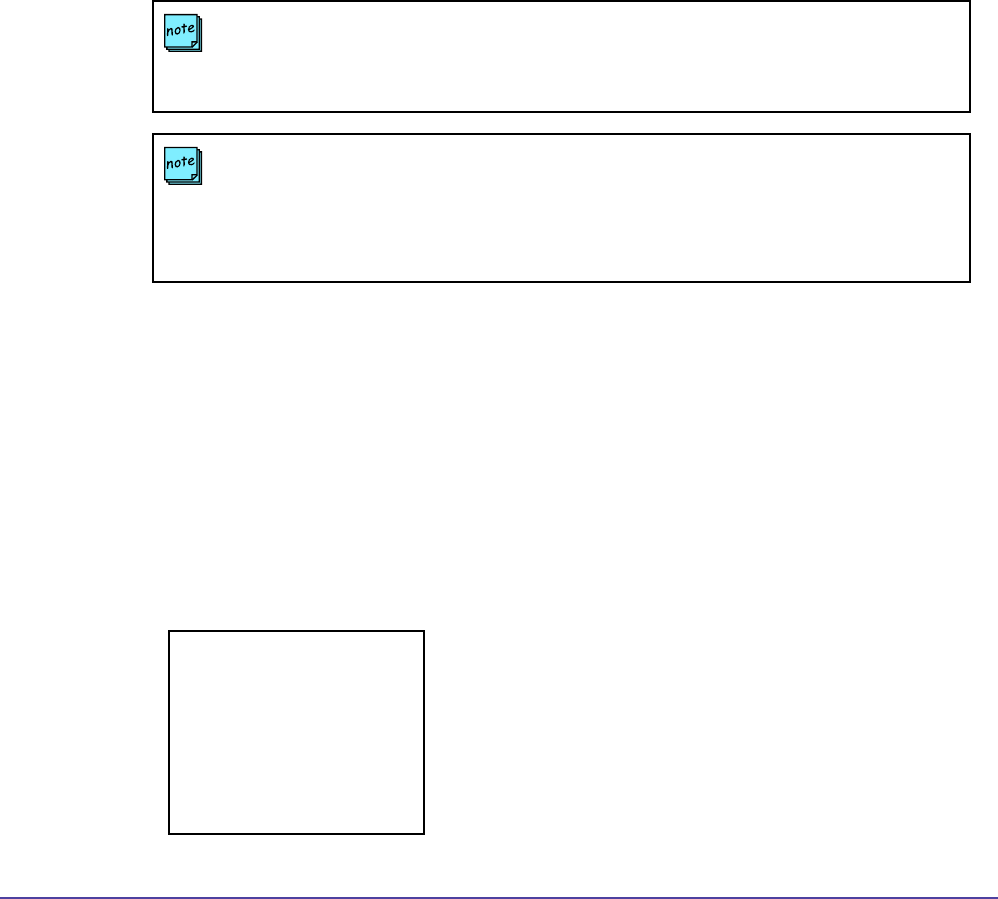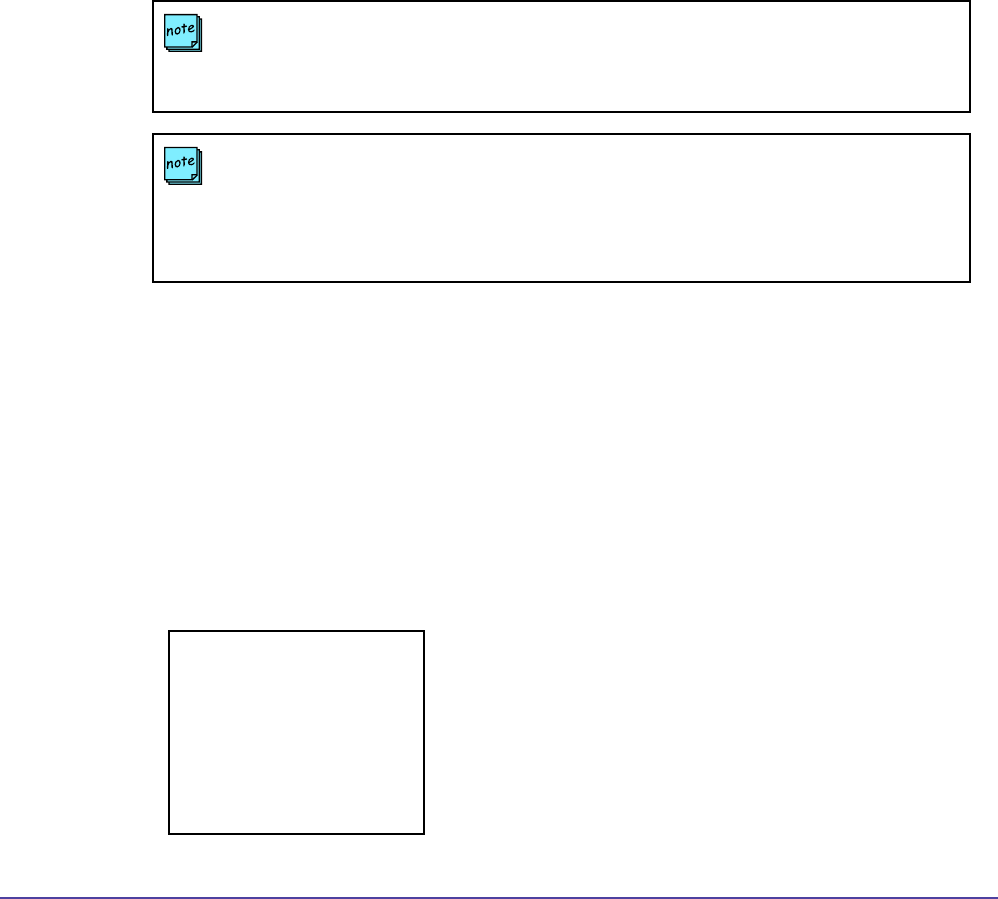
84Chapter 6 Account ManagementGlobal Management System User’s Guide
Adding an Account
1. Click on Add Account; a pop up window will appear.
2. Enter the appropriate account name/number and description.
3. Click on OK. The screen will reload and the account information entered will appear on
the Account Management screen.
Removing an Account
1. Select on the desired account for removal.
2. Click on Remove Account, a dialog box will appear.
3. Click on OK to conrm removal of account. The screen will refresh with that account
removed.
Importing Accounts
Accounts can now be imported in batch into Global Management System. Users can now enter
as many accounts at one time instead of entering accounts one by one. To import accounts,
the le must be in csv form with the account code and description delimited by a comma. The
maximum number of accounts that can be imported into Global Management System is 10000.
1. Click on Import Account and browse to the location of the le on the client machine.
2. Click on Import Data.
Example of csv data
Managing Endpoint Accounts
NOTE
These are the valid characters for use in Account Validation.
0-9, a-Z, period, semicolon, colon, comma, #, *, -, _ , \, /, @, +, (, ), &, ‘, =
12345,Accounting
45612,Marketing
6874231,John Smith
781357,Marcy Kestral
98645,Sales
564897,Helen Critendon
NOTE
Endpoints making calls with an account number will be validated by the rst Global
Management System server in the Manager URL list, under the Management Tab in the
System Management page. If there are more than two Global Management System servers
managing an endpoint, the second server will not validate the account.