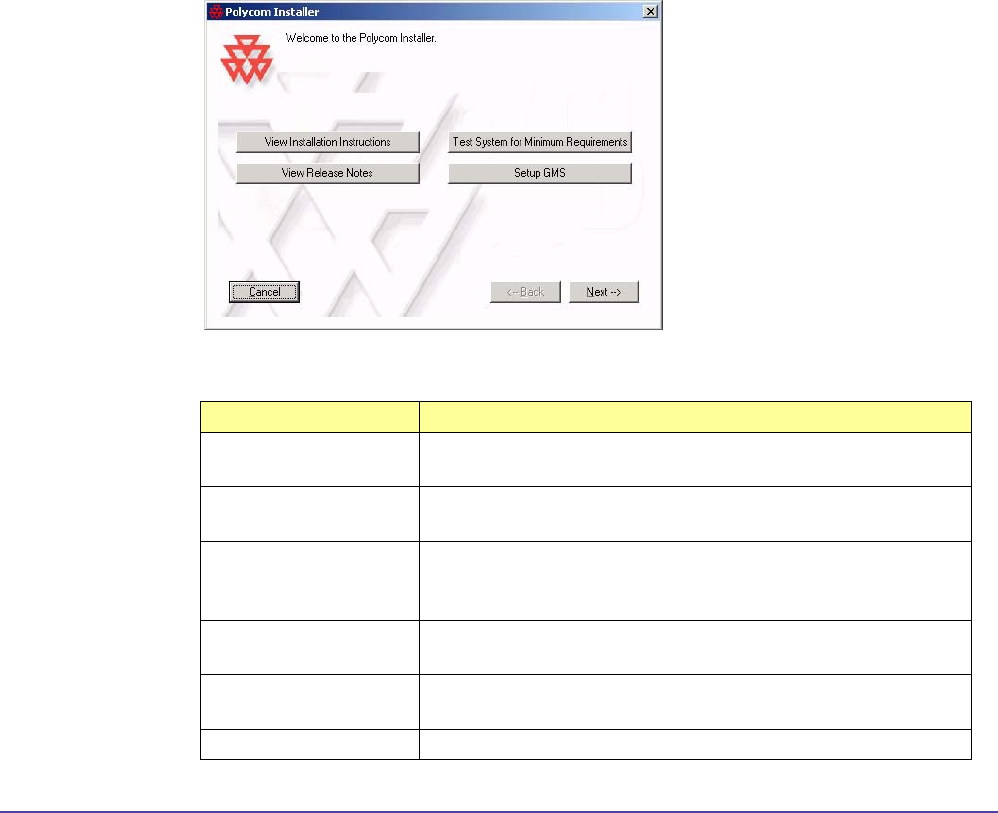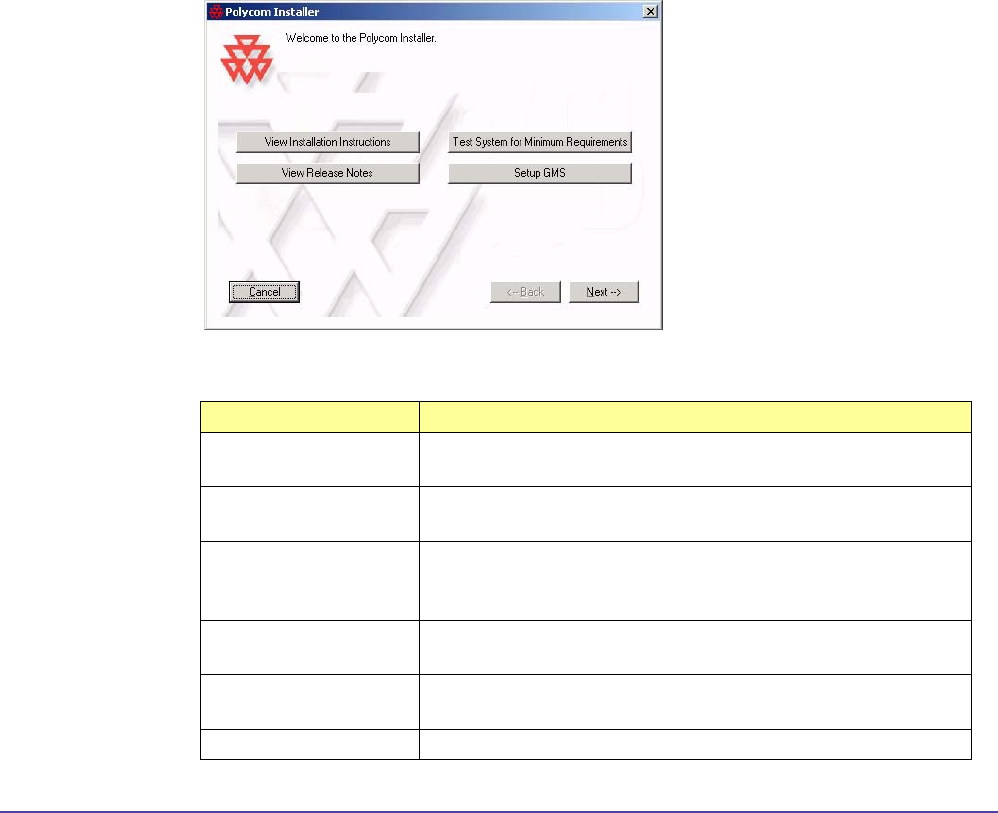
8Chapter 1 Getting StartedGlobal Management System User’s Guide
Installing Global Management System
The software must be installed on a unit which will serve as the server. To install and uninstall
this program, you must have administrative privileges for the server onto which Global Manage-
ment System will be installed.
Guidelines for Installation
For both the download version and the CD version, click on “setup.exe” and follow the onscreen
instructions found in the Polycom Installer.
The Polycom Installer can test your system for compatibility with your Polycom software, and
will automatically install any supporting software needed once installation begins (note that the
Polycom Installer cannot perform major system updates, such as updating Windows Service
Packs or Internet Explorer). It also provides easy access to the Release Notes.
Figure 1.1 Polycom Installer > Home Page
The main window has the following buttons:
Button Name Description
View Installation
Instructions
Displays more detailed installation instructions.
View Release Notes Displays the Release Notes (requires Adobe Acrobat
Reader).
Test for Minimum
Requirements
Performs tests to determine if your system meets
the minimum software requirements to install Global
Management System.
Setup GMS Begins installation. This performs all the pre-installation
tests before launching the GMS setup utility.
Next Functions identically to the “Install Global Management
System” button.
Cancel Exits the Polycom Installer.
Installation Instructions