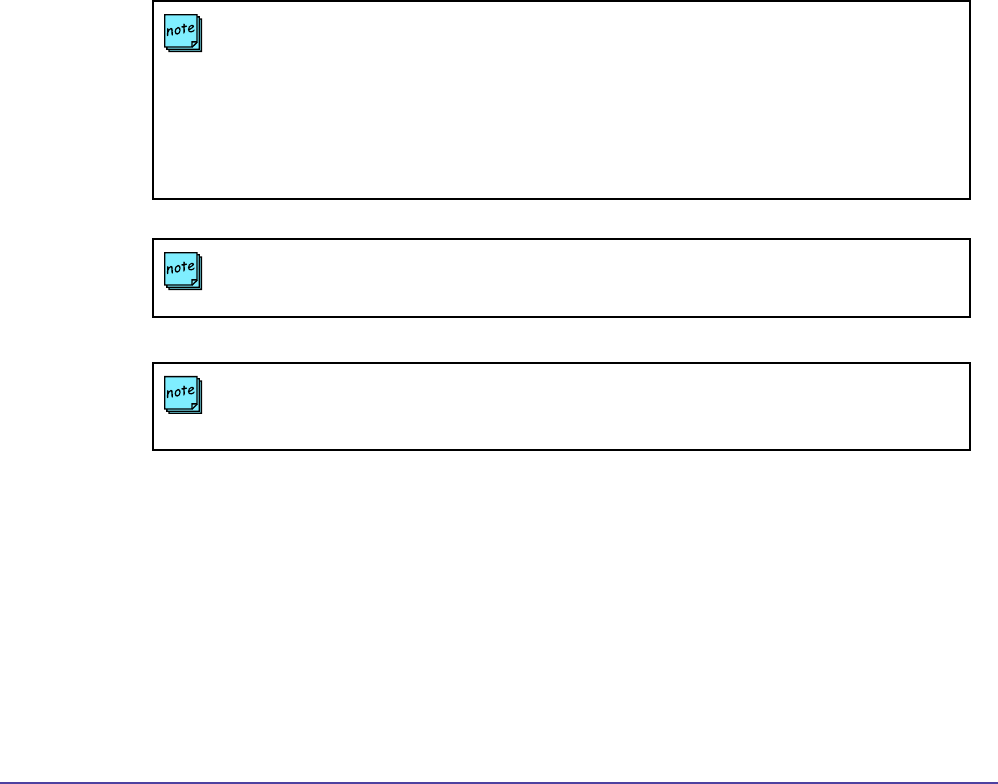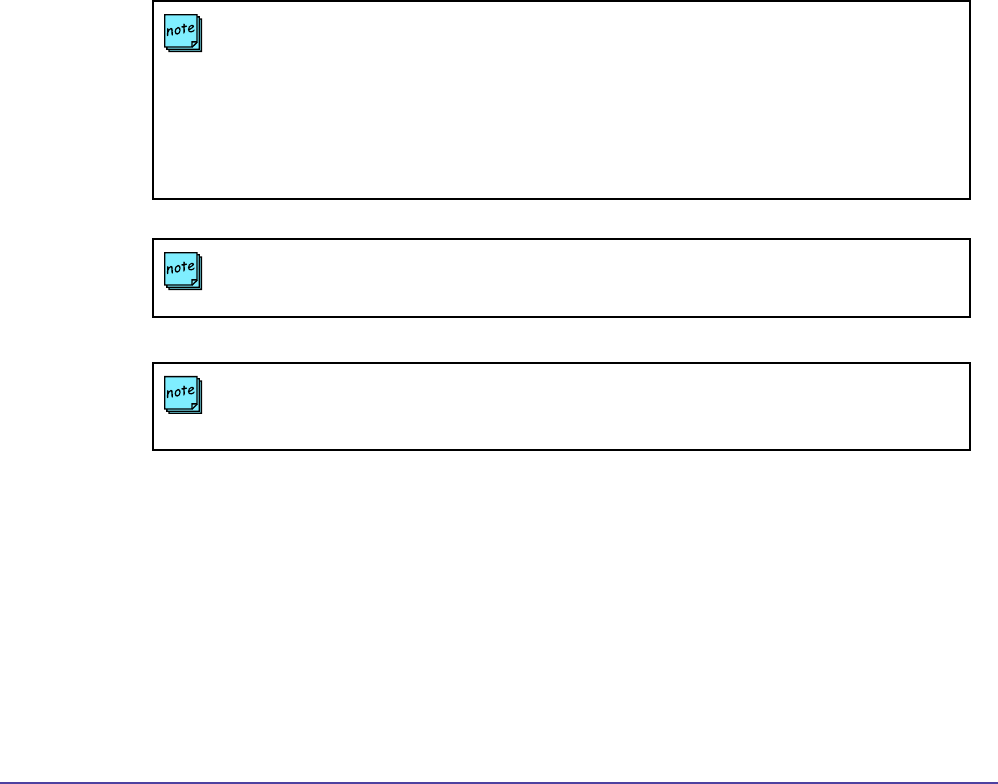
75Chapter 5 ProvisioningGlobal Management System User’s Guide
How to schedule Provisioning
1. Select the endpoints by either choosing the Select All button or individually clicking on
each preferred endpoint
2. Click on the Provision button, the Date/Time to provision window will pop up.
2. Choose a prole from the pull down menu. To learn how to create proles, see page 79.
3. Choose “Now” or “Later”: If “later” is chosen, designate the scheduled time to perform
provisioning and “Server Date/Time” or “Device Date/Time”. For more information click on
either Server Date/Time (see page 66) or Device Date/Time (see page 67).
4. Monitor Status of Provisioning, on the console screen.
When Provisioning is completed, the status indicated should display successful for the
provisioned endpoint. The provisioning status for the selected endpoint can be cleared by clicking
on the “Clear Status” button.
Provisioning Scheduler
NOTE
If a endpoint has a password set, this password must set in the server’s database.
NOTE
Provisioning may be cancelled only for a endpoint in a pending status.
NOTE
If the endpoint is engaged in a call, Global Management System will wait until the call ends
before performing a Software Update. Global Management System will check a system that
is in a call every 15 minutes until the call is over.
If a endpoint is ofine and scheduled to be updated, Global Management System will check
every hour until the system is back online . Once the system is back online, it will be updated
with the latest software.