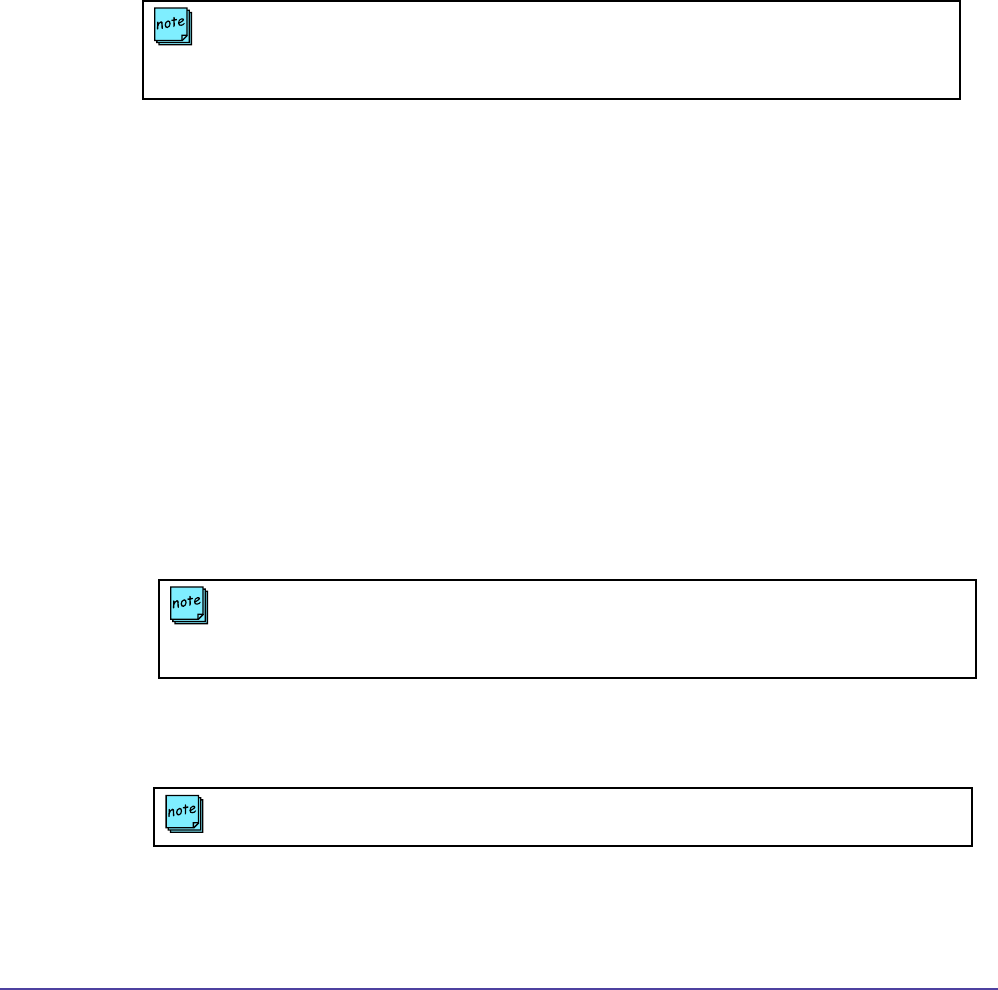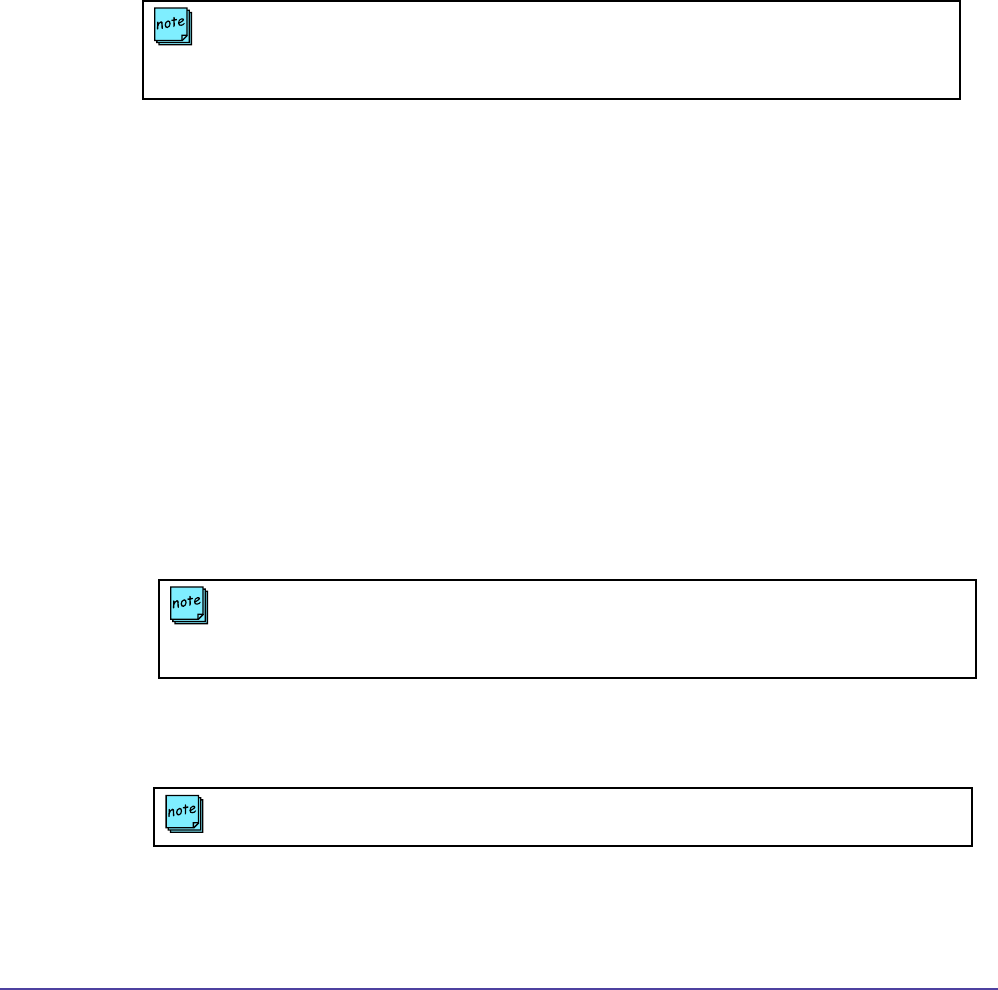
100Chapter 8 System Conguration
Group Administration
Global Management System User’s Guide
If an item such as System Management is selected, the permission levels are to View, Perform
Device Specic Task and Manage Device Conguration. Select the level of access for the
specied group.
4. Navigate through all major sections and select the level of access for the specied group.
The View permission level must be checked in order for the other selectable permission
levels appear.
5. Click on Save Group.
Editing a Group
1. Select a group from the list.
2. Click Edit a Group. A window will pop up.
3. Navigate through all major sections and select the level of access for the specied group.
The View permission level must be checked in order for the other selectable permission
levels to appear.
4. Click on OK.
Removing a Group
1. Select the desired Group from the list.
2. Click on Remove Group. A dialog box asking for conrmation of your decision to remove
the group will come up.
3. Click on Yes. The screen will refresh with the group removed from the list.
NOTE
When selecting between the major sections, your selections will remain saved. To
permanently save the selections Save Group must be clicked on. If not all settings selected
will be lost.
NOTE
If there are users in the group, this dialog will appear, “Removing this group will result in the
removal of the group’s members from the User Administration list. Are you sure you want to
continue?”
NOTE
The administrator group cannot be deleted.