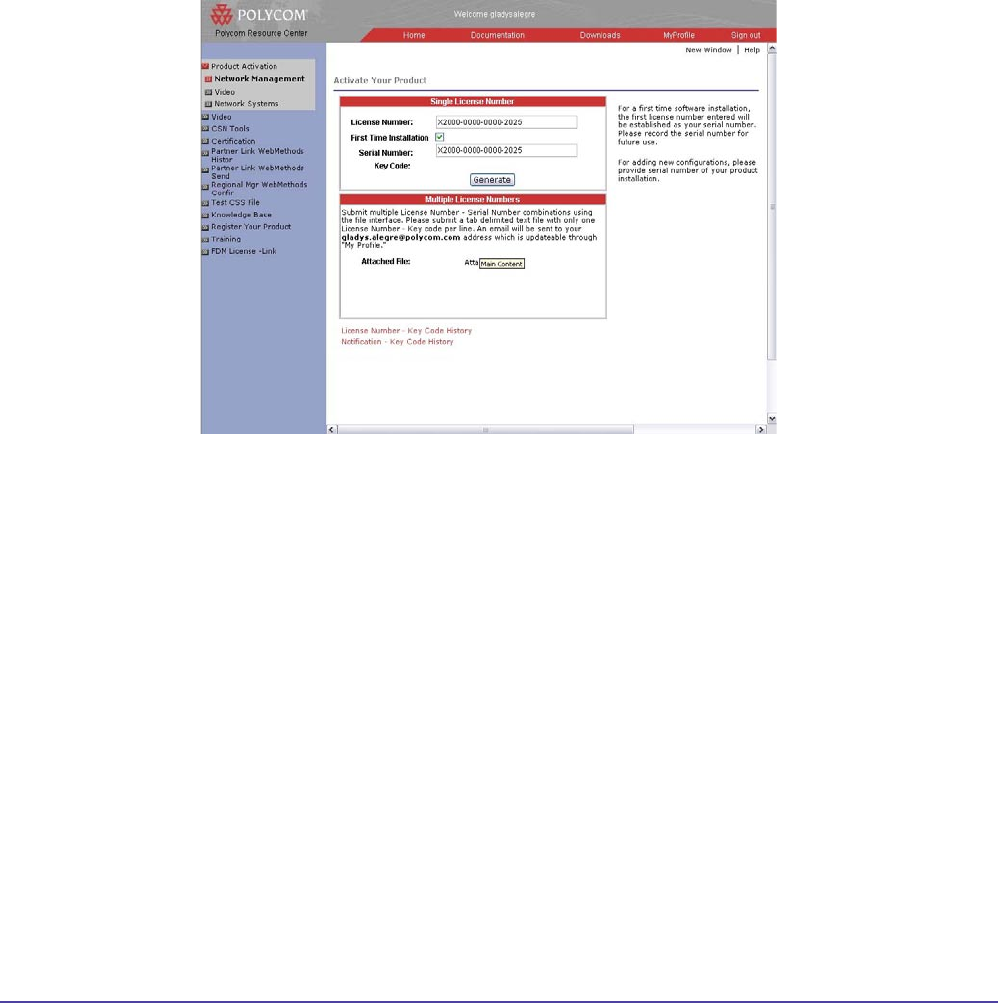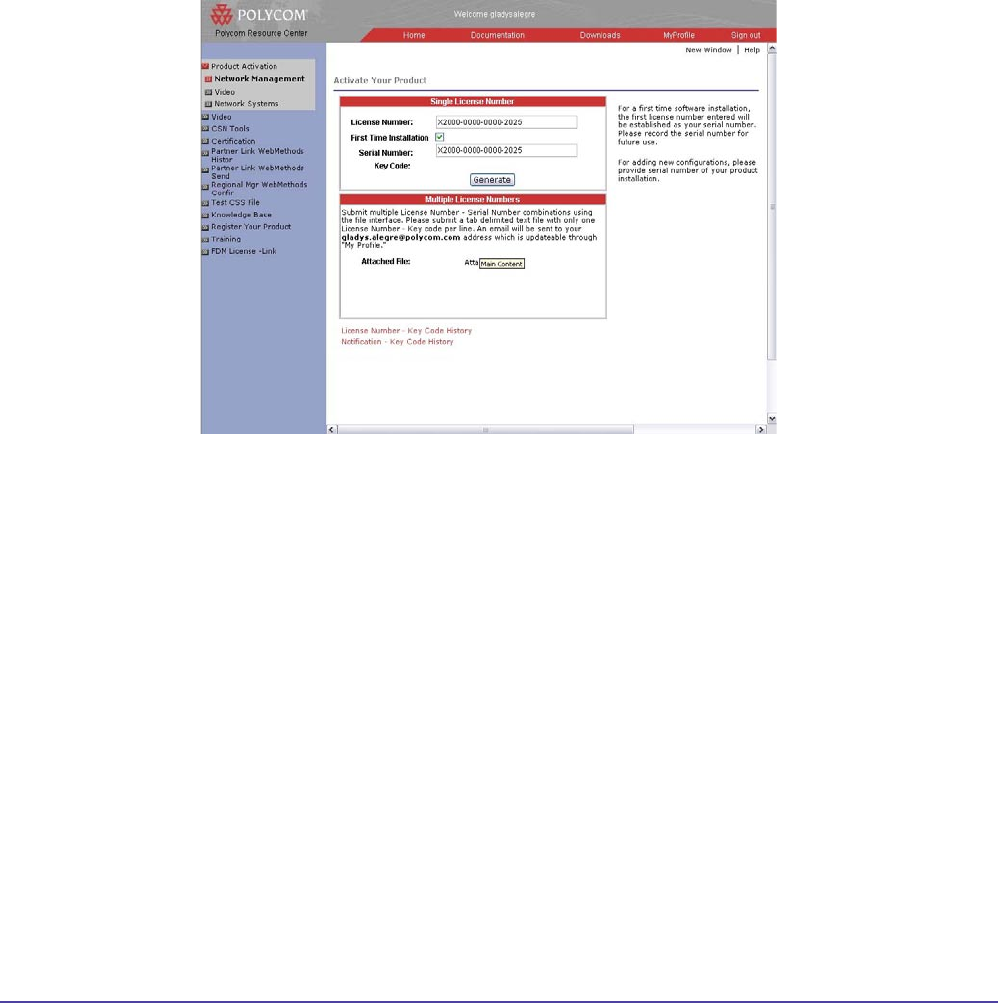
14Chapter 1 Getting StartedGlobal Management System User’s Guide
Product Activation
Proper licensing is necessary to operate Global Management System. In order to activate Global
Management System, all license numbers must be activated and converted into a key code.
First time Installation
1. Launch a web browser and go to this URL, http://extranet.polycom.com and go to Product
Activation.
Figure 1.7 Polycom Resource Center > Product Activation page
2. Enter the license number in the “License Number eld” on the label of the packaging. A
“First Time Installation” check box will appear. When checked, the serial number will auto-
populate in the “Serial Number” Field if this is the rst time registration.
3. Click Generate and copy as it appears the key code for installation. Record the serial
number and key code for future use.
** If additional licenses are required, install Global Management System rst with the
key code that was generated when the serial number was established. Then, follow the
instructions for Adding additional license seats.
Adding additional license seats
Adding License seats key codes will be referred to as Congurator keys in the historical key code
data in the Polycom Resource center Product Activation page. Congurator key codes cannot
be used to install Global Management System.
To add license seats, enter each license number and the serial number of the application into
the appropriate elds in the Product Activation page in the Polycom Resource center, this can be
found on the Conguration > License Authentication page of the Global Management System.
Licensing Information