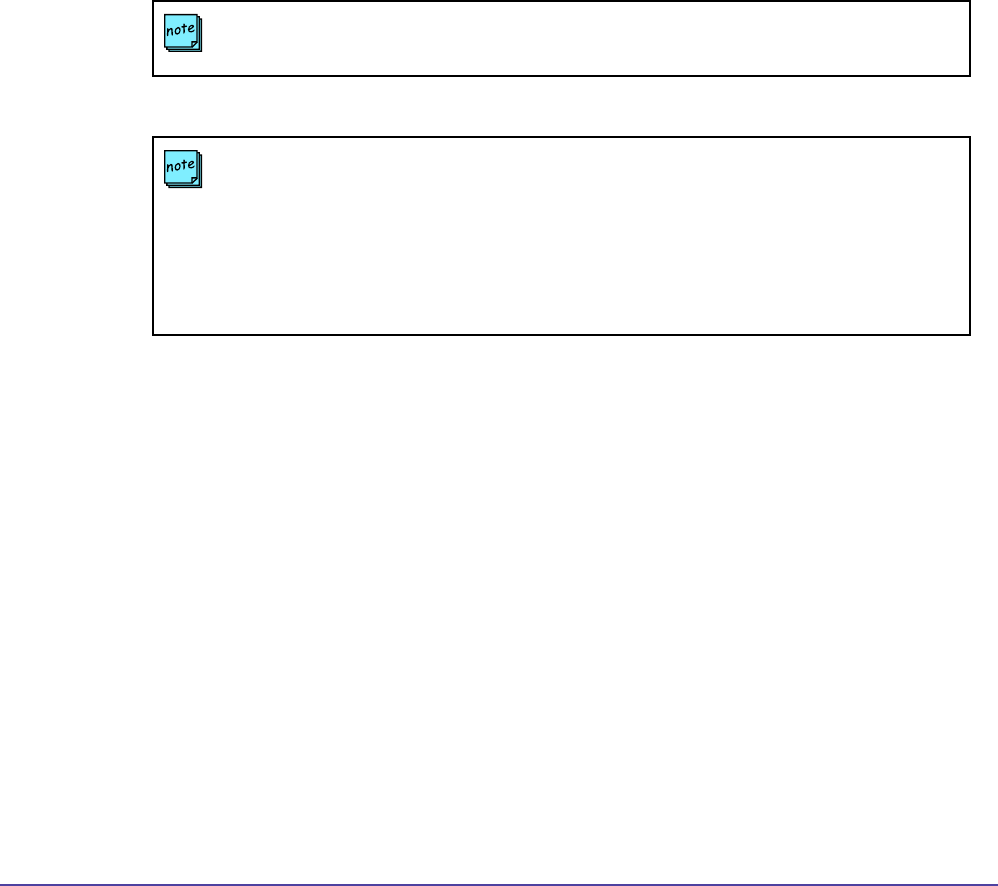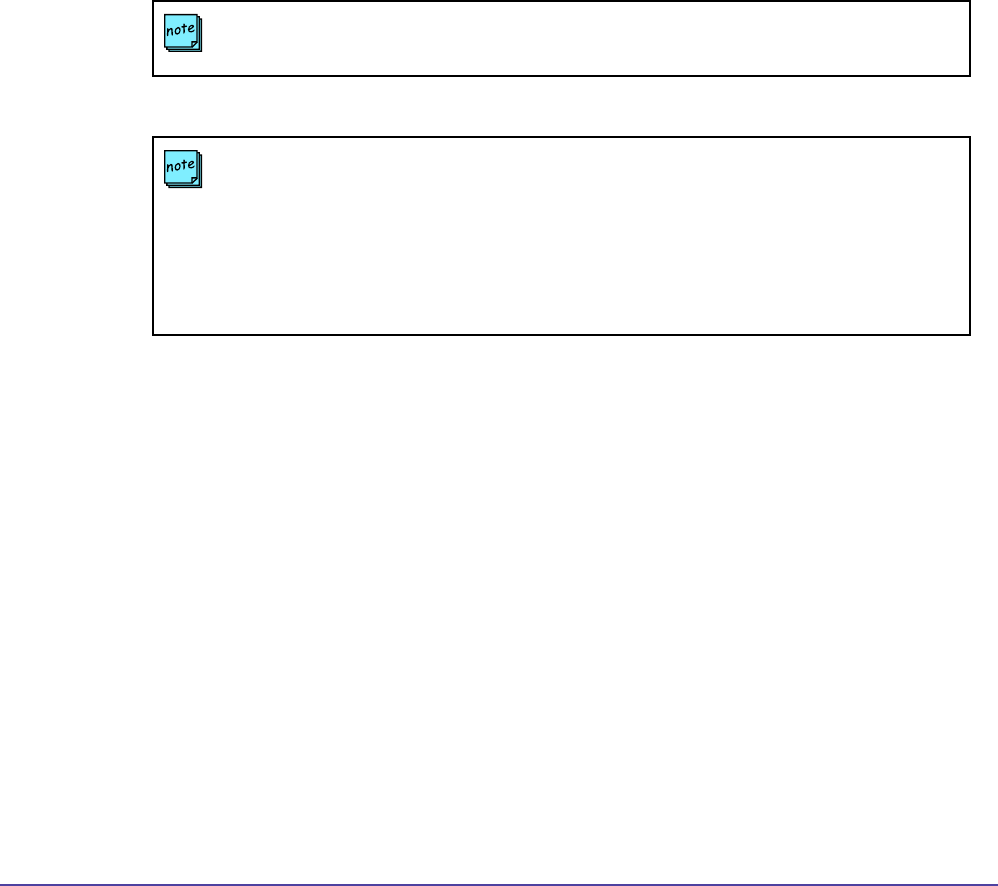
65Chapter 4 Software Update
Updating ViewStation Software
Global Management System User’s Guide
How to perform a Software Update
1. Congure Software Update by setting the le path for each model’s softupdate.exe le.
2. Select endpoints for Software Update.
3. Choose Update.
4. Monitor Status of Software Update.
When Software Update is completed, the status indicated should say successful for the updated
endpoint. The software update status for the selected endpoints can be cleared by clicking on
the Clear Status button.
To cancel Software Update, the endpoint must be in pending status.
Selecting systems for Software Update
You can choose to update by model type, each individual one, or all of them. Selecting by model
type is not exclusive two models at a time can be updated.
To select all systems, click on the Select All button. A check mark will appear next to all systems.
To select the model of choice, click on the Select Type button. A dialog window will list Polycom
models that support Software upgrade. Click on the check box(es) next to the model(s) you wish
to update. Click on OK. Check marks will appear next to the endpoints corresponding to the
chosen model type.
To select a particular endpoint, click on the check box next to the desired endpoint in the
Software Update window.
NOTE
If an endpoint has a password set, this password must be set in the server’s database.
NOTE
If the endpoint is engaged in a call, Global Management System will wait until the call ends
before performing a Software Update. Global Management System will check a system that
is in a call every 15 minutes until the call is over.
If an endpoint is ofine and scheduled to be updated, Global Management System will check
every hour until the system is back online. Once the system is back online, it will be updated
with the latest software.