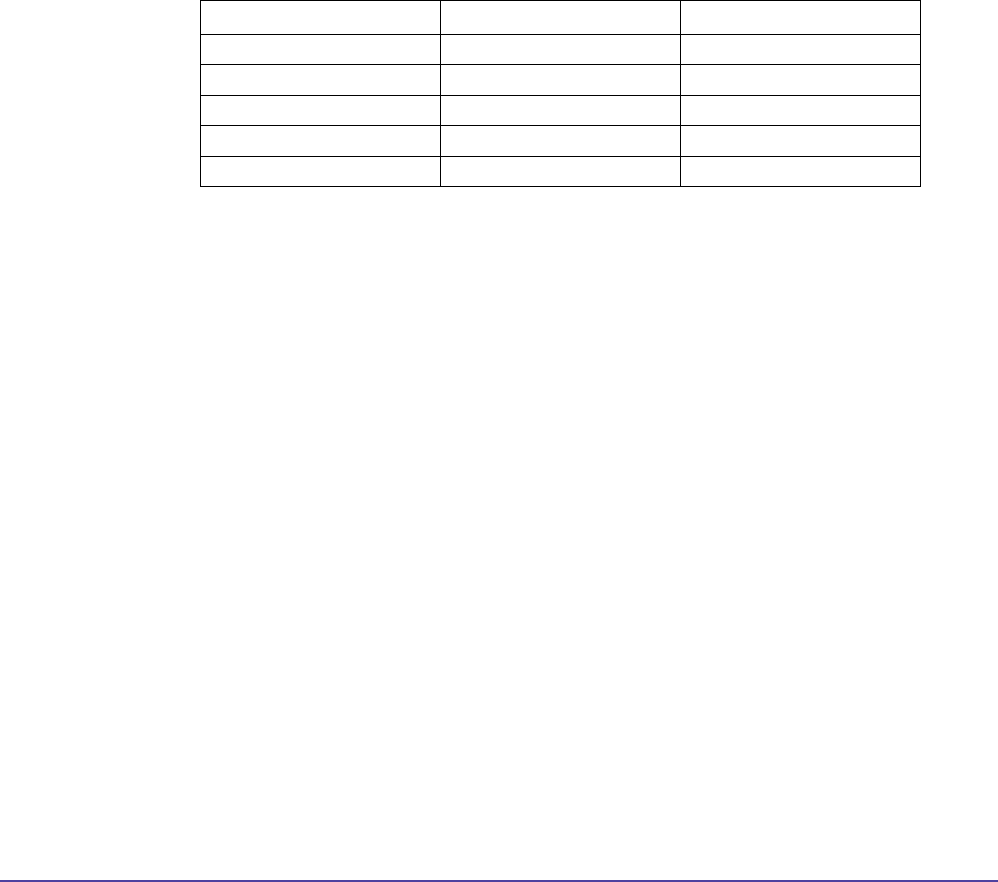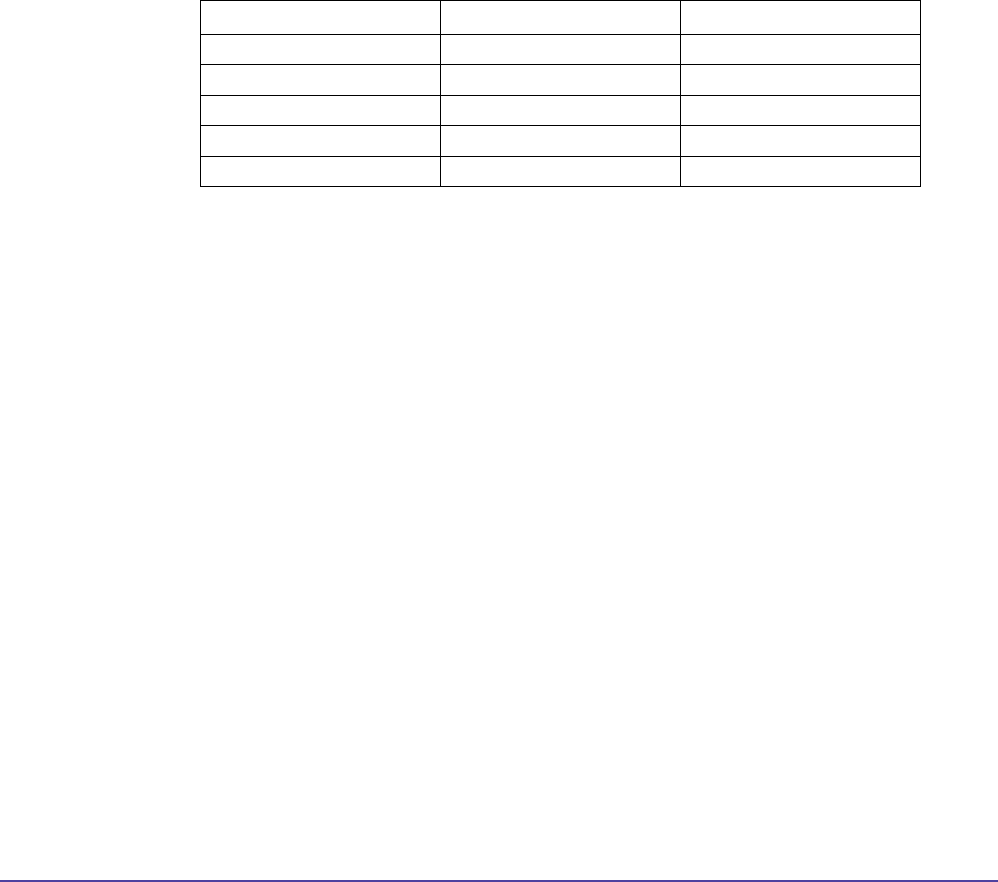
18Chapter 1 Getting StartedGlobal Management System User’s Guide
The server should not be congured with multiple IP addresses. If the machine is dedicated
to hosting Global Management System as is recommended, a single IP address is adequate.
Having multiple IP addresses will complicate the Global Management System conguration
process.
Service Pack Installation: Windows 2000 Service Pack 3
If you are running Windows 2000 Server, Windows 2000 SP3 is required. This service pack con-
tains xes from Microsoft to key elements of the operating system that are necessary to insure
the proper operation of Global Management System.
No Service Packs are currently required for Windows Server 2003.
Firewall Port Conguration
Protocol Port Direction
HTTP 80 Bidirectional
FTP 21 Unidirectional to endpoint
For ViaVideo 3603 Bidirectional
For Global Directory 3601 Bidirectional
For Polycom Datastore Default 9090 Bidirectional
These ports must be open for information to go through the rewall. Global Management System
uses port 80 and 21 for endpoint management, port 3603 for ViaVideo and port 3601 for Global
Directory listing and retrieving.
Software
Internet Explorer 6
Internet Explorer 6.0 SP1 or later must be installed on the Global Management System server.
You can download Internet Explorer 6.0 SP1 directly from Microsoft by clicking the following link:
http://www.microsoft.com/windows/ie/download/default.htm.
TIP: Don’t congure a proxy server in Internet Explorer
After installing Internet Explorer on the server, do not enable any proxy server conguration or
automatic conguration detection even if your network normally requires it. In order for Global
Management System to communicate with endpoints correctly, it must have a direct connection
to the unit with no proxy server or rewall. Proxy server congurations in Internet Explorer will
affect all applications that use Internet session services.
To insure that Internet Explorer is correctly congured for Global Management System, open a
browser window and select Tools | Internet Options from the menu, select the Connections tab,
then click the LAN Settings button. Make sure that Automatically detect settings, Use automatic
Installation and Conguration Tips