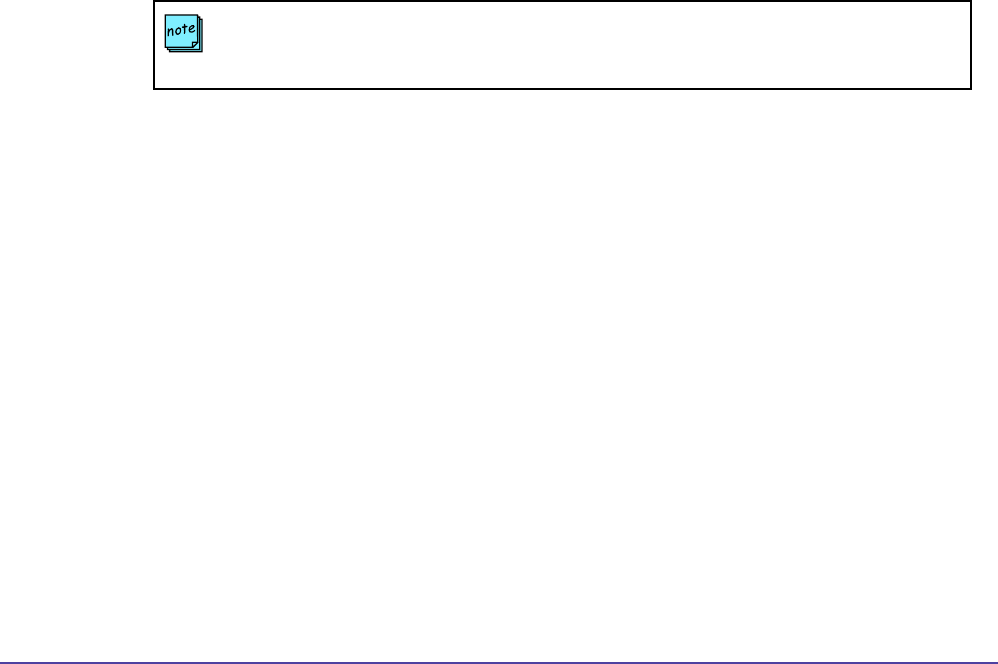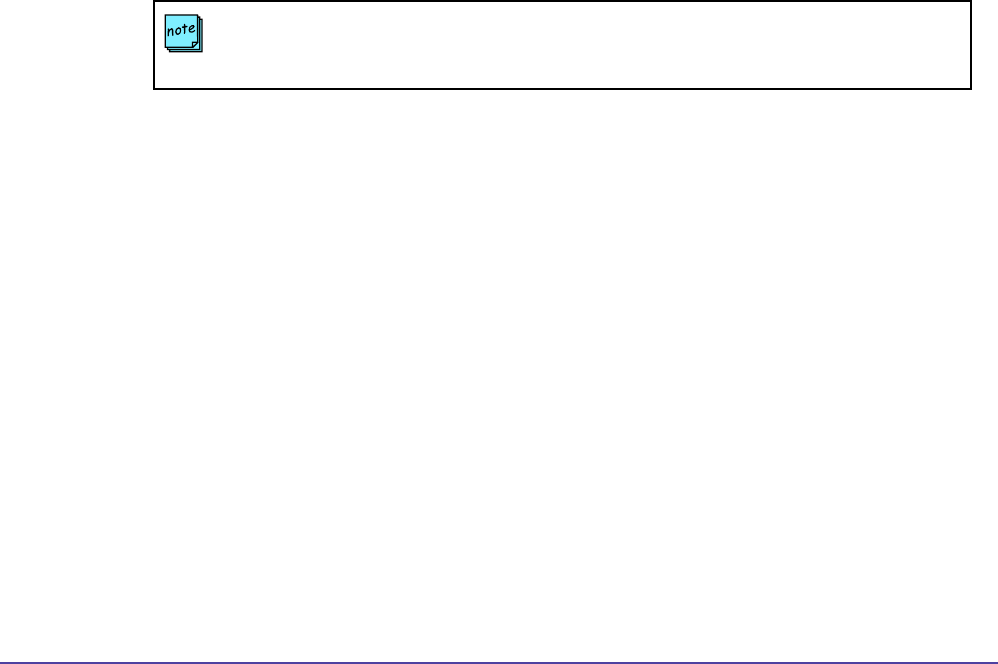
32Chapter 2 System ManagementGlobal Management System User’s Guide
Modifying the System List
Adding a System
Adding a PathNavigator or a WebCommander
1. Click on Add System. A new window will appear.
2. Choose PathNavigator or Web Commander from the pull down menu.
3. Enter the IP address or LAN host name of the system and the name you would like to
identify this system by.
4. Click on OK. The System Management window will refresh and the device name and
address will appear.
Adding an MGC
1. Click on Add System. A new window will appear.
2. Choose MGC from the pull down menu.
3. Enter the IP address or LAN host name of the system and the name you would like to
identify this system by.
4. Enter the Login and password for the MGC.
5. Enter the computer name which is the name of the computer on which GMS is running,
and is displayed in the MGC Manager UI as part of the “Connection” information.
4. Click on OK. The System Management window will refresh and the device name and
address will appear.
Adding an Other Device (Third Party)
Third party devices can be added to Global Management System for monitoring if it has a
web-based interface.
1. Click on Add System. A new window will appear.
2. Choose the device type “Other” from the pull down menu.
Enter the following information:
• IP Address or LAN Host Name
• Port: Port on the device used to access the device’s management interface.
• Name: The name that you would like to call the system
• File (Optional): Web management entry le. If the device’s web server has the
appropriate default website; no le is necessary
Management URL: This is a read only eld which displays the specied URL which Global
Management uses to access the web interface.
3. Click on OK. The System Management window will refresh and the device name and
address will appear.
NOTE
An MGC-25 is not manageable by Global Management System.