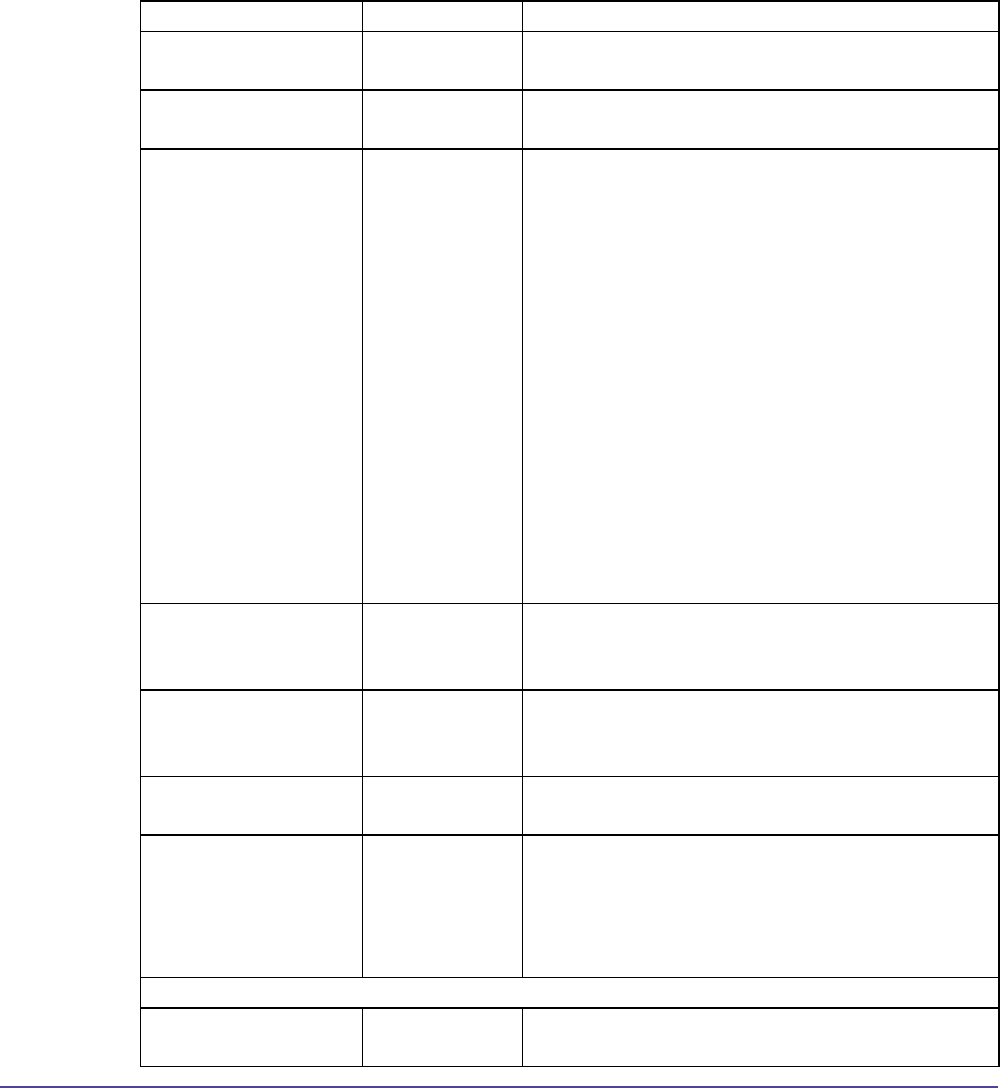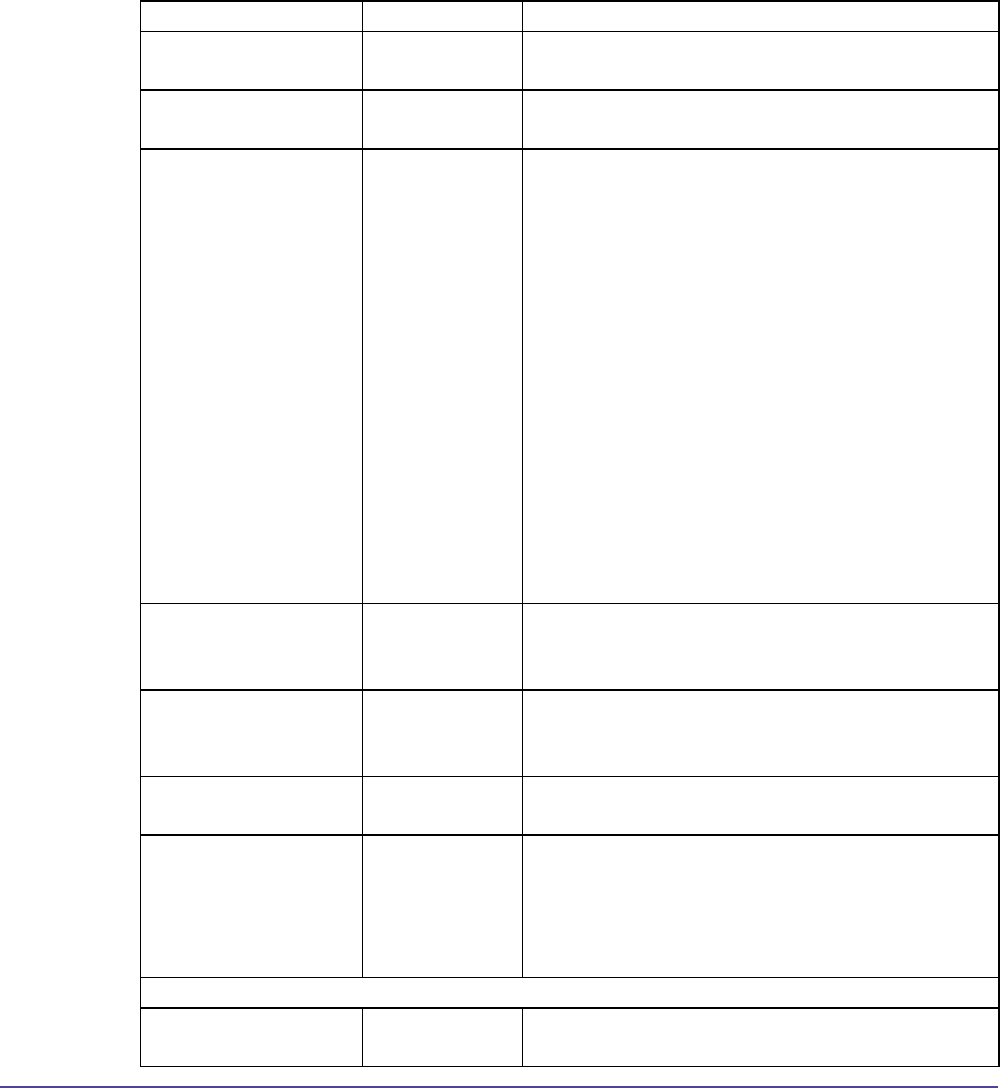
172Appendix
Appendix
Global Management System User’s Guide
V-Series Admin Setup Menu
System Info :: Admin Setup :: Monitors
Monitors
V-Series Field Type Meaning
Monitor 1 Pull Down
Menu
Monitor 2 Pull Down
Menu
PIP Pull Down
Menu
The PIP (Picture in Picture) allows the near site
to adjust near-camera views while in a call. The
following initial settings are available:
Auto – The PIP window is displayed when the call
is rst connected and when the remote control is
not resting on a at surface.
On – The PIP window stays on the duration of the
call. The rst position is the bottom right corner of
the screen.
Off – The PIP window is not displayed during the
call.
Note that the PIP can be turned on and off during
the call and can be moved to different areas of the
screen by pressing the PIP button on the remote
control.
Graphics Content
Display
Pull Down
Menu
If you are using two monitors with your system,
you can specify the monitor for the display of any
graphics content.
Display Icons in a Call Checkbox
option
Selecting this option displays all on-screen
graphics, including icons and informational text,
during a call. This option is enabled by default.
Snapshot Timeout Checkbox
option
Dual Monitor
Emulation
Checkbox
option
Selecting this option when you are in a call, splits
the screen in two. Both the near and far cameras
are displayed together, as opposed to seeing far
camera in the main view and the near camera in
the PIP.
Graphics VGA
VGA Resolution Pull Down
Menu