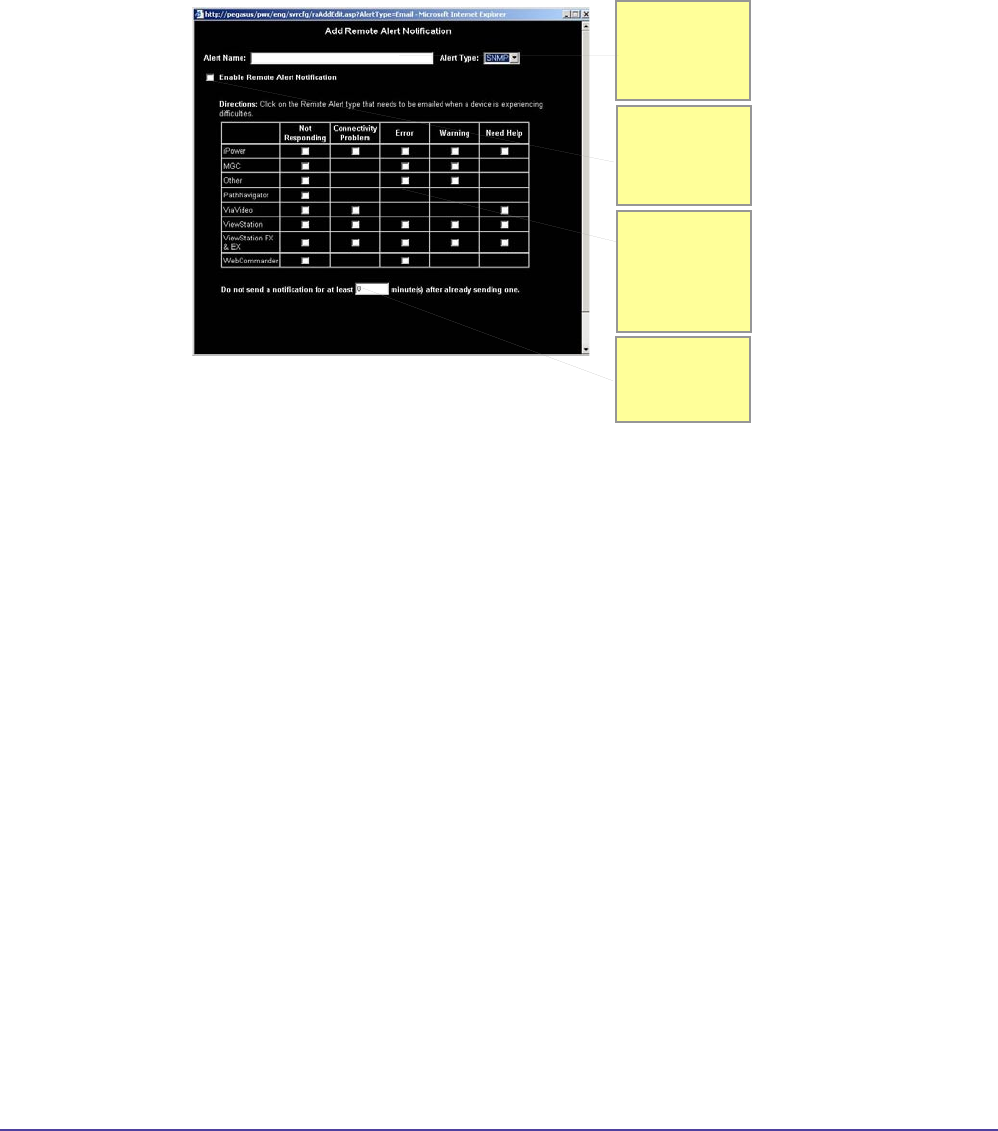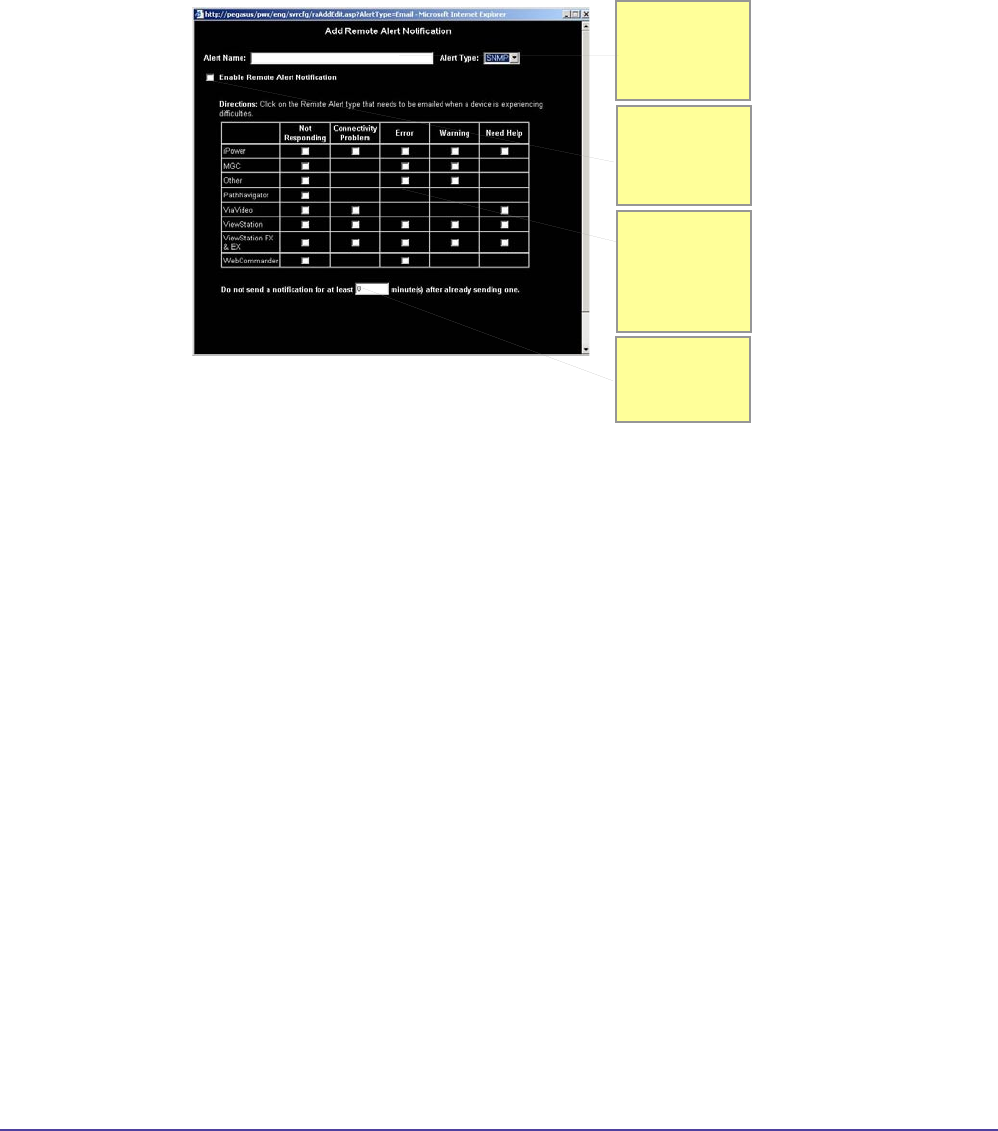
111Chapter 8 System Conguration
Remote Alert Notication
Global Management System User’s Guide
SNMP Configuration
Figure 8.4 Conguration > Remote Alert Notication > Add SNMP Alert
The table above shows what type of messages are sent for each device.
Adding a SNMP alert
1. Click on Add, a new window will pop up.
2. Name the Alert. The Alert Name can be a person’s name.
3. Choose the Alert type from the pull down menu: SNMP
4. Click on Enable SNMP Remote Alert Notication. This must be checked for SNMP traps to
be sent out to the SNMP manager.
5. Click on the check boxes to specify which SNMP traps are to be sent for each device type.
For more information on the notication conguration, please refer to the next page.
6. Specify how many minutes apart each SNMP trap should be issued from Remote Alerts.
7. Click on the Save Settings button to ensure the settings are saved.
For the denitions of the MIB, please refer to the appendix section Global Management System
User Guide.
For instructions on how to send SNMP traps from the Global Management System server, please
refer to the “Sending SNMP traps” document in the documents folder.
This box must
be checked
for SNMP
notication to
be enabled
Check off
which error
messages you
want to receive
for each device
type
Indicate how
often you want
to receive error
messages
Enter the Alert
Name. This is
used to identify
the Alert.