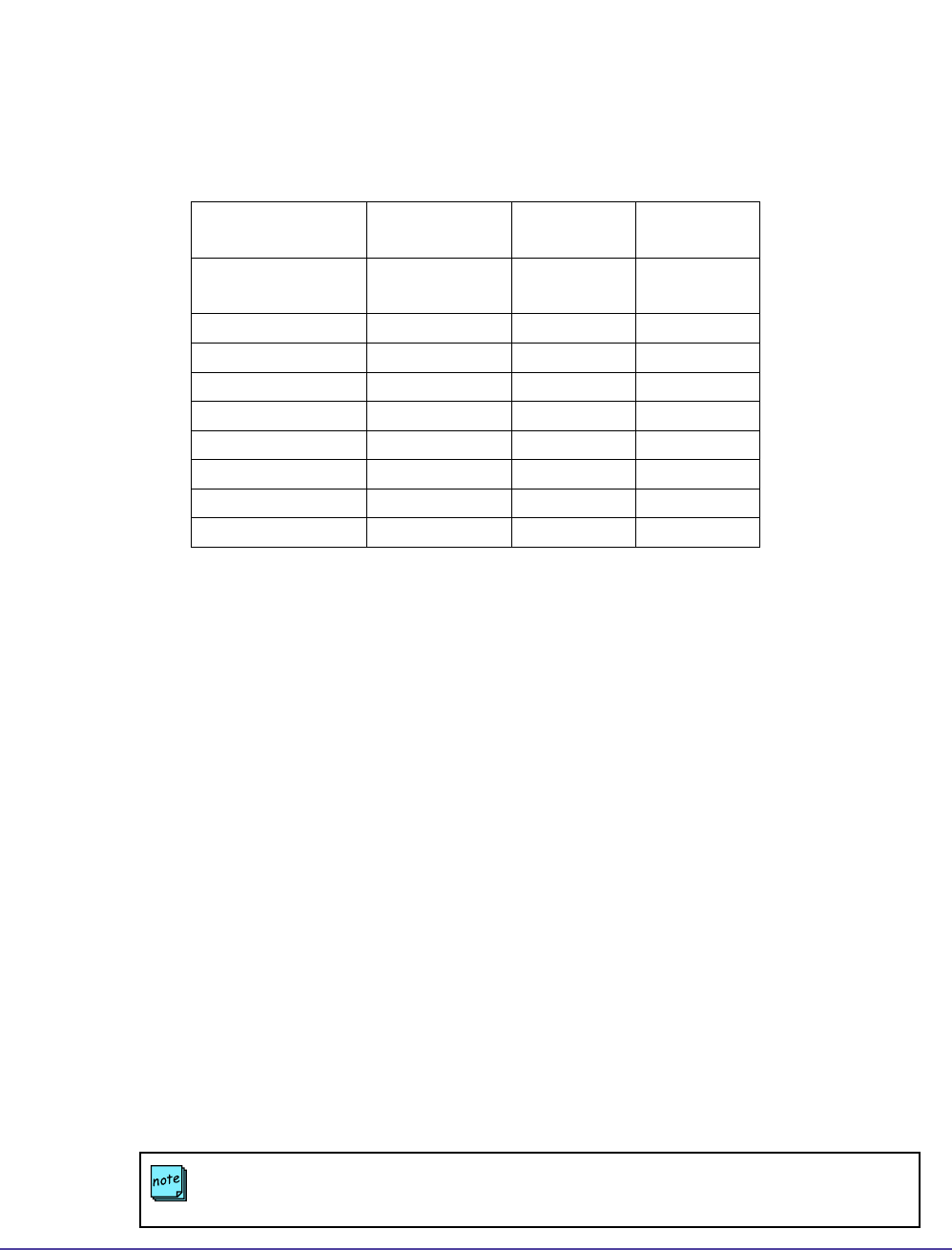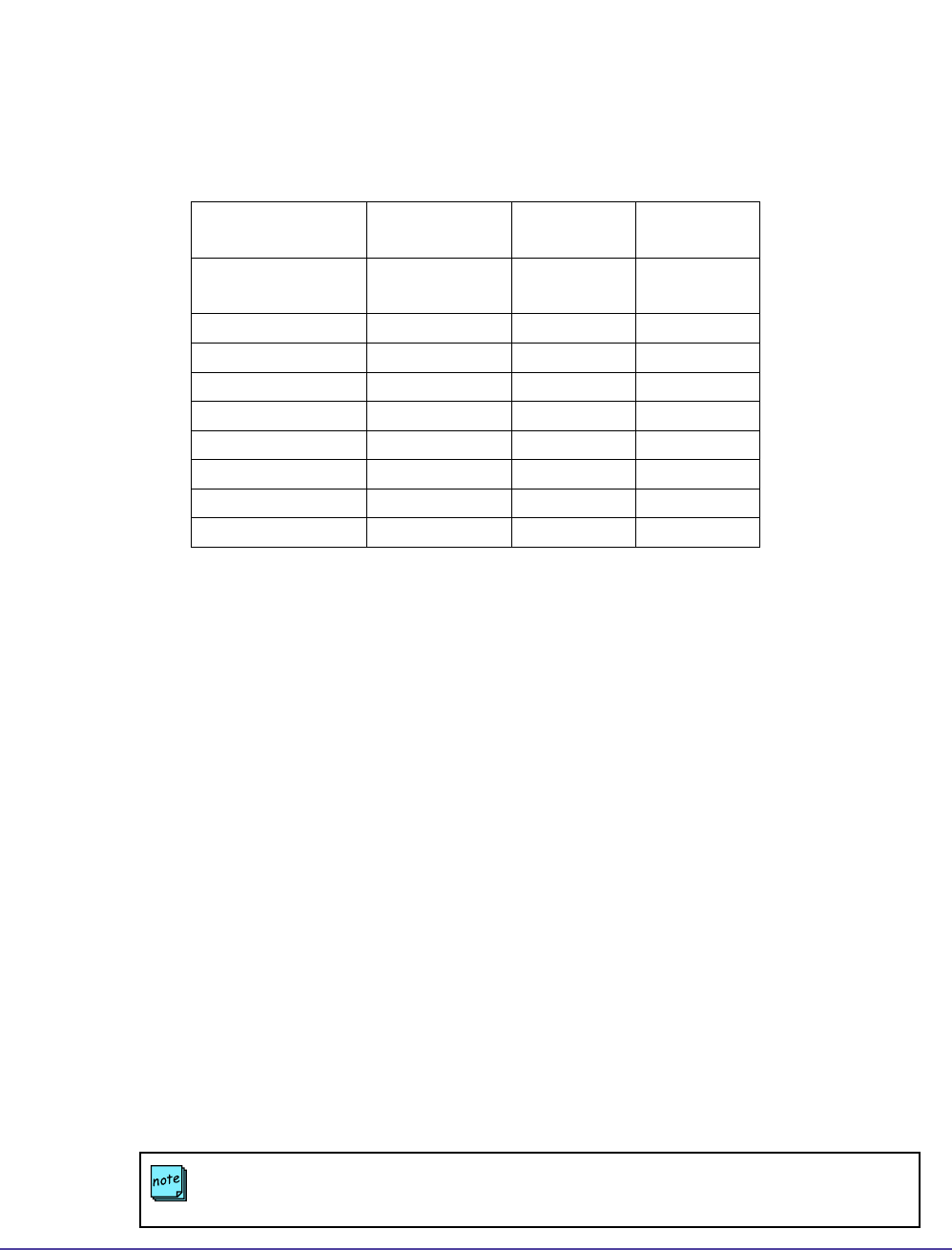
35Chapter 2 System ManagementGlobal Management System User’s Guide
Acknowledge Help Clears help icon and sends a message to the user
Send Message Sends a message to the ViewStation or ViaVideo
Manage System Launches management web page for the selected device
Below is a table showing which buttons support which device.
Device Type Acknowledge
Help
Send
Message
Manage
System
ViewStation and
FX/EX
X X X
V-Series X X X
ViaVideo X X X
iPower X X X
iPower No No No
MGC No No X
PathNavigator No No X
WebCommander No No X
Third Party Device No No X
Acknowledge Help
While operating a video endpoint, a user might request help from the system administrator.
When help is requested, a red cross will appear next to the user’s device in the System List to
signal the administrator.
To clear the help request indicator and send a message:
1. Select the endpoint signaling help.
2. Click on Acknowledge Help. A window will pop up with information sent by the user and
a space to enter a message to send back to the user.
3. Click on Send.
Sending a Message
Click on this button to send a text message that will appear on the monitor for the selected
Polycom endpoint for a brief period. The text message can be up to 100 characters in length.
This feature can be used to discreetly notify the endpoint user that their scheduled conference
time has expired.
To send a message:
1. Select the video endpoint you would like to send a message to.
2. Click on Send Message. A pop up window will appear.
3. Type the message you wish to send and click on OK. The message will appear on the
device’s monitor for a brief period of time.
Other System Management Functions
NOTE
If the endpoint is in a call, the far site will not see the message.