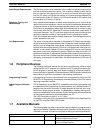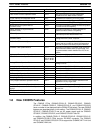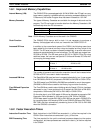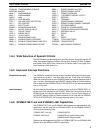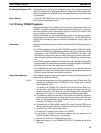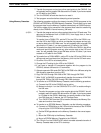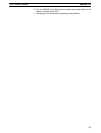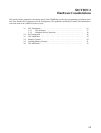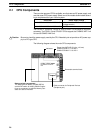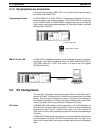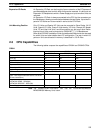11
I/O Comments Stored in PC By allocating a part of UM as the I/O Comment area, it is no longer necessary to
read I/O Comments from a Peripheral Device’s floppy disk. If the Peripheral De-
vice is connected to the C200HS online, the ladder diagram can be viewed with
I/O comments.
Online Editing A “CYCLE TIME OVER” error will no longer be generated when the program in
the PC itself is being edited online.
1-8-12 Using C200H Programs
Programs developed for the C200H can be very easily transferred for use in the
C200HS. This section provides the steps necessary to achieve this. Two proce-
dures are provided: one for transferring using only internal CPU memory and
one for transferring via Memory Cassettes.
Detailed procedures for the individual steps involved in transferring programs
can be found in the Version-3 LSS Operation Manuals. You will also require a
CQM1-CIF02 Connecting Cable to connect the computer running LSS to the
C200HS.
Precautions Observe the following precautions when transferring C200H programs to the
C200HS.
• If a C200H program including the SET SYSTEM instruction (SYS(49)) is trans-
ferred to the C200HS, the operating parameters set by this instruction will be
transferred to the C200HS’s PC Setup area (DM 6600, DM 6601, and
DM 6655) and overwrite any current settings. Be sure to confirm that the set-
tings in these words are correct before using the C200HS after program trans-
fer.
• If the C200H program accesses the C200H’s error log in DM 0969 to DM 0999,
the addresses of the words being accessed must be changed to DM 6000 to
DM 6030, which is the error log area for the C200HS.
• Any programs that rely on the execution cycle time (i.e., on the time require to
execute any one part of all of the program) must be adjusted when used on the
C200HS, which provides a much faster cycle time.
Using Internal Memory The following procedure outlines the steps to transfer C200H programs to the
user memory inside the C200HS.
1, 2, 3...
1. Transfer the program and any other required data to the LSS work area. This
data can be transferred from a C200H CPU, from floppy disk, or from a
C200HS Memory Unit.
To transfer from a C200H CPU, set the PC for the LSS to the C200H, con-
nect the LSS to the C200H, go online, and transfer the program and any oth-
er require data to the LSS work area. You will probably want to transfer DM
data and the I/O table, if you have created an I/O table for the C200H.
or To transfer from floppy disk, set the PC for the LSS to the C200H in the offline
mode and load the program and any other require data to the LSS work
area. You will probably want to load DM data and the I/O table, if you have
created an I/O table for the C200H.
or To transfer from a C200H-MP831, set the PC for the LSS to the C200H in the
offline mode and read data from the Memory Unit into the LSS work area.
2. Go offline if the LSS is not already offline.
3. Change the PC setting for the LSS to the C200HS.
4. If you want to transfer I/O comments together with the program to the
C200HS, allocate UM area for I/O comments.
5. Connect the LSS to the C200HS and go online.
6. Make sure that pin 1 on the C200HS’s CPU is OFF to enable writing to the
UM area.
New C200HS Features Section 1-8