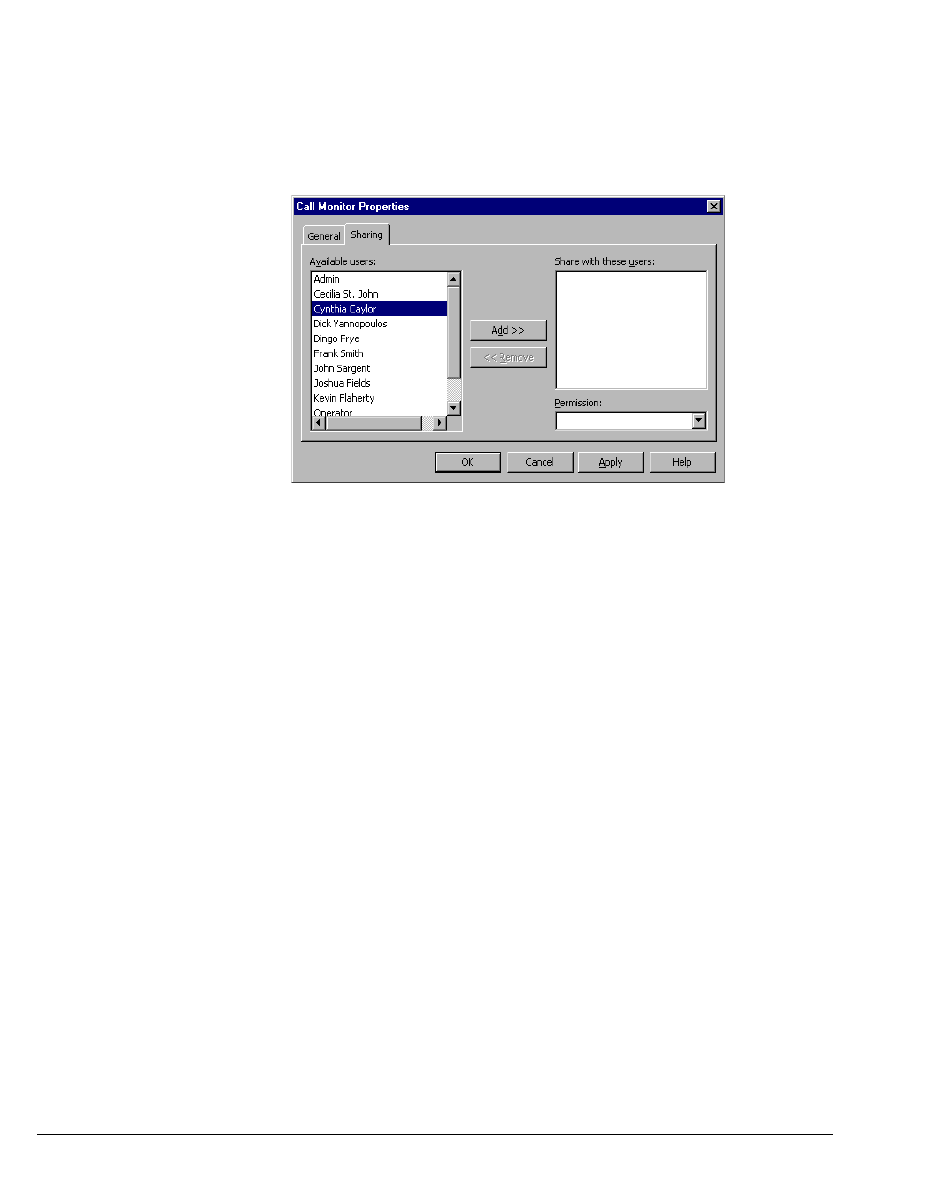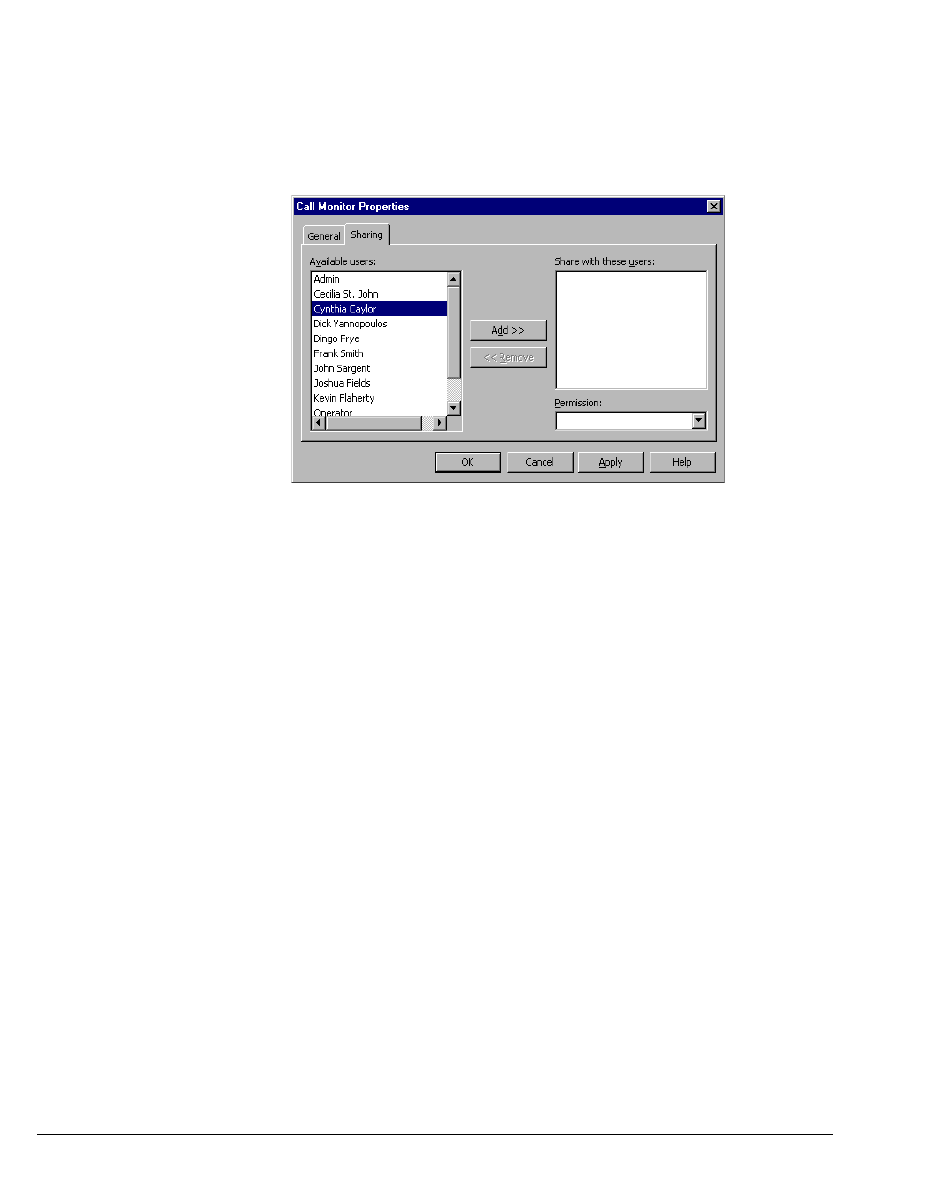
7-20 STRATA CS CLIENT USER GUIDE
BETA DOCUMENT - PRELIMINARY & CONFIDENTIAL
To share a view or folder
1. In the folder list, click the view or folder that you want to share. In the
remainder of this procedure, “folder” refers to both views and folders.
2. Choose File > Folder > Share Folder. The Sharing tab of the folder’s
Properties dialog box open.
3. Select the users in the Available Users list with whom you want to share
the folder. To select multiple users, press CTRL as you select users.
4. Click Add. The selected users are moved to the Share with these users
list.
5. To change the access level for a user, select the user in the Share with
these users
list, and then select one of the following from the
Permission drop-down list:
n View only. The user can view or listen to items in this folder, but
cannot edit or delete them.
n View and Edit. The user can view, listen to, edit, delete, or move
items in this folder. The user cannot play your Private voice messages
or associate the phone number from a shared message with a contact.