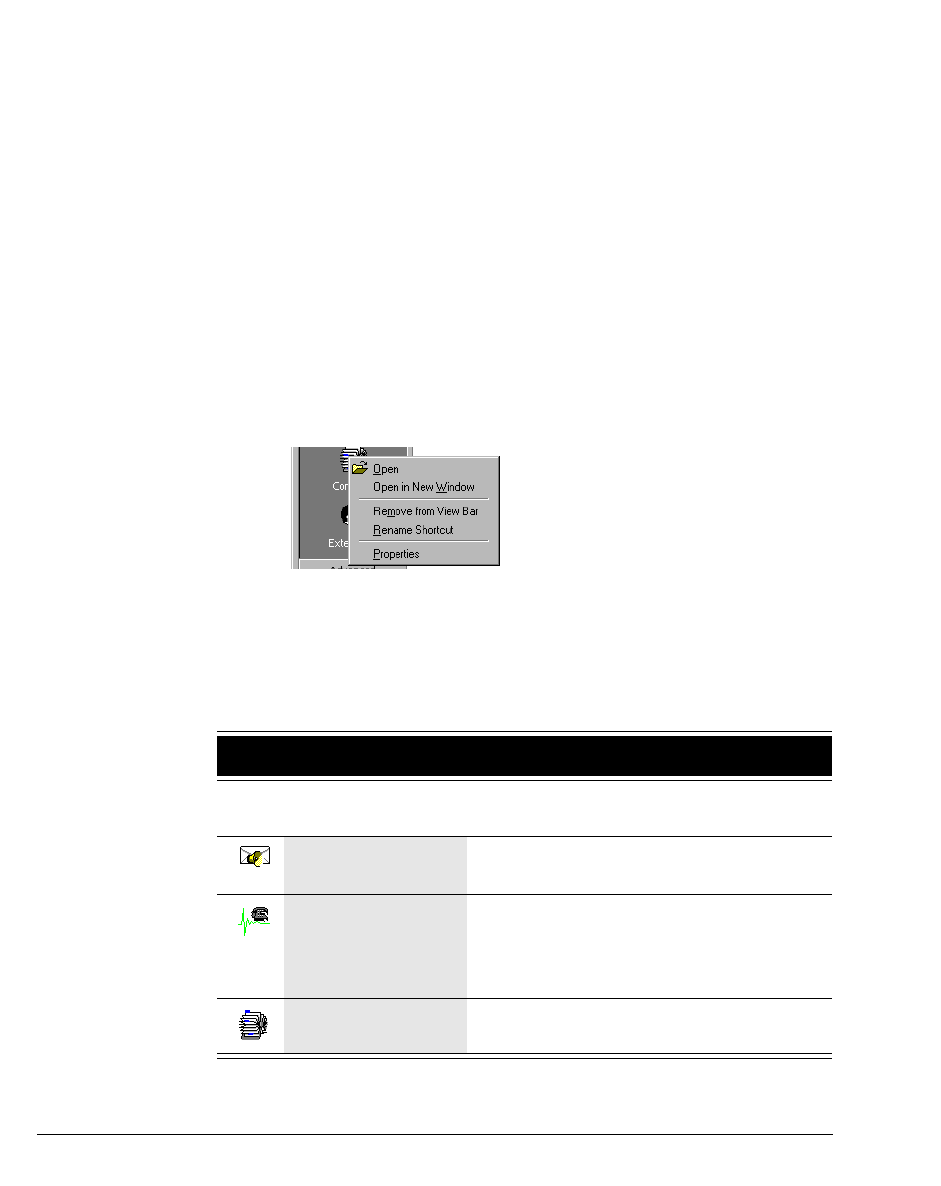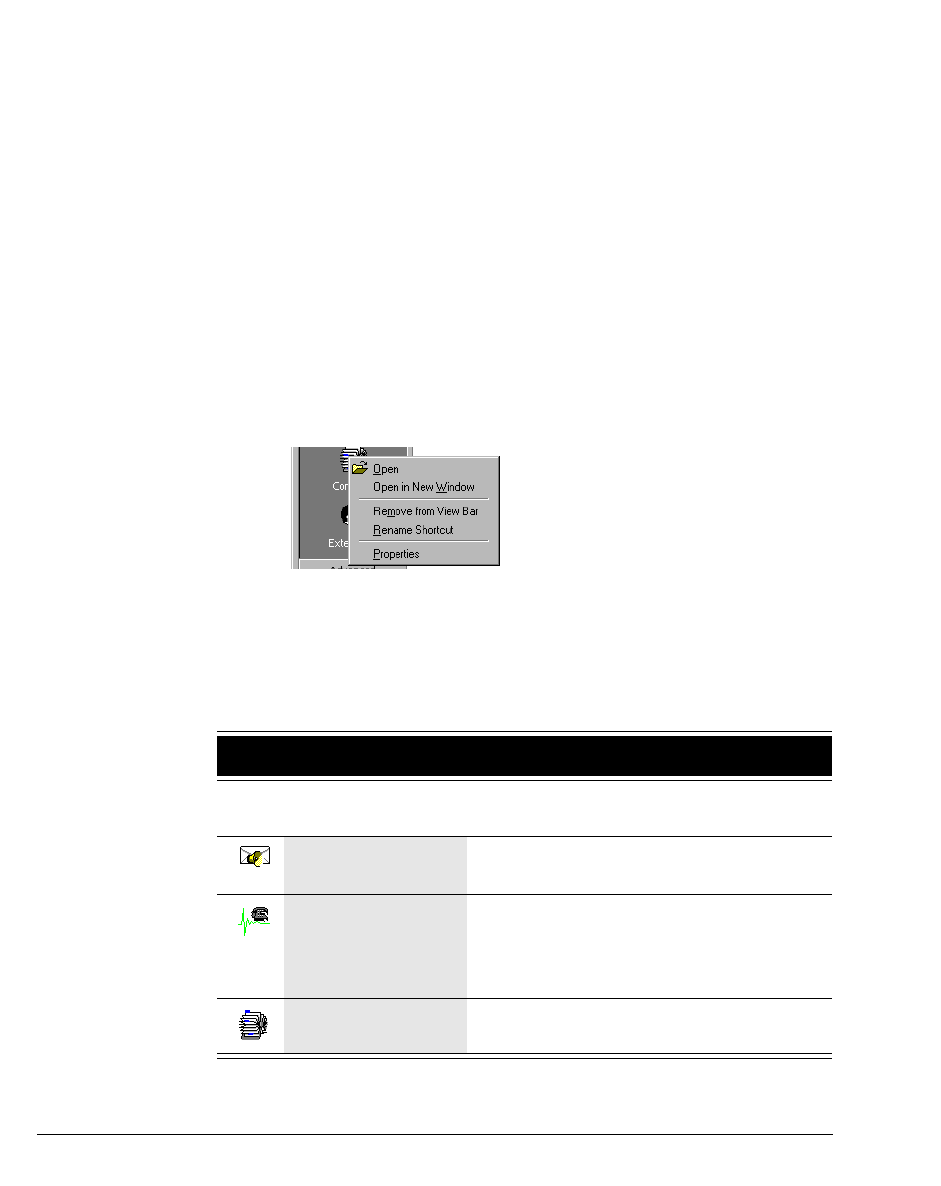
7-8 STRATA CS CLIENT USER GUIDE
BETA DOCUMENT - PRELIMINARY & CONFIDENTIAL
The Client views _____________________________________________________________
The Strata CS Client contains views, which appear in the main part of the Client
window and give you access to specific Strata CS functions.
To open a view
1. Click General or Advanced in the view bar and locate the view that you
want to open.
2. Click the view’s button.
Note: You can also open a view by clicking its icon in the folder list.
For an overview of each view, see the next table.
You can have several views open at once by opening each view in its own
window. To open a view in its own window, right-click a view button in the view
bar and then choose
Open in New Window on the shortcut menu.
When you want to shut down the Client, you can close all Client windows at the
same time by choosing
File > Exit and Log Off on the main menu.
Important: Some views may not be available to you. Your Strata CS system
administrator controls the settings that determine the views that your Client
program displays.
The Strata CS Client Views
General
Voice Messages Hear, manage, and archive your voice
messages. See Chapter 12.
Call Monitor Place calls and handle incoming calls
(transfer calls, create conference calls,
and listen to voice mail as it is being left).
See Chapter 11.
Contacts Manage an online phone book of your
telephone contacts. See Chapter 15.