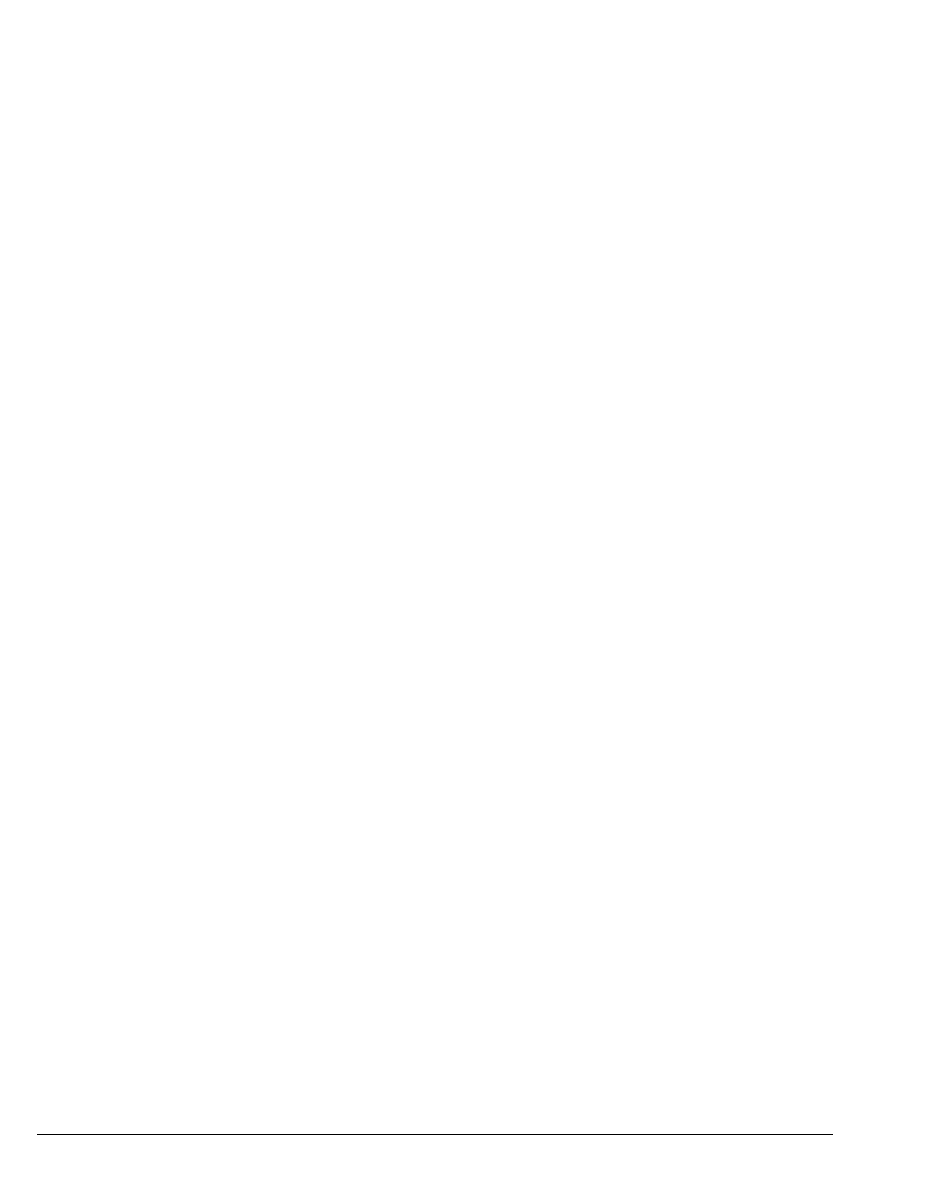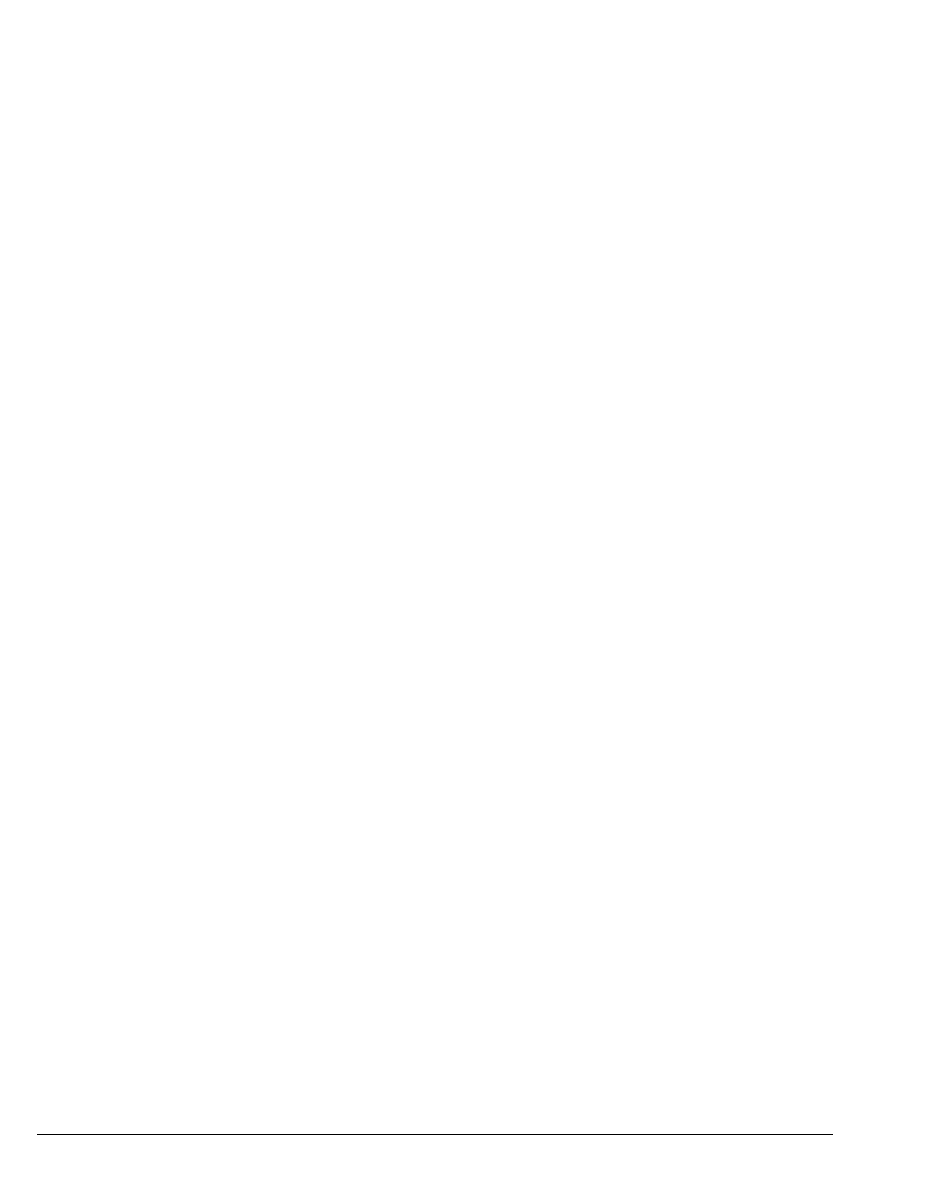
7-10 STRATA CS CLIENT USER GUIDE
BETA DOCUMENT - PRELIMINARY & CONFIDENTIAL
1. Open the view to which you want to add the Calls pane.
2. Choose View > Calls Pane.
3. Select a location from the menu to place the Calls pane.
To remove the Call Monitor pane from a view, choose View > Calls Pane >
None.
Adding the Extensions pane to the Call Monitor view
The Extensions pane contains the same information that appears in the Extensions
view. Adding the Extensions pane to the Call Monitor view lets you see whether
users are available before you place or transfer calls to them. You can also
perform drag-and-drop call handling operations in the Call Monitor when the
Extensions pane is open. See “Dragging and dropping items” on page 7-13.
To add the Extensions pane to the Call Monitor view, choose
View > Extensions
Pane
, and then select a location on the menu.
To remove the Extensions pane from the Call Monitor view, choose
View >
Extensions Pane > None.
Managing views and items ______________________________
This section explains the following:
n Using commands in Strata CS
n Performing actions on items in views
n Printing items in a view
Items are individual greetings, contacts, routing lists, personal statuses,
workgroups, and call rules that you create in Strata CS. One item appears on each
row in a view. For example, one contact appears on each row in the Contacts
view.
Using commands in a view
You can use commands in a view by doing any of the following:
n Choose a command on the view’s menu bar. For example, in the Inbox
folder of the Voice Messages view, choose the
Actions menu and click a
command.
n Click a toolbar button. Position the mouse pointer over a button to see its
action.
n Right-click an item and choose a command on the shortcut menu.