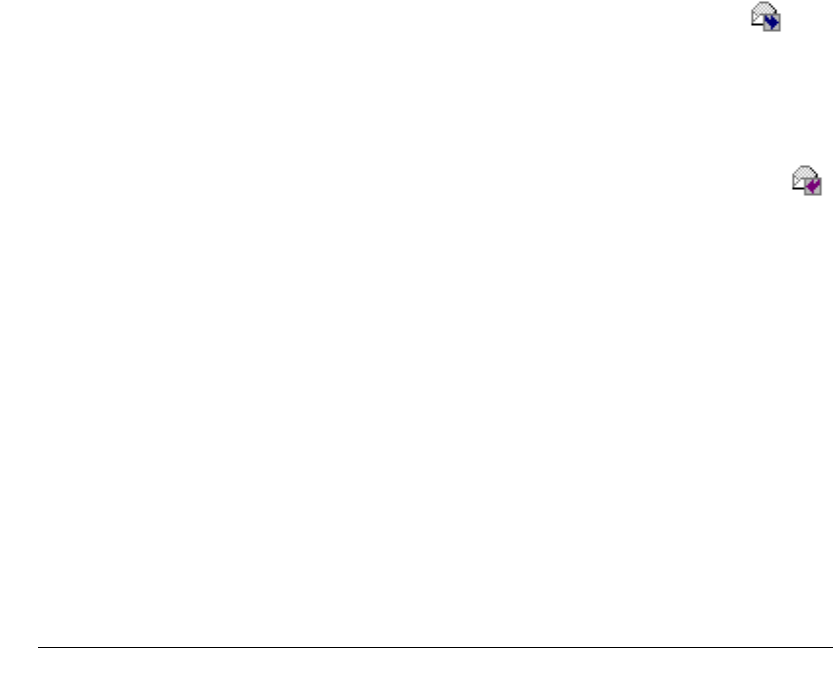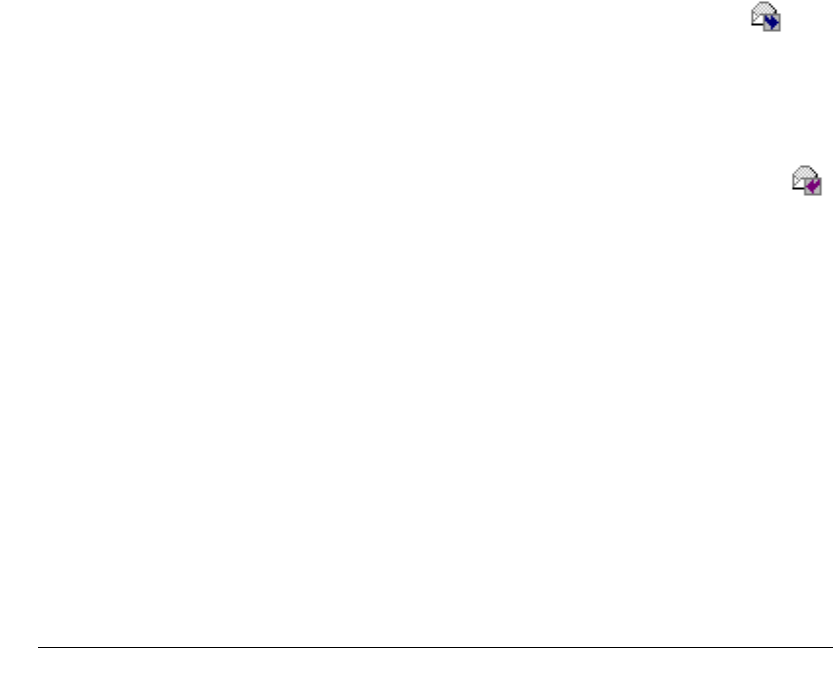
CHAPTER 12. WORKING WITH VOICE MESSAGES IN THE CLIENT 12-11
BETA DOCUMENT - PRELIMINARY & CONFIDENTIAL
To forward a voice message
1. In the Voice Messages view, right-click a voice message that you want
to forward and select
Forward on the shortcut menu. The Forward
Message dialog box opens.
2. In the Available Users list, select the users to whom you want to
forward the message. To select multiple users, press CTRL while you
select users.
3. Click Add to move the selected users to the Recipients list.
4. Record a short message that introduces the message you are forwarding.
Use the audio controls (for detailed instructions, see “Using the audio
controls” on page 7-22).
5. Click Send. A copy of the selected voice message, preceded by your
short introductory message, is forwarded to the users in the Recipients
list. When recipients select the message, they can view (in the
To field)
a list of other users who received the same message. Users can reply to
the sender or to all recipients.
The envelope icon next to a message you have forwarded changes to .
Replying to a voice message
Replying to a voice message lets you send a recorded reply directly to the voice
mail of the user who sent you the message. You can send the reply to other users
as well. The instructions are the same as for forwarding a message.
The envelope icon next to a message to which you have replied changes to .
You can reply in this way only to a message left by another Strata CS user. You
cannot send a message in reply to a message left by an external caller.
Note: Replying to a message sends a new message to another user’s voice mail.
To call back the person who left you the voice message, choose Call on the
Messages menu instead (see the next section).
To reply to all recipients of a message
1. Select the message.
2. Click Actions > Reply to all.
The recipients are listed in the Recipients pane of the Reply to Message dialog
box.