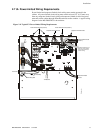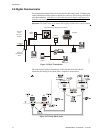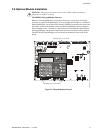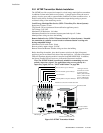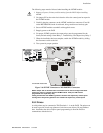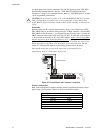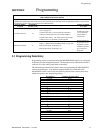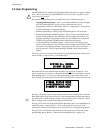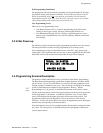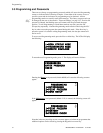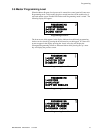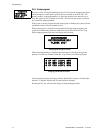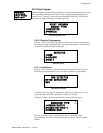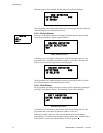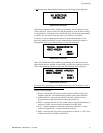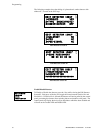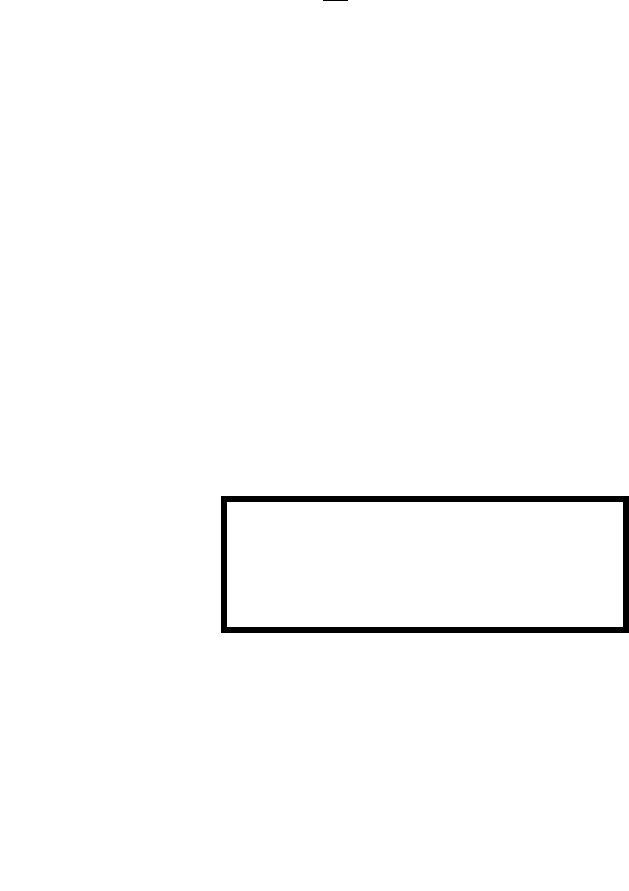
Programming
MS-9200UDLS PN 52750:E1 01/27/09 61
Exit Programming, Read Status
The programmer can exit any mode by repeatedly pressing the keypad ESC (Escape)
key until the display reads System All Normal. Note that the data which is entered
during Programming mode is not
saved until the programmer exits this mode by
repeatedly pressing the ‘ESC’ key. If the Reset key is pressed or power is lost before
exiting Programming mode, all data just entered will be lost.
User Programming Levels
There are two user programming levels:
• User Master Program Level 1 is used for programming panel specific data
relating to device types, zoning, messages, control panel functions, etc.
• User Maintenance Program Level 2 is used by a qualified operator to access
features such as Disable/Enable, View and Clear History, Walktest and System
Time Change.
3.3 Initial Power-up
The following sections describe the initial programming procedures for a new system.
The same procedures are used to modify programming in an existing system.
After completing the wiring of addressable devices to the SLC, apply power to the
control panel. If the addressable devices have not yet been programmed into the FACP,
their LEDs will not flash and the following trouble message will be displayed.
3.4 Programming Screens Description
The options available when the Enter key is pressed are: Read Status, Programming.
The Read Status and Programming options have multiple functions or features which
may be chosen. To view all of the choices, it is necessary that the programmer scroll
through a number of additional subscreens. These selections are displayed on multiple
screens to make them more readable for the programmer. Refer to "Master
Programming Level" on page 63, for additional information on the various screens.
The title of the main option screen will always be displayed at the top of the subscreens
for the programmer’s convenience. If additional subscreens exist, an Up or Down
arrow will be displayed in the upper right corner of the screen being viewed. The
programmer can then press the keypad Up or Down arrow key to view the new
subscreen. To select one of the choices in a screen, the programmer presses the keypad
numerical key corresponding to the desired choice.
Note that subscreens may also have multiple options which require viewing more than
one screen. The same process, as detailed in the previous paragraphs, is followed to
view all option choices.
TROUBL IN SYSTEM
NO DEVICES INSTALLED
09:03A 012106
See Page