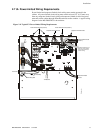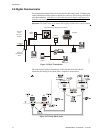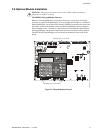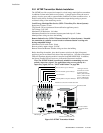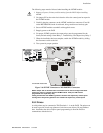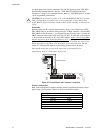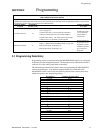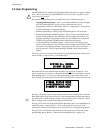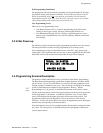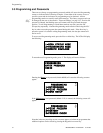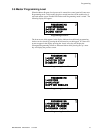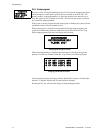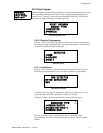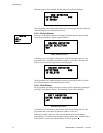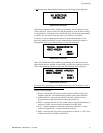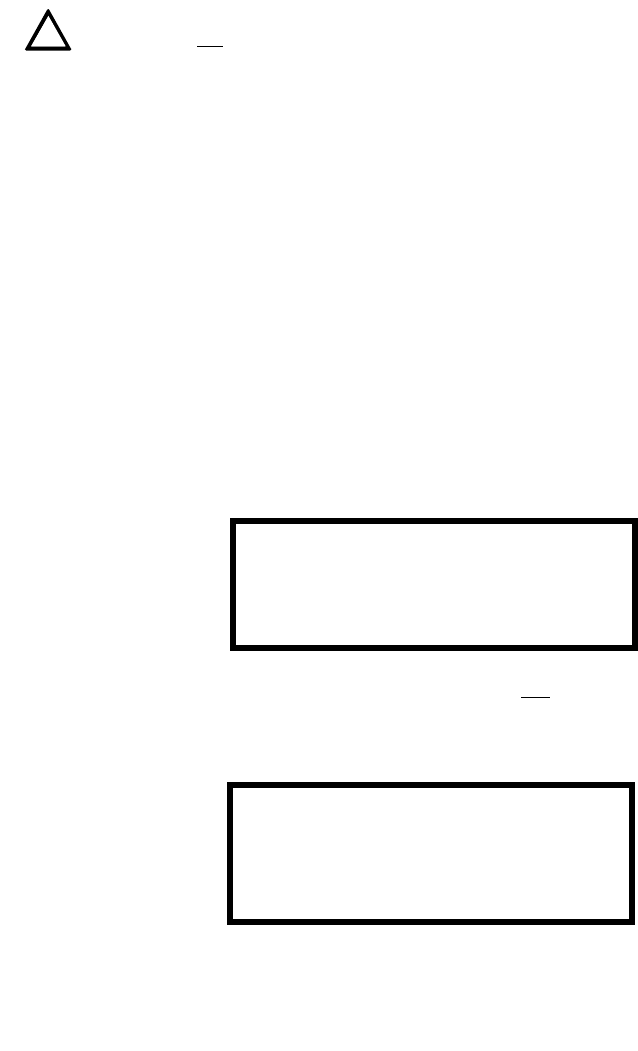
Programming
60 MS-9200UDLS PN 52750:E1 01/27/09
3.2 User Programming
The MS-9200UDLS is completely field programmable and requires no special software
skills. While programming the MS-9200UDLS, the fire protection capabilities of the
control panel are
enabled.
Site-specific programming may be accomplished in any of the following ways:
• Autoprogramming Feature - This is a convenient method for quickly bringing
the FACP addressable SLC devices on-line without the necessity of
programming each device individually. Refer to "Autoprogram" on page 64 for
a detailed description of Autoprogramming
• Manual programming or editing, using the FACP keypad or a PC keyboard
• Remote Programming and Editing Feature - allows creation and editing of site-
specific custom programs using a Windows-based computer and modem. For
programs requiring a large amount of data entry, this method may be preferred.
A PK-CD programming CD-ROM can be ordered for this purpose
• Local Programming and Editing Feature - allows creation and editing of site-
specific custom programs using a Windows-based computer and the FACP USB
connection. For programs requiring a large amount of data entry, this method
may be preferred. A PK-CD programming CD-ROM can be ordered for this
purpose
The System All Normal screen will be displayed in a programmed system with no active
alarms, troubles or supervisories, as illustrated below:
Read Status mode can be entered while the panel is in any
mode of operation. If an
alarm or supervisory event exists at the panel, the event must be cleared before entering
Programming mode. To access any of the programming or read status features, the
Enter or Mode key must be pressed, which will cause the LCD to display the following:
Pressing 1, while this screen is being displayed, will cause the control panel to enter the
Read Status Mode which allows the user to view the programmed features and status of
the control panel The Read Status feature is not password protected. Refer to "Read
Status" on page 168 for a detailed description of this feature.
Pressing 2 will select user Programming Mode which may only be accomplished by an
authorized person. After pressing 2, a screen will prompt for a password. After
entering the correct password, the user may select from a list of programming options.
Pressing 3 will select Remote Download which allows the user to enable the remote
programming option. Refer to "Remote Site Upload/Download" on page 184.
!
!
!
SYSTEM ALL NORMAL
10:00A 012106
1=READ STATUS MODE
2=PROGRAMMING MODE
3=REMOTE DOWNLOAD
See Page