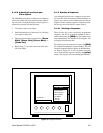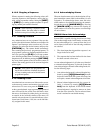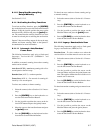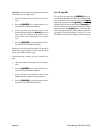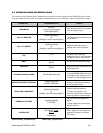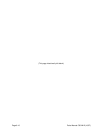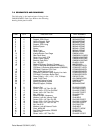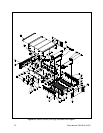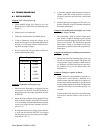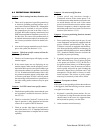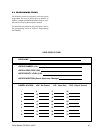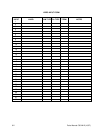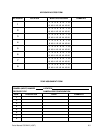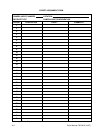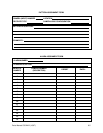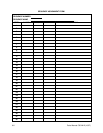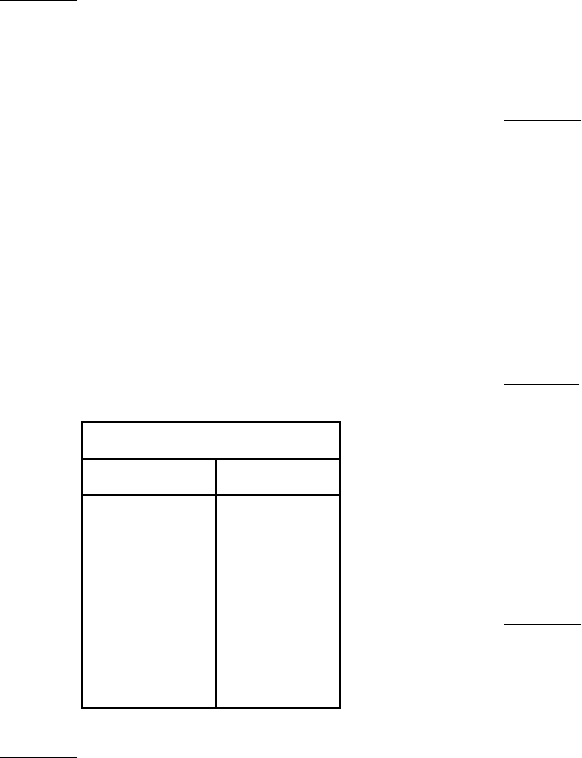
Pelco Manual C501M-B (10/97) 8-1
8.0 TROUBLESHOOTING
8.1 INITIALIZATION
Symptom: CPU will not power up
1. Check On/Off switch. Also check to see if the
Power On and +5 VDC LEDs are illuminated. (See
Figure 7.)
2. Check power cord connection.
3. Check fuse located below the On/Off switch.
4. Using an ohmmeter, check the voltages at test
points one through five on the motherboard. Refer
to Figure 4 for test-point location and the follow-
ing chart for proper voltages.
5. If still no power-up, call your dealer or Pelco for
further troubleshooting help.
4. If customer supplied multiconductor has been in-
stalled, ensure that wiring sequence is correct at
all splices, junctions, and connectors. (See Section
4.3.2.2.)
5. If bad keyboard, power supply or CPU card is sus-
pected, call dealer or Pelco for further instructions
and return information.
Symptom: On initialization time display won’t come
up; can’t get “Logon” prompt
1. This is probably a CPU or software related prob-
lem. If after a couple of attempts to power up and
initialize system the program will not run, call the
factory for assistance. The initialization program
takes about a minute to run before the time seg-
ment comes up and the system will accept the key-
board input.
Symptom: On initialization, time/date present but can’t
get “Logon” prompt
1. Ensure that when first initializing the system, you
are able to view the data monitor. The system will
always put the “Logon” prompt on the data moni-
tor; therefore, on initial power-up the only moni-
tor available to log on is the data monitor. (See
Section 6.1.1)
Symptom: Getting no response to alarms
1. Alarms should be programmed to respond to a
monitor that is never used by a keyboard. If an
alarm becomes activated and tries to respond to a
monitor that is being controlled by a keyboard, the
monitor cannot respond to the alarm. The keyboard/
controller will always have monitor priority over
an alarm.
Use the monitor lock-out table to assure that there
will not be a monitor conflict in the event of an
alarm.
Symptom: Keyboard(s) will not power up
1. Ensure that the keyboard(s) are plugged into the
correct ports on the CPU. Keyboards should be
plugged into any of the eight grouped RJ-45 jacks
on the CPU.
2. Ensure that if not using the factory supplied 25 foot
cable assembly, distance from CPU to keyboards
is not exceeding recommended distances and that
correct wire gauge has been installed. (See Sec-
tion 4.3.2.4)
3. If using the remote power supply, ensure the fuse
is good and the keyboard and CPU are plugged
into the proper ports on the remote power supply.
(See Section 4.3.2.4.)
Power Supply Voltages
Test Point
Voltage
1
2
3
4
5
-5 VDC
GND
+5 VDC
-12 VDC
+12 VDC