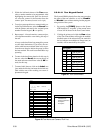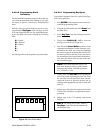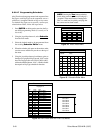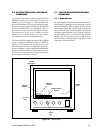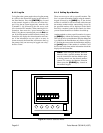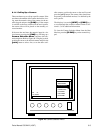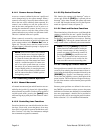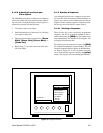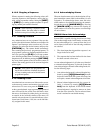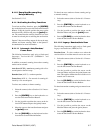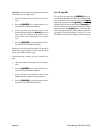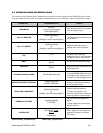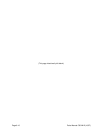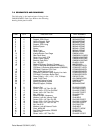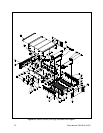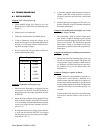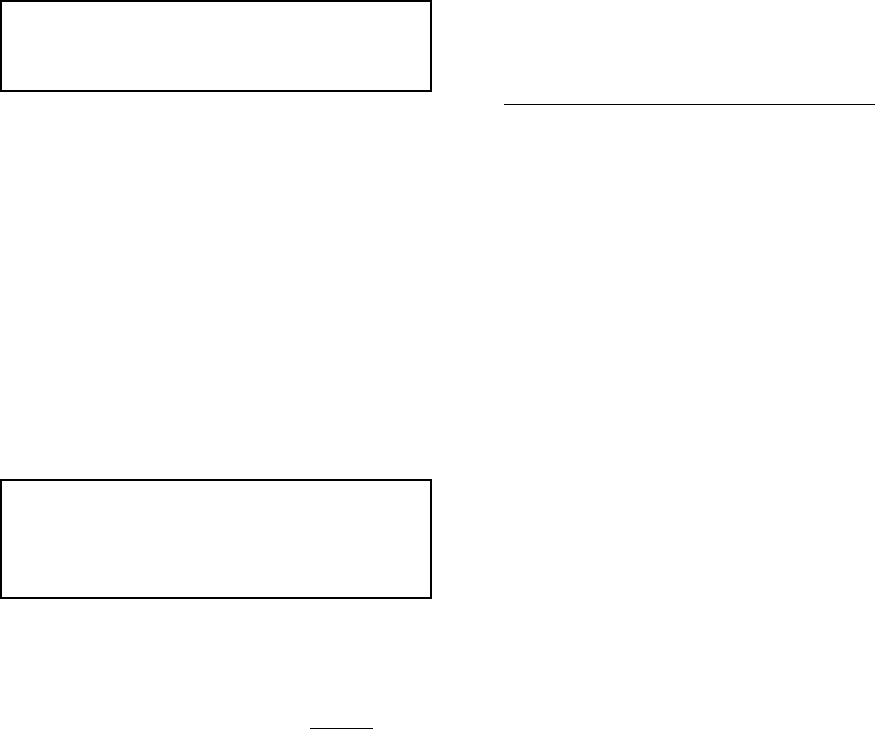
Page 6-6 Pelco Manual C501M-B (10/97)
6.1.6.2 Stopping a Sequence
When a sequence is running, the following actions will
cause the sequence to halt operation: moving the joy-
stick, calling up another camera, hitting the [NEXT]
or [PREV] keys, starting another sequence or operat-
ing any manual pan/zoom/tilt function.
NOTE: When selecting a sequence via the
Sequence Menu, the menu must be cleared
from the screen prior to halting the sequence.
6.1.7 Running a Pattern
Any authorized user can run a pattern if the user has
access to the desired camera. Patterns are available with
Spectra™ and Intercept
®
series receivers only. To start
a pattern, first select the desired camera and press the
[PATTERN] key. The camera should immediately
start scanning the previously programmed pattern. To
stop a pattern, operate any manual pan/tilt/zoom func-
tion. Also, pressing the [FLIP] key will stop a pattern
scan. Selecting another camera or monitor does not stop
the pattern scan. In addition, pressing the [PATTERN]
key at any time in pattern scan will cause the camera to
return to the starting position of the scan and begin the
pattern again.
NOTE: If the pattern was programmed for
the full 60-second time allotment, the pattern
will stop scanning at the end of the 60-second
programmed pattern.
6.1.8 Running a Tour
An authorized user can run a tour if the user has access
to the necessary cameras and monitors involved in the
selected tour. To start a tour, press the TOUR button
on the system keyboard. A pop-up menu of programmed
tours will result on the screen. From this menu, select
the tours to be initiated by either placing or removing
an asterisk in the left hand column of the menu. An
asterisk activates the tour. No asterisk indicates a deac-
tivated tour. Dwell times (1-99) also can be individu-
ally assigned in this menu.
6.1.9 Acknowledging Alarms
When an alarm becomes active, the description will ap-
pear beneath the camera label on the monitor(s) it was
assigned to. To acknowledge alarms, enter the active
alarm number to be acknowledged using the numeric
keypad then press the [ALARM ACK] key. Pressing
the [ALARM ACK] key without first entering an
alarm number will cause the system to scroll through
all active alarms.
CM8500 Alarm Auto Acknowledge
System 8500 is capable of being placed into an Alarm
Auto Acknowledge mode. In this mode, an alarm will
be auto acknowledged (i.e., removed from the list of
active alarms) when both of the following conditions
are satisfied:
1. The alarm input that triggered the response is no
longer in the active state.
2. The response that has been defined for the alarm
has been asserted at least once.
An auto acknowledgment is in all other ways identical
to a manual acknowledgment. To place the system into
Auto Acknowledge or Normal Acknowledge mode, fol-
low the following steps:
1. Auto Acknowledge mode is selected from the key-
board by entering [8][8][Alarm Ack] from the
keyboard. In this mode the system will accept, but
not require, manual acknowledgment of an alarm.
2. Manual acknowledgment mode (the system de-
fault), is selected by entering [9][9][Alarm
Ack] from the keyboard. In this mode manual
acknowledgment is required to remove an alarm
from the active alarm list. The last selected alarm
mode is retained in nonvolatile memory.