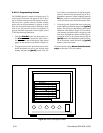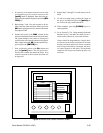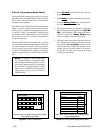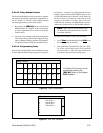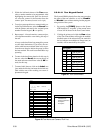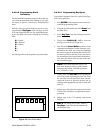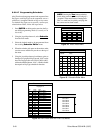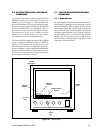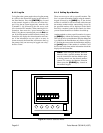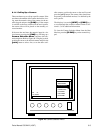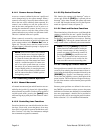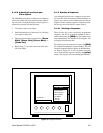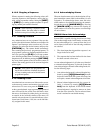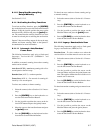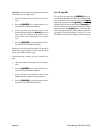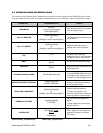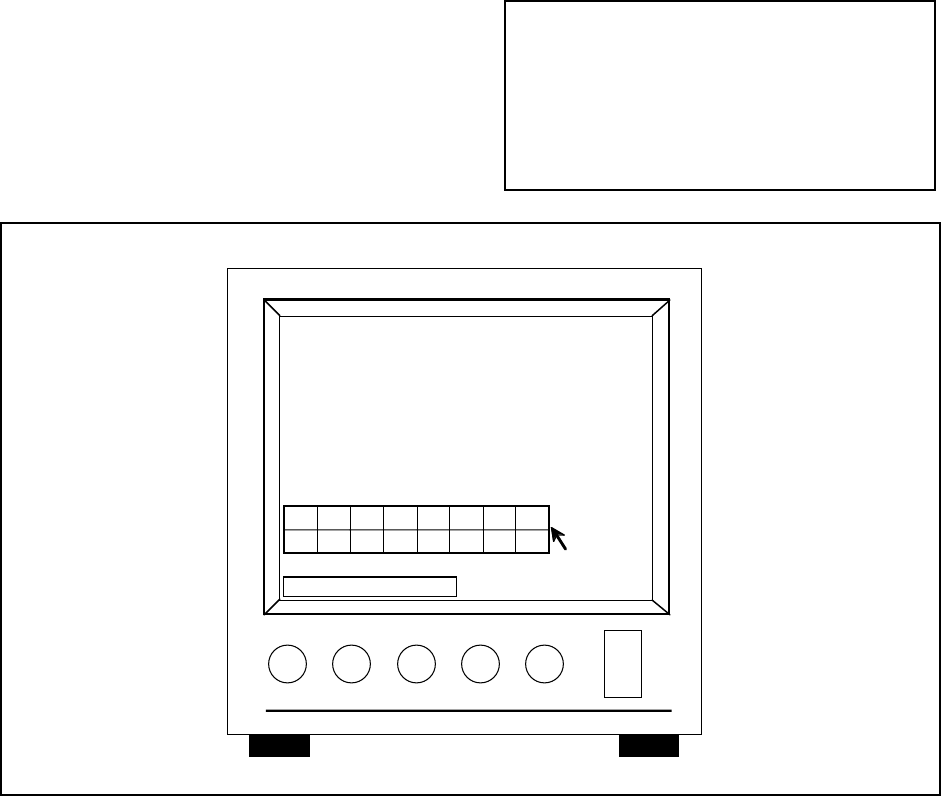
Page 6-2 Pelco Manual C501M-B (10/97)
Figure 47. Monitor Selection Menu
MAIN ENTRANCE
Mon: 1 Cam: 3
07/O9/93
09:10:12
M1 M2 M3 M4 M5 M6 M7 M8
M9 M10 M11 M12 M13 M14 M15 M16
6.1.2 Log On
To Log On to the system requires that a Log On prompt
be visible in the Status Bar located at the bottom of
the Data Monitor. Press the [ENTER] key located
on the numeric keypad to access the on-screen key-
pad. Using the on-screen keypad only, enter the user
id number (1-16) followed by the user access code
(five-character PIN number). When entering this in-
formation, there must be a space between the two
fields. Using the on-screen keypad, press the Ent but-
ton. If the information has been entered correctly, the
Status Bar will display the selected monitor and cam-
era. If the information was not valid or an error in
format occurred, the Status Bar will return to the Log
On prompt. Only one user may be logged onto a key-
board at a time.
6.1.3 Calling Up a Monitor
There are two ways to call up a specific monitor. The
first is to enter the monitor number using the numeric
keypad followed by the [MON] key. If the desired
monitor is available, it will be accessed at this time and
the monitor number and the camera being viewed by
the specified monitor will be displayed in the Status
Bar. Only a monitor located at the control site where
you are located should be available to be called up.
Another method to select a specific monitor is to press
the [MON] key without first entering a numeric input.
This calls up an on-screen Monitor Selection Menu and
is available on the Data Monitor only. Refer to Figure
47. Position the cursor on the desired monitor and press
the [point] button. If the monitor is available, it will
be accessed at this time and the information should be
displayed in the Status Bar.
NOTE: When using the Monitor Selection
Menu to select a specific monitor, the menu
must be cleared from the Data Monitor prior
to having control over the selected monitor/
camera. To remove the Monitor Selection
Menu, press the [CLEAR] key located on
the numeric keypad.