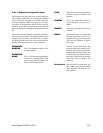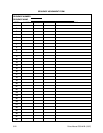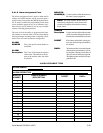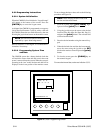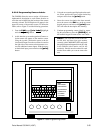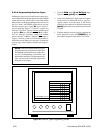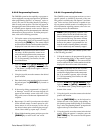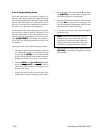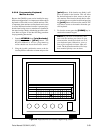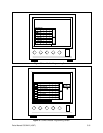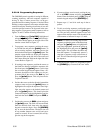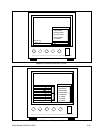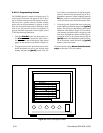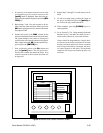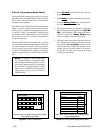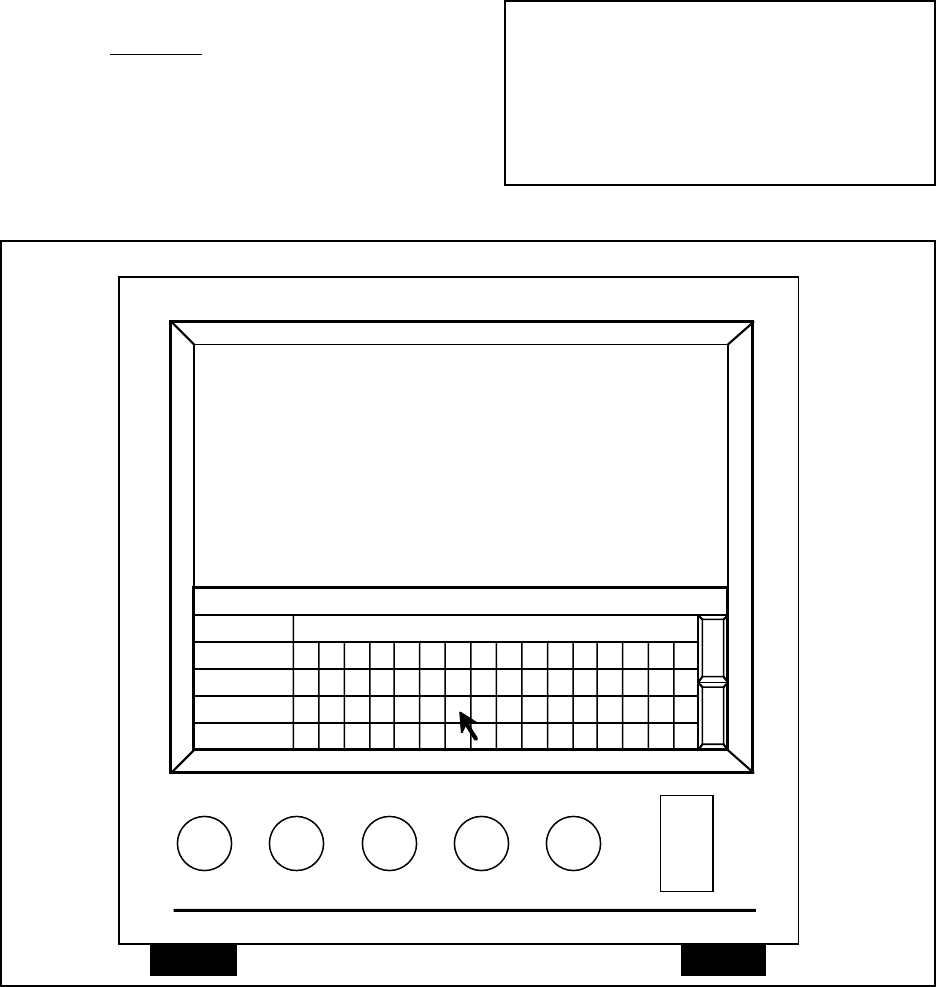
Pelco Manual C501M-B (10/97) 5-29
5.5.2.8 Programming Keyboard/
Monitor Access
Because the CM8500 system can be installed in many
different configurations, it is important to define which
keyboards will be able to access which monitors. This
is important when monitors and keyboards are located
in several different locations because it prevents key-
boards from having access to monitors not installed at
the same location, thereby eliminating possible confu-
sion. Refer to Figure 19 and the following procedure
for programming instructions.
1. From the KEYBRD Menu, [js to Monlocks],
highlight and release [point] button. The
Keyboard/Monitor Access programming
screen should now be on the monitor screen.
2. Using the joystick, position the cursor to the de-
sired keyboard row/monitor column and press the
[point] button. If the location was blank, it will
place an asterisk in the location. This will allow
the desired keyboard to have access to that spe-
cific monitor. If the location already had an aster-
isk, placing the cursor on the location and pressing
the [point] button will remove the asterisk. This
will remove access to the monitor from that spe-
cific keyboard.
3. To clear the screen, press the [CLEAR] key lo-
cated on the numeric keypad.
NOTE: If you have an alarm/relay inter-
face card, the monitor you choose as your
alarm monitor should be locked out of all
your keyboard ports. Otherwise, your sys-
tem my not respond to alarms when acti-
vated. The keyboard/controller will always
have monitor priority over an alarm.
Figure 29. Keyboard/Monitor Access Programming Screen
07/09/9309:10:12
Mon: -- Cam: ---
KEYBOARD / MONITOR ACCESS
KBRD MON
1
2
3
4
********
**
*
*****
****
********
12345678910111213141516