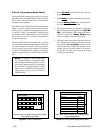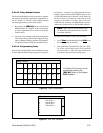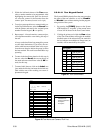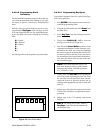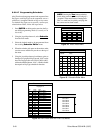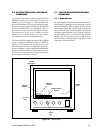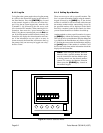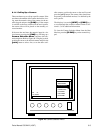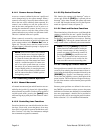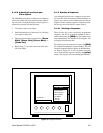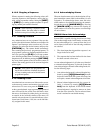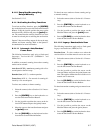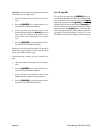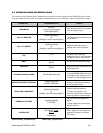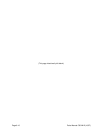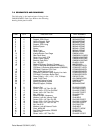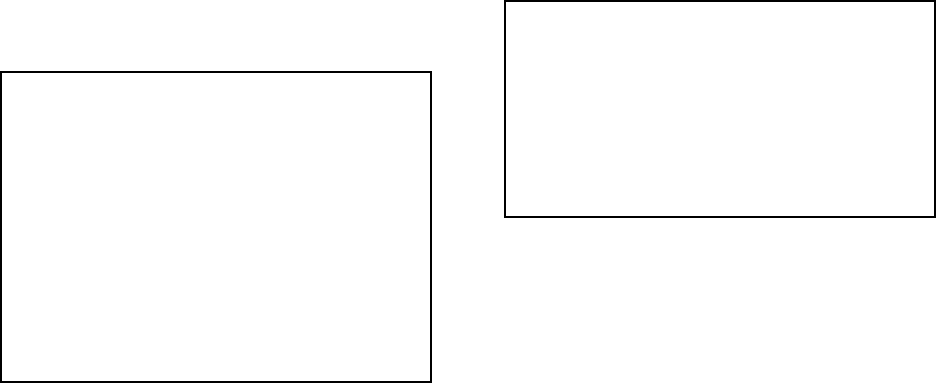
Page 6-4 Pelco Manual C501M-B (10/97)
6.1.4.1 Camera Access Prompt
Access to a camera is defined by the user’s profile and
can be changed only by the system manager. When a
camera is accessed by a user, only those cameras avail-
able to the user will be called up when requested. If a
camera is not available to a user, the system will re-
main in the same configuration it was in prior to re-
questing the unauthorized camera. In many cases, us-
ers will have access to only the video portion of the
camera and not have any control over the camera itself.
This also is defined in the user’s profile.
When a camera is accessed by a user, and if the user
has control over the camera, an asterisk will appear next
to the camera number in the Status Bar (refer to
Figure 46). The only time a user has control over the
selected camera is when this prompt is displayed on
the Data Monitor.
NOTE: A user can lose control over a selected
camera if another user of equal or higher pri-
ority calls up the camera. In addition, there also
is a time-out feature that makes the camera
available to any user if the camera hasn’t been
used for a certain time period. If camera con-
trol is lost or the system times out, re-select
the camera. If you cannot control the camera,
a user of higher priority is accessing the cam-
era. The user of lower priority will have to wait
until the camera becomes available again be-
fore regaining control.
6.1.5 Controlling Camera Operation
6.1.5.1 Manual Movement
All manual movement of pan and tilt functions are con-
trolled by the joystick. Up, down, left, right and diago-
nal movements are possible. For those units capable of
variable-speed mode, pressing the [point] button
while moving the joystick places the camera in “turbo”
mode.
6.1.5.2 Controlling Lens Functions
Zoom lens functions are controlled from the lens func-
tion keys. Zoom wide, zoom tele(photo), focus near,
focus far, iris close and iris open are the functions avail-
able. Coaxitron
®
will allow for simultaneous multiple
lens commands and pan/tilt commands.
6.1.5.3 Flip Control Function
This function key operates with Intercept
®
series re-
ceivers only. When the [FLIP] key is pressed with an
Intercept
®
series dome selected, the camera will rotate
to a view 180° from the current view. For the flip com-
mand on a Spectra™ dome, call preset 33.
6.1.5.4 Next and Previous Functions
These function keys allow the user to scroll through the
cameras as defined in the user’s profile. Pressing the
[NEXT] key causes the system to select the next cam-
era the user is programmed to have access to. Pressing
the [PREV] key calls up the camera before the cur-
rently viewed camera, as defined by the camera number.
NOTE: Pressing the [PREV] key selects the
camera based on camera number, not the pre-
viously viewed camera. If the scanning se-
quence was camera 5 followed by camera 18,
pressing the [PREV] key would access cam-
era 17 unless the user did not have access to
camera 17, in which case it would view the
next accessible camera in descending order.
6.1.5.5 Calling Up a Preset Position
Preset positions are stored in the receivers and are ac-
cessed by first selecting the desired camera. Once se-
lected, enter the desired preset number followed by the
[PRESET] key. Spectra™ and Intercept
®
series re-
ceivers have the capability to store a description of the
preset location. This description will appear in the up-
per left of the monitor screen when the preset position
is called up.
Because preset positions are defined in the receiver,
the CM8500 system does not have access to the preset
definitions or locations once defined. It is recommended
that once programmed, a detailed list be provided to
those users who will be accessing the preset locations.
Refer to Section 5.5.1.4 for additional information.