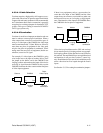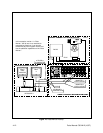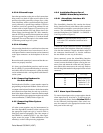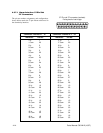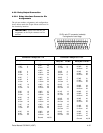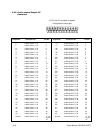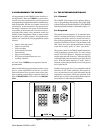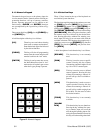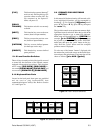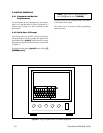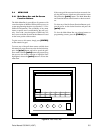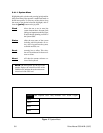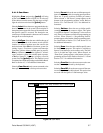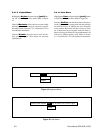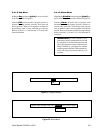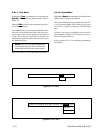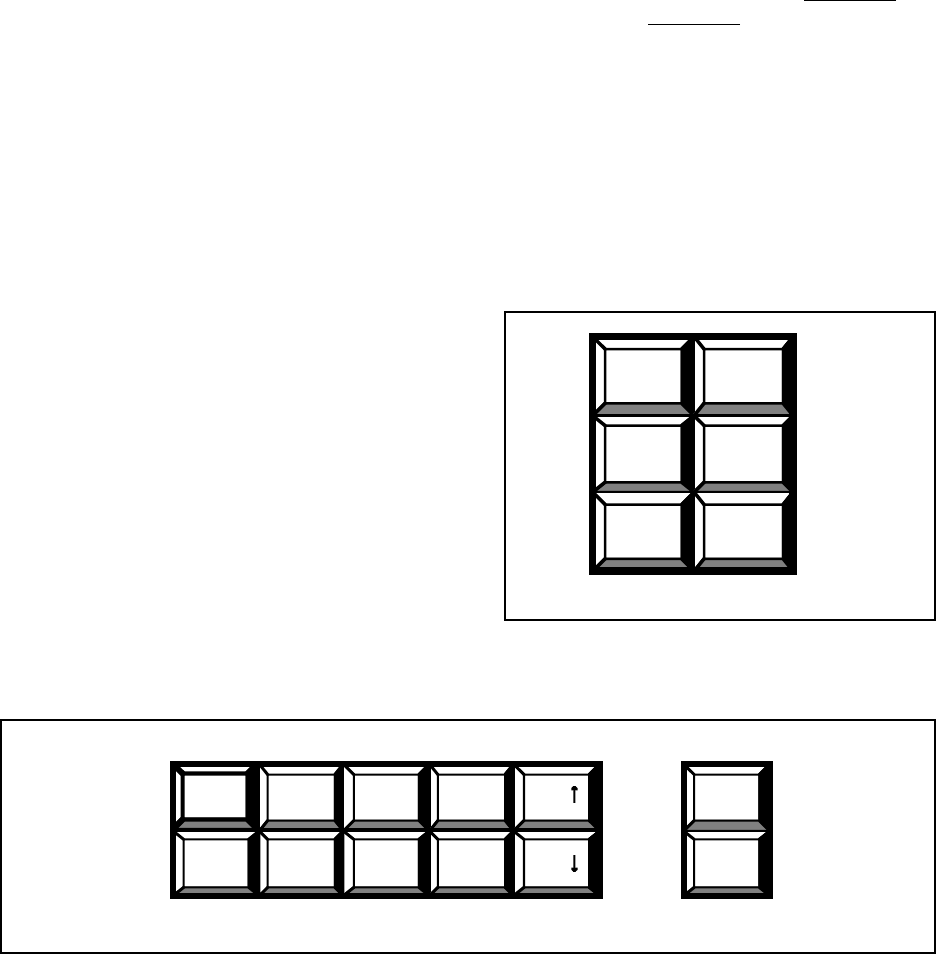
Pelco Manual C501M-B (10/97) 5-3
Figure 13. Selection Switches
Figure 14. Lens Function Switches
ZOOM
WIDE
ZOOM
TELE
FOCUS
FAR
IRIS
CLOSE
IRIS
OPEN
FOCUS
NEAR
ESCAPE SEQ
MONCAM
TOUR
ALARM
ACK
FLIP
NEXT
PREV
RELAY
TRIGGER
PATTERN
PRESET
5.2 FORMATS FOR KEYSTROKE
ENTRIES
In this manual all keyboard entries will be noted as fol-
lows: individual keystrokes will be surrounded by
brackets [......]. For example, [123][enter] means
press “1” key, press “2” key, press “3” key, then press
the “enter” key.
The joystick controls cursor pointer movement to high-
light menu items for selection. Move the joystick in the
appropriate direction to get to menu item indicated.
Menu items will be underlined, i.e., SYSTEM. For
example, [js to SYSTEM][point] means “move
the joystick to position the cursor on the “SYSTEM”
menu item, then press the “point” button on the joy-
stick. Hold the “point” button until the complete
pulldown menu is displayed.
To select any of the bottom “buttons” displayed with
the main menu, position the cursor on the desired func-
tion and press the point button. The instruction will be
shown as follows: [js to AUX 1][point].
[FLIP] This function key operates Intercept
®
receivers only. Pressing this key will
cause the camera to rotate 180°. For
flip command on the Spectra™
dome, call preset 33.
[RELAY
TRIGGER] This function switch is not currently
available.
[NEXT] This function key accesses the next
camera (based on input number).
[PREV] This key accesses the previous cam-
era (based on input number).
[PATTERN] This key accesses defined patterns
(for Intercept
®
series only).
[PRESET] This function key accesses defined
preset positions.
5.1.5 Lens Function Switches
These six keys located just left of the joystick are used
to control the lens functions of the selected cameras
equipped with motorized zoom lenses. Their functions
are iris control [IRIS OPEN], [IRIS CLOSE], fo-
cus control [FOCUS NEAR], [FOCUS FAR], and
zoom control [ZOOM TELE], [ZOOM WIDE].
5.1.6 Keyboard Data Ports
Located on the back panel, these ports are paralleled
and are used to plug keyboard/CPU data
communication/power cable(s) into. Refer to Section
4.3.2 and Figure 2A.