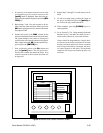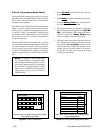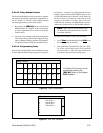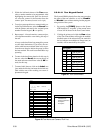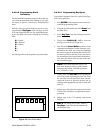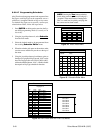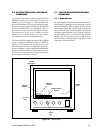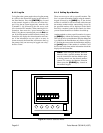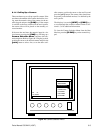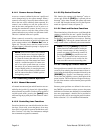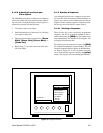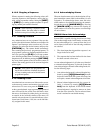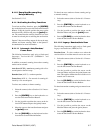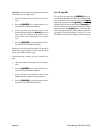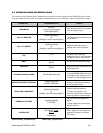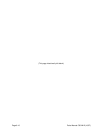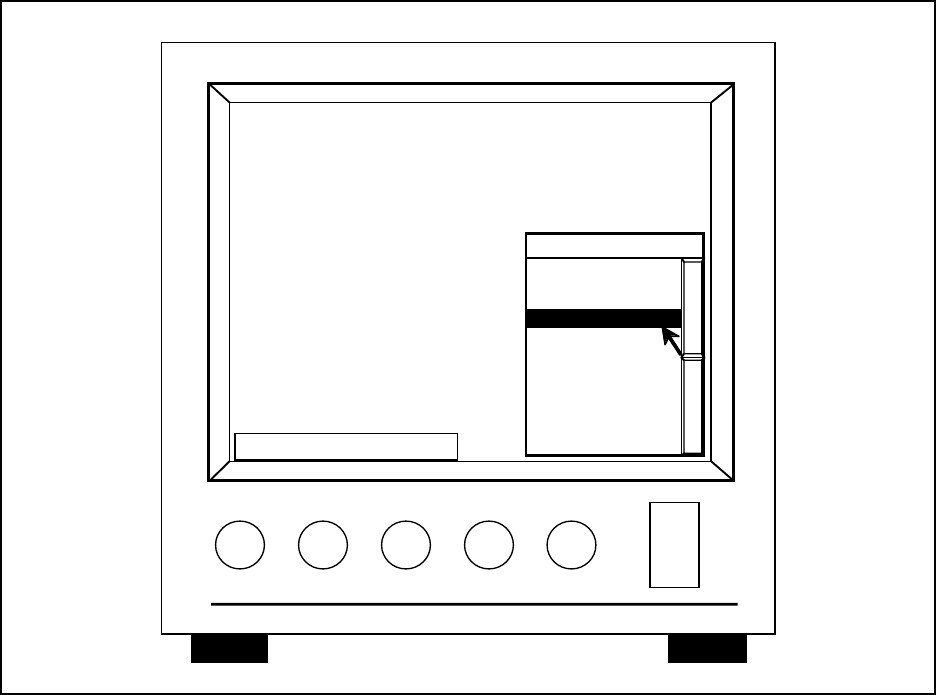
Pelco Manual C501M-B (10/97) 6-3
09:10:12
Mon: 1 Cam: 1
CAMERA
1 LOBBY
2 MAIN PARKING
3 MAIN ENTRANCE
4 REAR ENTRANCE
5 LOADING DOCK
6 S E CORNER
7 S W CORNER
8 N E CORNER
3 MAIN ENTRANCE
LOBBY
07/O9/93
M1 C1
Figure 48. Camera Selection Menu
6.1.4 Calling Up a Camera
There are three ways to call up a specific camera. If the
user knows the number of the camera desired for view-
ing, enter the numeric value of the camera via the nu-
meric keypad and press the [CAM] key. If the camera
is available to the user as defined in the user’s profile,
the camera video will be placed on the currently ac-
cessed monitor.
If the user does not know the numeric input for a de-
sired camera, pressing the [CAM] key will bring up a
Camera Selection Menu, complete with cam-
era descriptions. Refer to Figure 48. Using the joystick,
position the cursor to the desired camera and press the
[point] button to select. Also, to see the other avail-
able cameras, position the cursor on the scroll bar and
press the [point] button. The camera video should now
be present on the defined monitor, if so defined by the
user's profile.
The third way is to use the [NEXT] and [PREV] keys
to scroll through the available cameras. Refer to Sec-
tion 6.1.5.4 for additional information.
To clear the Camera Selection Menu from the Data
Monitor, press the [CLEAR] key on the numeric key-
pad.